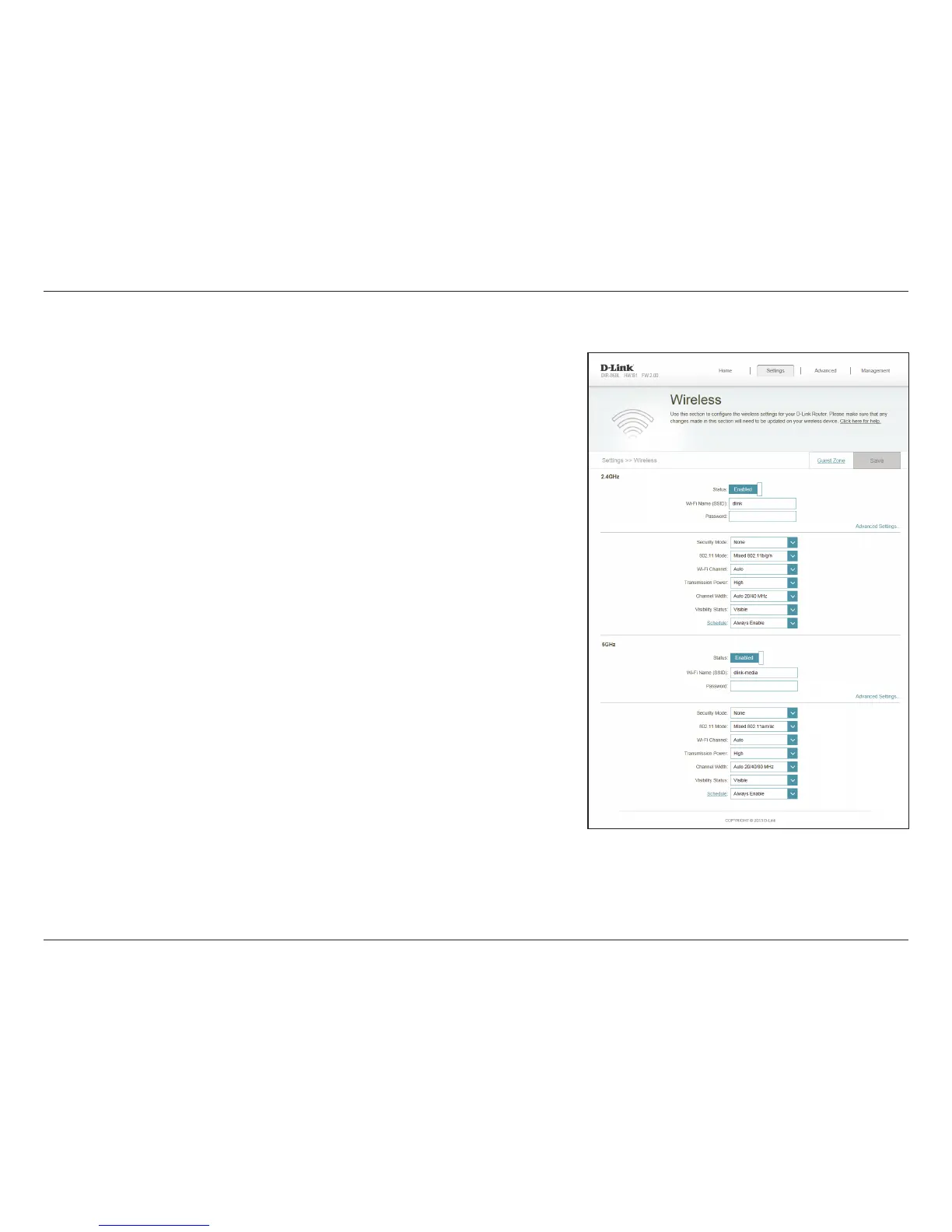96D-Link DIR-868L User Manual
Section 4 - Conguration
Wireless
Enable or disable the wireless frequency band.
Create a name for your wireless network using up to 32 characters.
Create a password to use for wireless security. Wireless clients will
need to enter this password to successfully connect to the network.
Choose None, WEP, or WPA/WPA2-(Personal) (recommended).
Select the desired wireless networking standards to use. The available
options will depend on the wireless frequency band, as well as the
currently selected security mode.
Select the desired channel. The default is Auto (recommended).
Select the desired wireless transmission power.
Select Auto 20/40 if you are using both 802.11n and non-802.11n
wireless devices, or select 20 MHz if you are not using any 802.11n
wireless clients.
The default setting is Visible. Select Invisible if you do not want to
broadcast the SSID of your wireless network.
Status:
Wi-Fi Name
(SSID):
Password:
Security Mode:
802.11 Mode:
Wi-Fi Channel:
Transmission
Power:
Channel Width:
Visibility Status:
In the Settings menu on the bar on the top of the page, click Wireless to see the
wireless conguration options. To congure the router’s guest zone, click the Guest
Zone link. Refer to page 98 for details. Click Advanced Settings... to expand the list
and see all of the options. The following options apply to both the 2.4 GHz and the
5 GHz wireless frequency bands:
