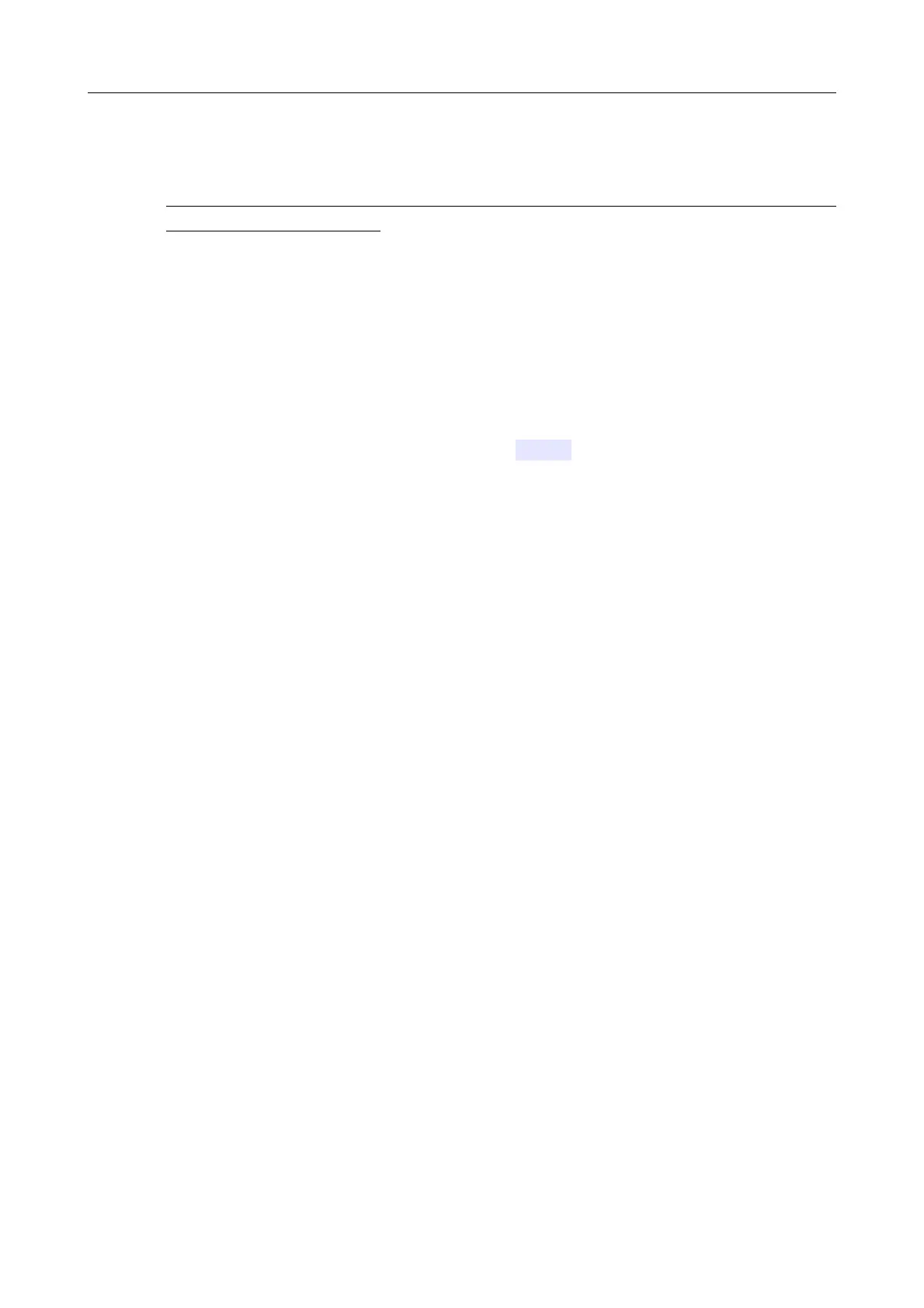DSL-2640U Wireless ADSL2+ Router with Ethernet WAN Support
User Manual
Configuring via Web-based Interface
Remote Update
!
Attention! Do not turn off the router before the firmware update is completed. This may
cause the device breakdown.
To update the firmware of the router remotely, follow the next steps:
1. On the System / Firmware Update page, in the Remote Update section, click the
CHECK FOR UPDATES button to check if a newer firmware version exists.
2. Click the UPDATE FIRMWARE button (the button is displayed if a newer version of the
firmware is available).
3. Wait until the router is rebooted (about one and a half or two minutes).
4. Log into the web-based interface using the login (admin) and the current password.
If after updating the firmware the router doesn't work correctly, please restore the factory default
settings. To do this, click the Factory button on the System / Configuration page. Wait until the
router is rebooted.
Page 157 of 174
