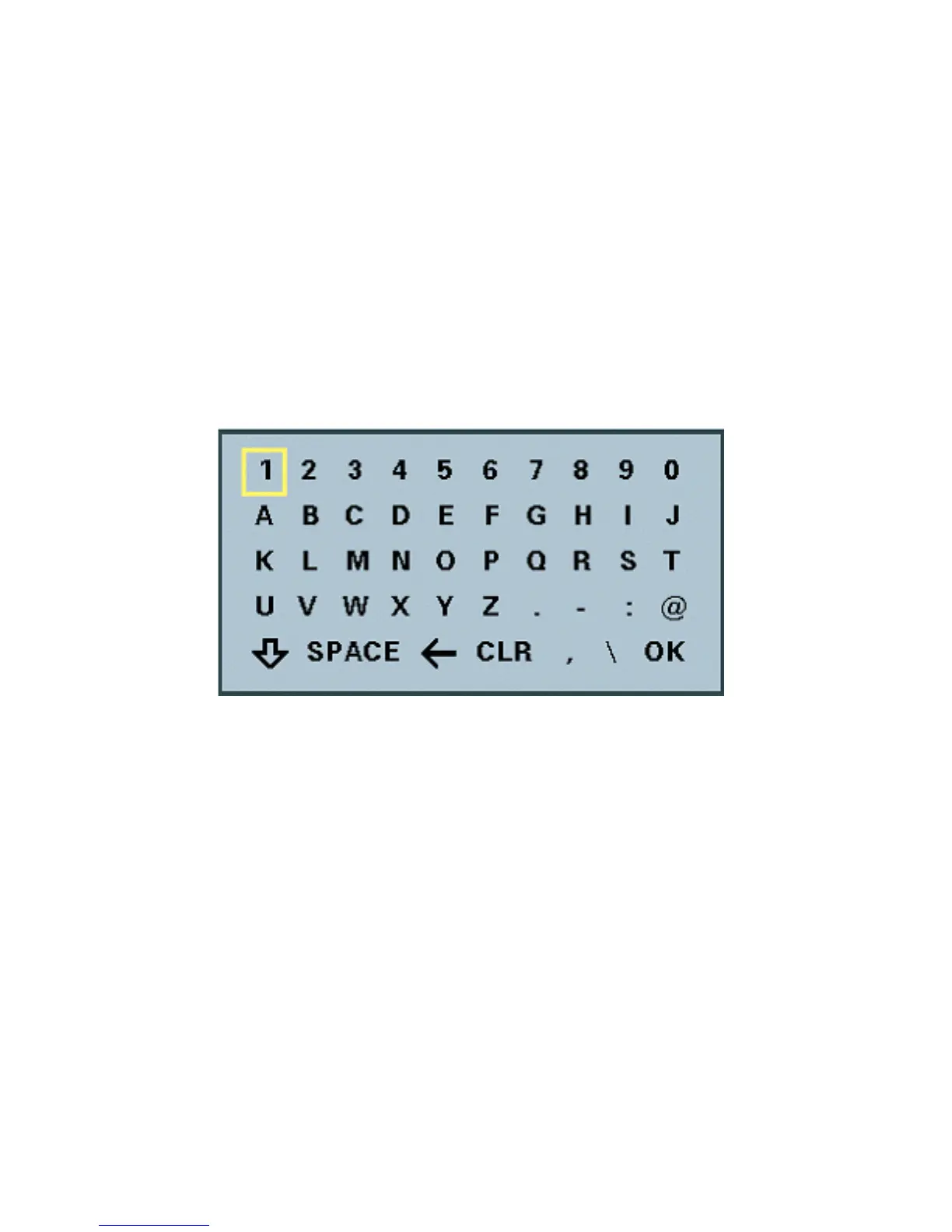9
When you are nished entering text and numbers, move the cursor to highlight
OK on the keyboard and press ENTER; or alternatively you can press the
CANCEL key on the remote to remove the keyboard from the screen, leaving
what you typed on the screen.
The keyboard allows entering any of the following:
• Numbers 0 through 9
• Upper case letters A through Z and lower case letters a through z
• Special characters: period (.), hyphen (-), colon (:), at sign (@),
space, backspace (to delete a character to the left), clear (CLR) to
clear the entered text, comma (,) , and a slash (/)
When you are entering letters, the rst letter entered is automatically entered
as UPPER case. The bottom left “arrow” on the screen is a Shift key. This
allows you to change from UPPER to lower case and UPPER case shift lock.
The keyboard features “wrap-around” capability. If you press repeatedly on
the left or right arrow keys, the cursor will wrap-around to the letter on the
opposite end of the row to speed up moving around the keyboard.
The DVC-1000 uses a keyboard that appears on-screen to enter text into
the Setup Wizard screens. When the cursor is located in a setup screen
that requires characters to be entered, press the ENTER key to bring up the
on-screen keyboard.
The keyboard will only appear if the cursor is located in an area of the screen
that allows text or numbers to be entered.
To enter text use the arrow keys on the remote control to move the cursor to
the required character. Press the ENTER key on the remote control to put the
character on the screen. Continue entering characters until you have “typed”
the characters that are needed.
Using the On-Screen Keyboard