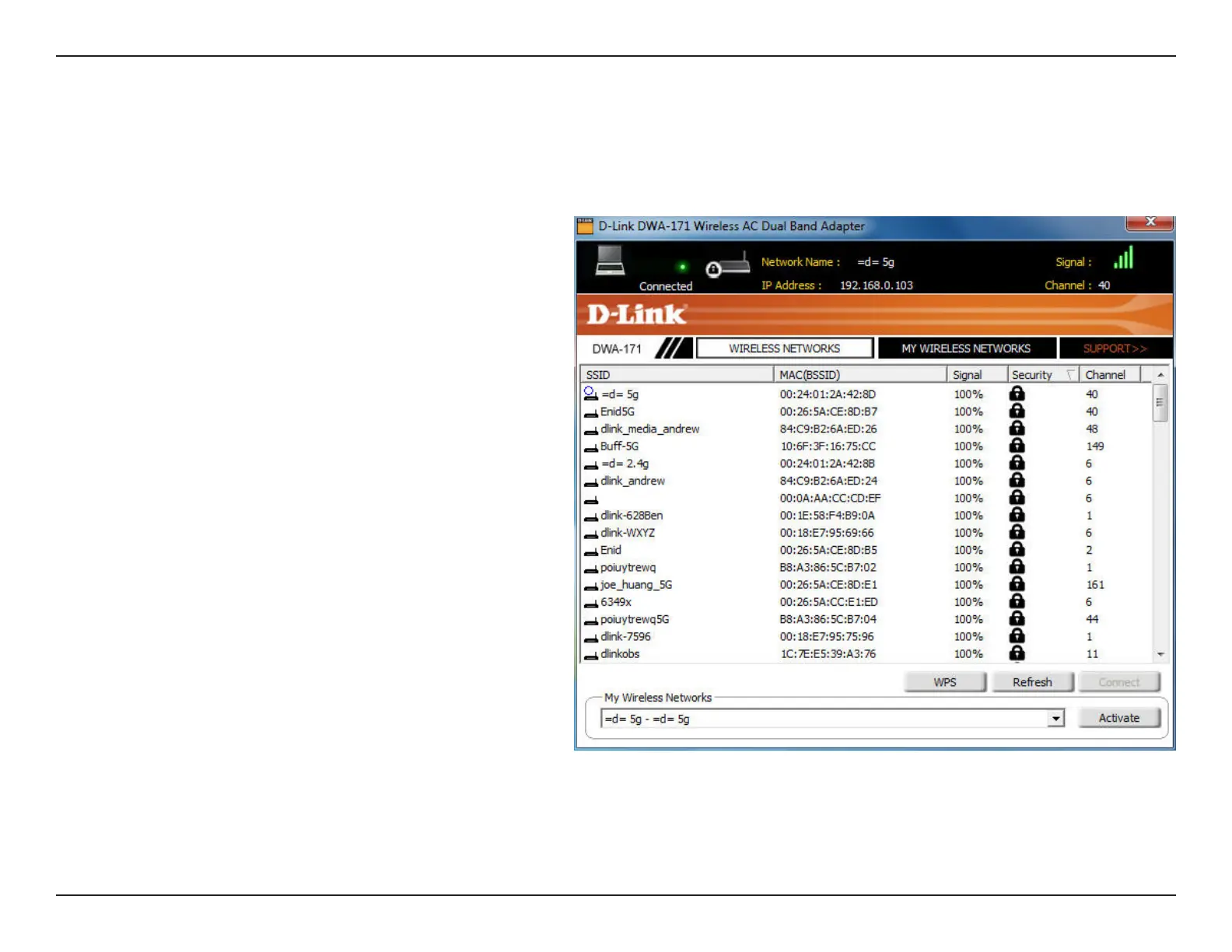18D-Link DWA-171 User Manual
Section 3 - Conguration
Wireless Networks
The SSID (Service Set Identier) is the name of the
wireless network.
Displays the MAC address of the wireless device.
Displays the Link Quality of the wireless connection.
If there is a “lock” icon, this means the wireless
network is secure. You must know the encryption
key/security settings to connect.
Displays the channel of the wireless network.
Connect to a wireless network using Wi-Fi
®
Protected Setup. Refer to the next page.
Rescans for available wireless networks in your
area.
Highlight a wireless network and click the Connect
button. If the network is secure, a pop-up window
will appear. Enter the security information to
connect (refer to the Wireless Security section for
more information).
Select a wireless network profile from the
drop-down menu and click Activate to connect.
Allow up to 30 seconds to connect.
MAC:
SSID:
Channel:
Signal:
Security:
Refresh Button:
Connect Button:
Activate Button:
The Wireless Networks (Site Survey) page will display all wireless networks that are available in your area. To connect to a network, simply highlight
the wireless network (SSID) and click Connect.
WPS Button:
