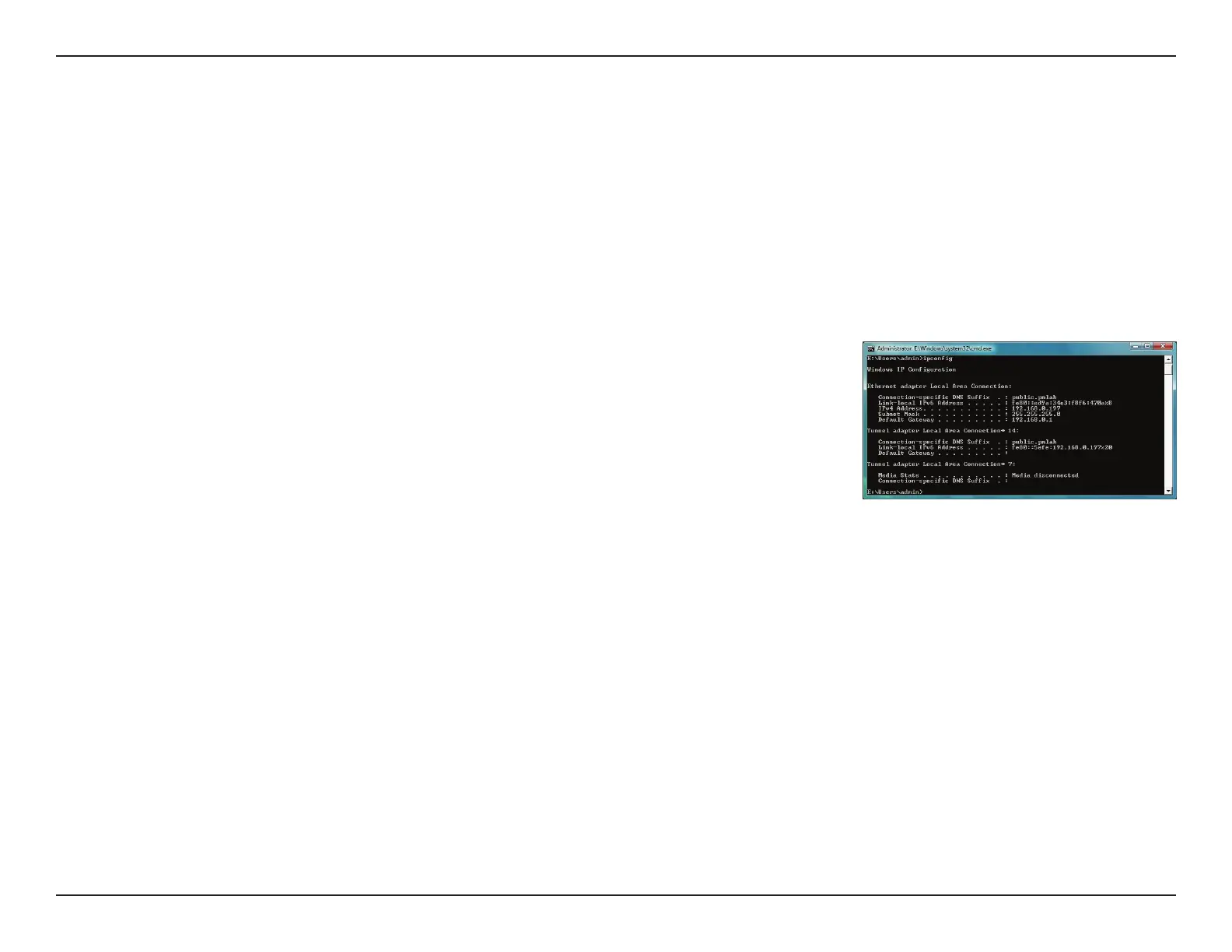C
Courtney SmithAug 3, 2025
What to do if computer does not recognize D-Link Wireless adapter?
- MmyerskimAug 3, 2025
If your computer does not recognize the D-Link Wireless adapter DWA-582, ensure that the DWA-582 is properly seated in the computer’s PCI Express slot. If Windows still doesn't detect the hardware, completely remove any previously loaded drivers. To remove the drivers: * Go to Tools > Folder Options > View > under Hidden files and folders > select Show hidden files and folders. Uncheck Hide extension for known file types, then click Apply. * Search for previously loaded driver files and remove them from the INF and SYSTEM (DRIVERS) folders in the Windows directory.