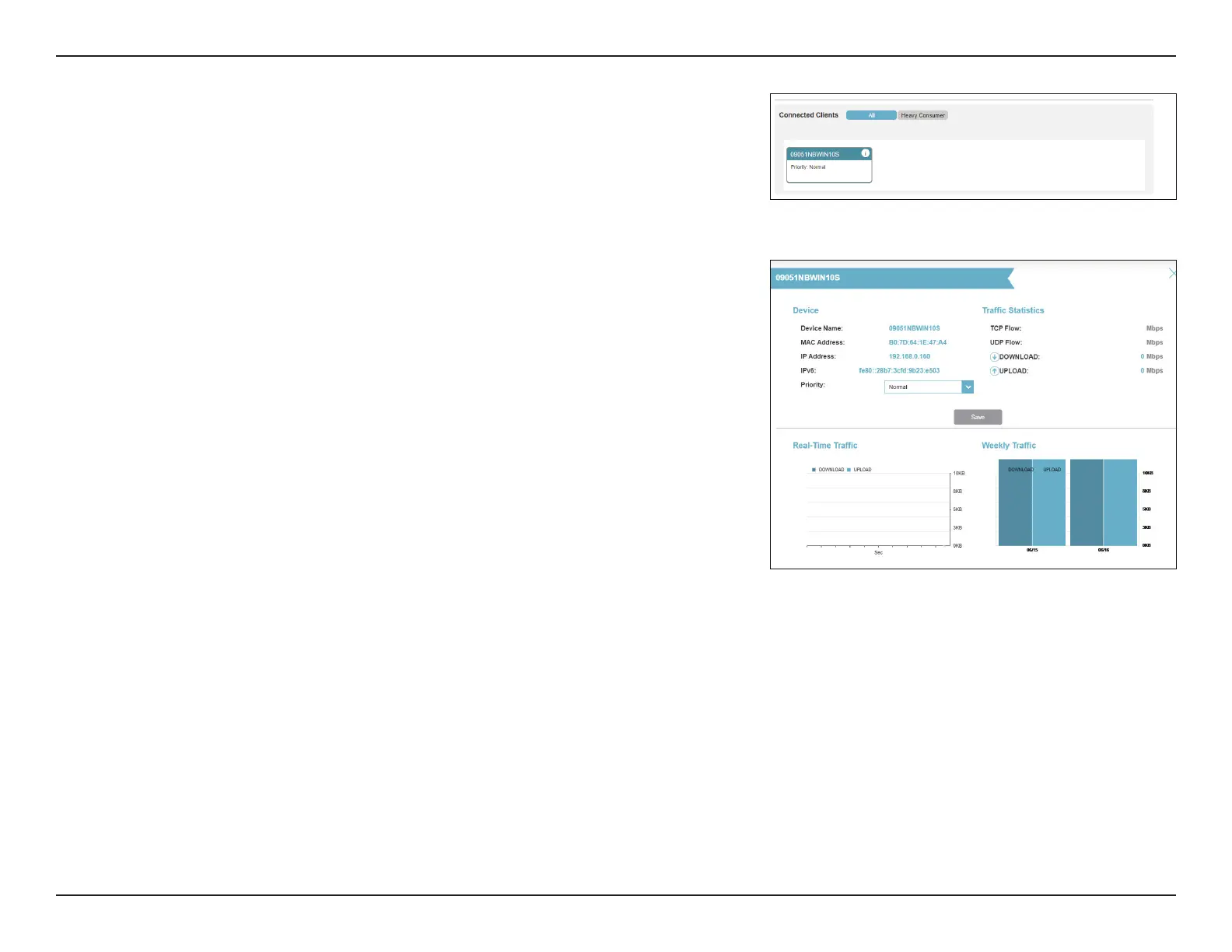71D-Link G415 User Manual
Section 3 - Conguration
Under Connected Clients, you will see device cards representing each
connected client. Click All to see all connected devices and Heavy
Consumer to see clients that are particularly active on the Internet.
To assign a priority level to a device, enable the AI Trac Optimizer rst.
Then click the client to open its information page. The following
information will be shown:
Device Name: The name that describes the client device.
MAC Address: The MAC address of the client device.
IPv4/IPv6 Address: The IP address in IPv4 and IPv6 addressing
mechanism of the client device.
Priority: Select the priority and duration for the client
device in the following categories:
Normal/High: Always Enable, 1 Day, 4 Hours, 2
Hours, or 1 Hour.
Low: Always Enable, 1 Day, 4 Hours, 2 Hours, or 1
Hour.
Trac Statistics
The follwing trac statistics is displayed: TCP ow, UDP ow, Download
and Upload speeds (In Mbps).
Real-Time & Weekly Trac
The Real-time Trac and Weekly Trac present real-time speed
measurements in MB/s or KB/s. If no devices are explicitly assigned as
priority, they will all be treated with equal priority.
