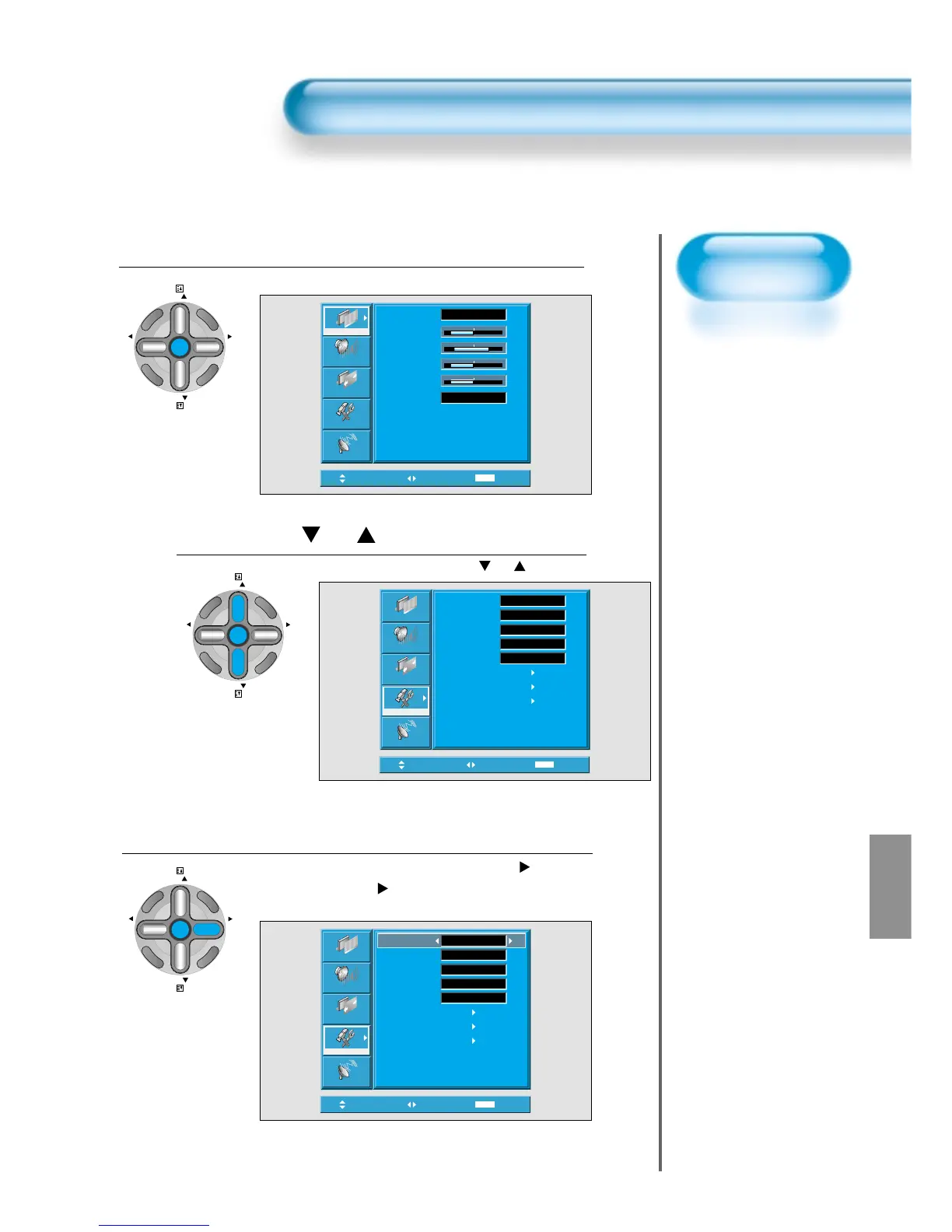• The MENU screen will be displayed as below.
Press the “ PR ” Button.
• Select [Features] by the
“ PR ”
button.
Select the menu Background.
• Select the MENU [Background] by pressing the “VOL
”
button.
• Every press of the “VOL
”
button while you are in the[Background]
would switch between Translucent/Opaque.
3
1
2
MENU Background, Language and Child Lock Setting
6161