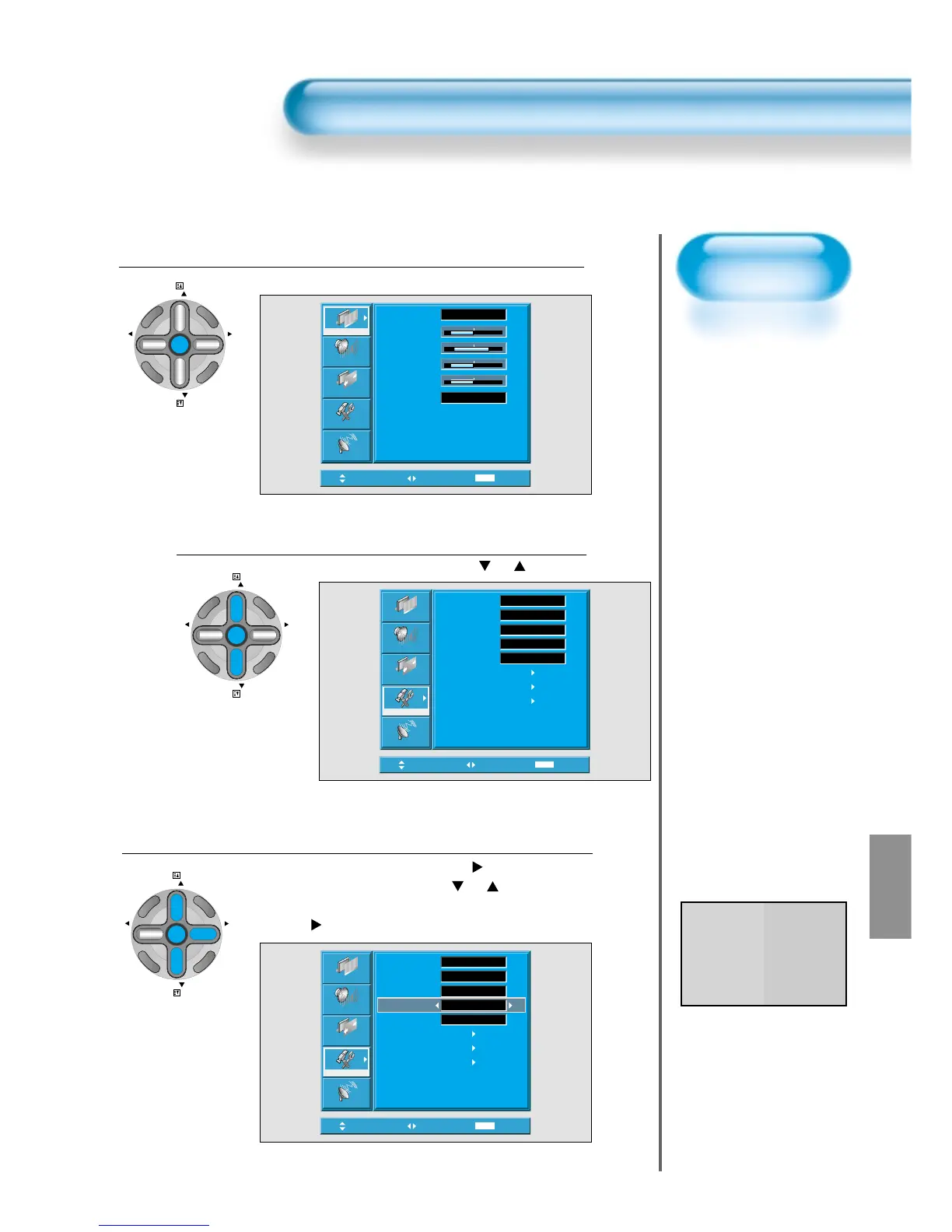• The MENU screen will be displayed as below.
Select Features
• Select [Features] by the
“ PR ”
button.
MGDI Demo Setting
• Enter the sub Menu by using the “VOL
”
button.
• Select the [MGDI] by pressing the
“ PR ”
button.
• You can select [MGDI] On, Off, and Demo mode by using
the “VOL
” button.
3
1
2
MGDI (Meta Genuine Digital Image)
*
MGDI Demo Mode
MGDI MGDI
ON OFF
MGDI is the image enhancement technology of Daewoo Electronics, which provides more clear,
realistic, and delicate images.