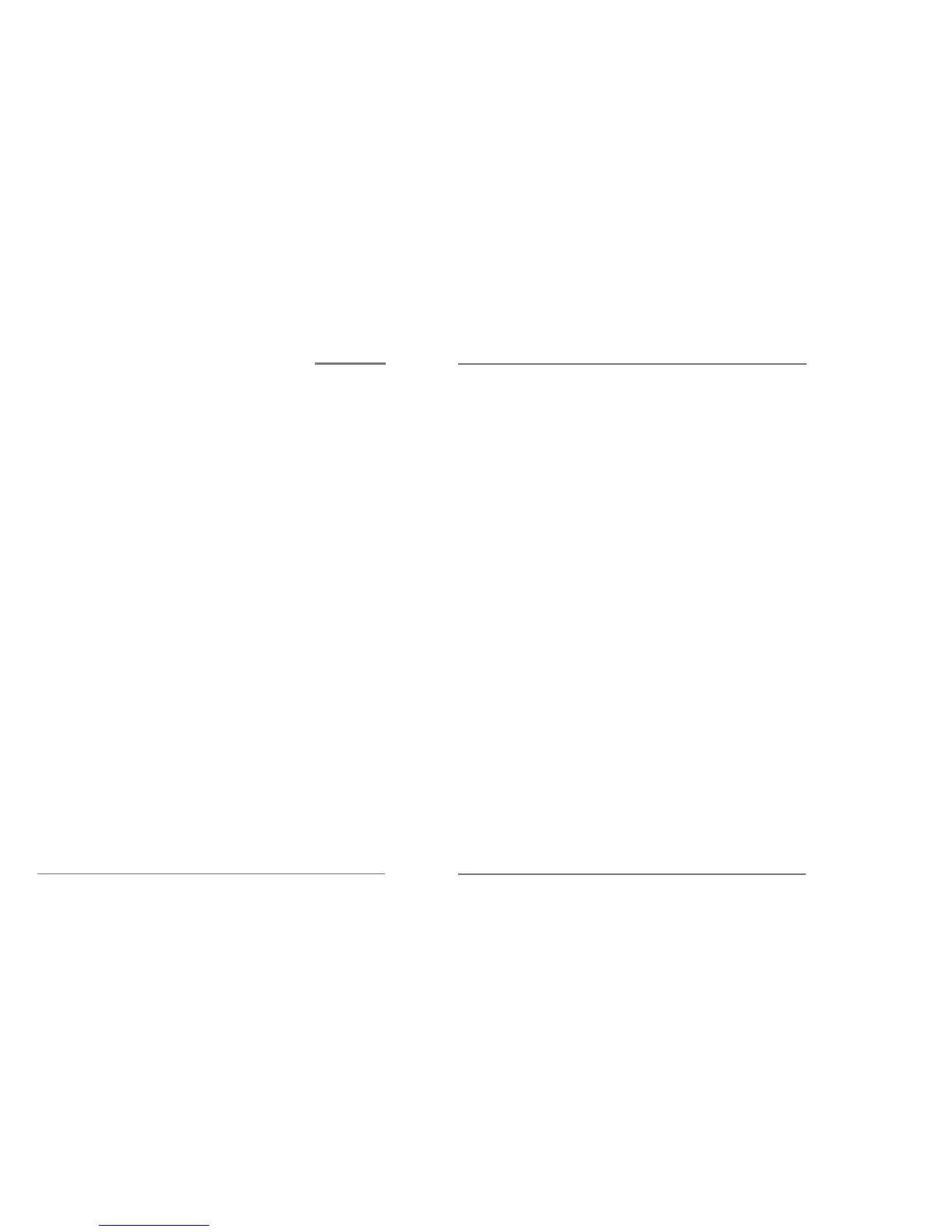22
Daewoo Video Cassette Recorder User’s Guide
21
Daewoo Video Cassette Recorder User’s Guide
Recording programs
You have three options for recording TV programs:
Manual, Timer, and One touch recording.
Preparing to record a program (manual or timer)
Before you begin recording:
•Turn on the television.
•Set the TV to channel 3 or 4 or to the video input.
•Insert a video cassette (with a safety tab) into the VCR.
•If the VCR indicator is not lit, press TV/VCR.
•If your VCR is connected to:
– an antenna, set the viewing mode to “ANTENNA.”
– a cable system, set the viewing mode to “CABLE.”
Manual recording
Watching and recording the same channel
To watch and record the same channel:
1 Be certain to do the steps in the section, “Preparing
to record a program,” above .
2 Use 0-9 or –CH/TRK+ to select the channel number.
3 Press SPEED to select the recording speed.
4 Press REC/OTR to begin recording. The REC
indicator lights.
•Press STOP to stop the recording.
Watching one channel and recording another
1 Perform steps 1-4 in “Watching and recording the
same channel,” above.
2 Press TV/VCR to switch to TV mode.
3 Use the television’s remote control to select the
television channel you want to watch. The VCR will
continue to record the program.
✔
See “Selecting cable or
antenna viewing. “p.14,
for information on setting
the viewing mode.
✔
Press P/S if you would
like to momentarily stop the
recording. Press REC/OTR to
resume recording. If you do
not press REC within five
minutes of pressing P/S, the
VCR will automatically
release the pause and stop
the recording to prevent
damage to the tape.
✔
Since the VCR has its
own TV tuner, it is not
necessary to turn on the TV
in order to make a
recording. Turning on the
TV merely allows
confirmation of proper
channel settings on your
VCR.
Rewinding the video cassette
To rewind the video cassette:
1 Press STOP if the VCR is currently playing.
2 Press REW. The video cassette will rewind at high
speed without picture and sound.
Slow motion
You can view a tape during Play-Pause using slow motion.
1 Press P/S to freeze the picture.
2 Press FF/REW to speed up or down slow motion
playback.
The VCR switches automatically from slow motion
playback to stop after a few minutes.
Adjusting the picture
The Digital Auto Tracking System automatically adjusts
the tracking to obtain the best possible picture. To
manually adjust the tracking during playback, press
–CH/TRK+.
Watching recorded programs,
continued