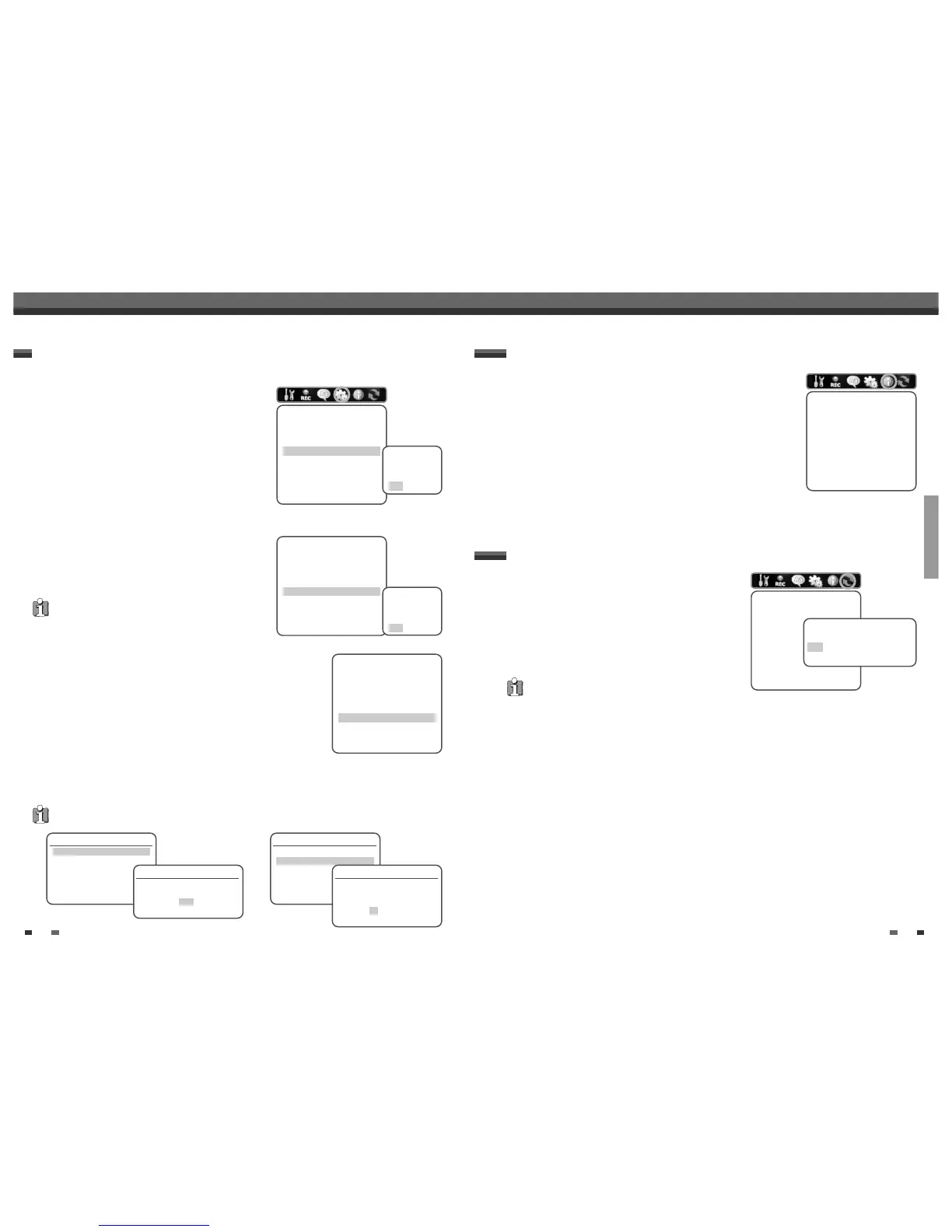SETUP
27
VCR
This feature enables you to search for Index marks or specific times on your VHS
tapes.
1
While ‘Preference‘ is selected, press [†] to move to the second level.
2
Use […/†] to select ‘VCR‘.
3
Press [ENTER] to display the submenu.
4
Select ‘Index Search’ or ‘Go-To Search’.
5
If you select ‘Index Search’ and press [ENTER], a submenu appears. Use
[…/†] to select the index number you want to search and press [REW] or [FF].
6
If you select ‘Go-To Search’ and press [ENTER], a submenu appears. Use […/†] to change the time counter
number and press [REW] or [FF].
Preference
Video
Audio
Parental Controls
Auto Play
Auto Clock
VCR
Instructions
Enter-Confirm Setup-Exit
Move …†
VCR
Index Search
Go-To Search
Instructions
Enter-Confirm Setup-Exit Move …†
VCR
Index Search
Go-To Search
Instructions
Enter-Confirm Setup-Exit Move …†
Index Search
Press REW or FF to begin search
or enter a specific Index number
– –
Setup-Exit
Go-To Search
Current Tape Counter is
– :––:––
Press REW or FF to go to
– : – – : 00
Setup-Exit
• The VCR menu is activated only when a video cassette tape is inserted.
• Not available function on this model.
AutoPlay
With Auto Play turn ON (the factory default setting), the VCR
automatically starts playback when you insert a tape with its
safety tab removed.
1
Use […/†] to select ‘AutoPlay‘.
2
Press [ENTER] or [√] to go to the second level.
3
Use […/†] to set the AutoPlay Status.
4
Press [ENTER] to confirm.
Auto Clock
Auto Clock enables the DVD Recorder+VCR to set the clock
automatically whenever it is in Standby mode (plugged in but
powered off).
Follow the same procedure as ‘AutoPlay’ to set the ‘Auto Clock’
status.
Preference
Video
Audio
Parental Controls
Auto Play
Auto Clock
VCR
Instructions
Enter-Confirm Setup-Exit
Move …†
Preference
Video
Audio
Parental Controls
Auto Play
Auto Clock
VCR
Instructions
Enter-Confirm Setup-Exit
Move …†
Select AutoPlay
Status
Off
On
Select Auto
Clock Status
Off
On
Various PREFERENCE Settings
26
Initial Setup
• Some options cannot be reset, including Parental Controls,
Password, and Country Code.
• After Restoring Defaults the unit reboots automatically and the Installation menu appears. You must set the
country, language, channel, and clock settings again.
If you wish, you can reset the DVD Recorder+VCR to its original
factory settings.
1
Press [SETUP].
2
Use [œ/√] to select ‘Restore Defaults‘.
3
Press [ENTER].
4
The Initialize menu will appear. Use the […/†] buttons to
select ‘Yes‘ and press [ENTER].
System Information
System Information helps service personnel identify key firmware information
about your DVD Recorder+VCR in case service is required.
System Info
Version FN300BBAAVL
Main Build 3.2.8
Main Software 3.1.1
DVD Navigation 2.0.0
Loader Version BDR-Z172
Instructions
Enter-Confirm Setup-Exit
Move …†
Restore Defaults
Restore Defaults
If you select this function all
settings will be removed and
the product will be set into
initial (factory) mode.
Instructions
Enter-Confirm Setup-Exit
Move …†
Are you sure you want to restore
default settings?
Yes
No
Initial Setup
