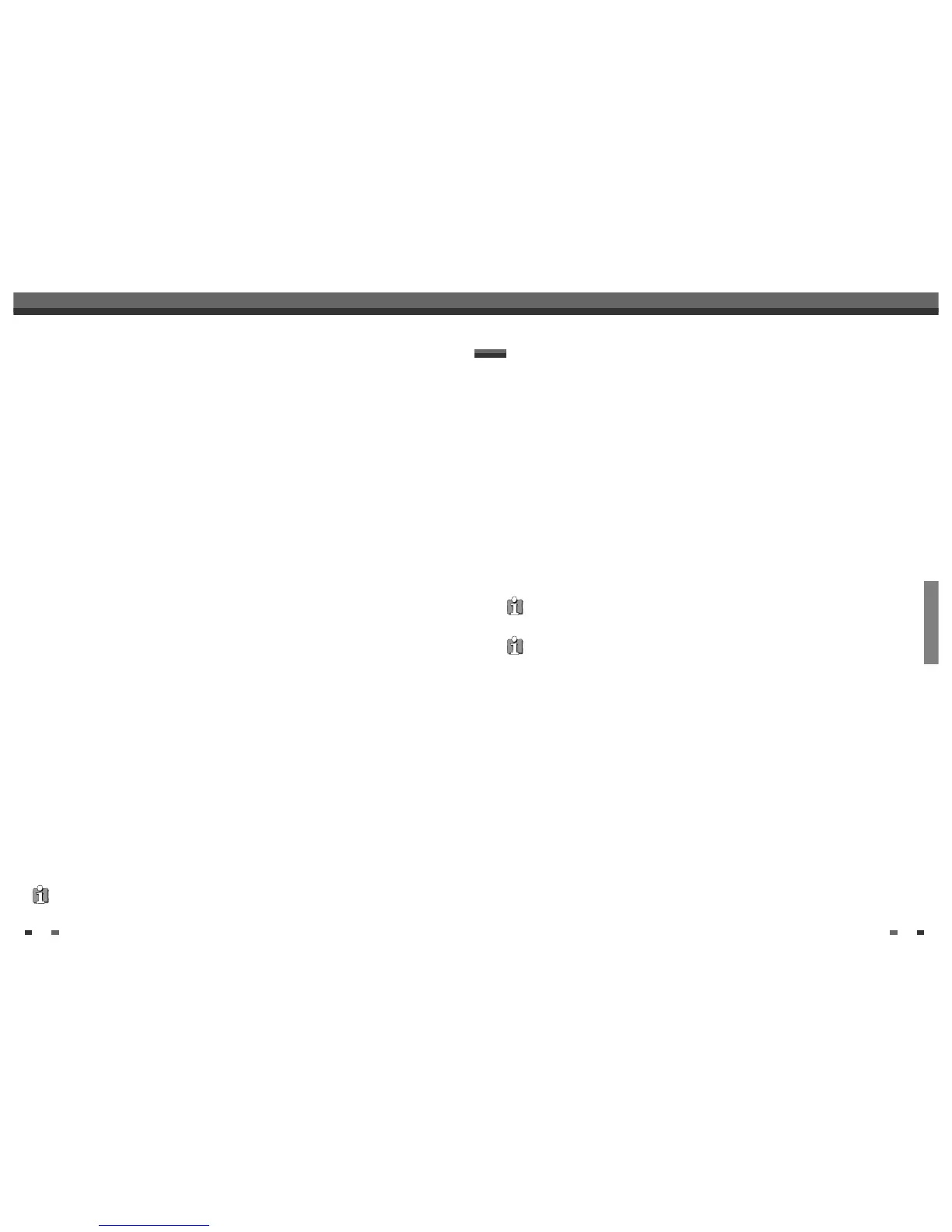PLAYBACK
3130
DVD Playback
DVD Playback
1
Press the [DVD] button to set the remote control to operate the DVD deck.
Turn the TV on and select the video input source connected to the DVD Recorder+VCR.
Audio system: Turn the audio system on and select the input source connected to the DVD Recorder+VCR.
2 Press [EJECT] to open the disc tray.
3 Load your disc in the tray with the playback side down (label side up).
4 Press [EJECT] to close the tray.
5
READING appears on the front panel display, and playback starts automatically. If playback does not start,
press [PLAY (
√
)]. In some cases, the Disc menu might appear instead.
Playing a DVD+R (+RW)
When a DVD+RW or unfinalized DVD+R is inserted, no title is played automatically but the current TV channel
displays on the screen.
If you want to play a title on the DVD+R (+RW), you must press [MENU] or [PLAY] to display the disc menu.
Select a title to play then press [ENTER].
Playing a DVD
If a Disc menu is displayed
• A Disc menu may be displayed when you load a DVD. Use the [
œ √…†
] buttons to select the title/chapter you
want to view, then press [ENTER] to start playback. Press [TITLE] or [MENU] to return to the Disc menu.
• If the Parental Level feature is set and the disc is below the current Parental Level setting, the 4-digit code must
be entered and/or the disc must be authorized; see ‘Set Parental Level‘ on page 24.
• The DVD Recorder+VCR will not play discs with Region codes different from the DVD Recorder+VCR. The Region
code for this DVD Recorder+VCR is 1 (one).
• Unless stated otherwise, all operations described below use the remote control. Some features may also be
available in the Setup menu.
• A disc which is recorded by computer at high speeds (greater than or equal to 2x) may not be recognized.
• A disc which is recorded with unauthorized movie material may not be played.
• A disc which is recorded by other recorder or not recorded correctly may not be recognized or played.
Still Picture and Frame-by-Frame Playback
1
Press [PLAY/PAUSE] during playback. The DVD Recorder+VCR will go into Pause mode.
2
You can back up or advance the picture frame-by-frame by pressing [FF (√√ )] repeatedly during Pause
mode.
Fast Forward/Backward
1
Press [REW (œœ )] or [FF (√√ )] during playback. The DVD Recorder+VCR will go into Search mode.
2
Press [REW] or [FF] to select the desired speed: √√ X2, √√ X4, √√ X8, √√ X16, √√ X32,
√
(forward) or
œ
, œœ X2, œœ X4, œœ X8, œœ X16, œœ X32 (backward).
On-Screen Display Overview
Chapter
Shows the current chapter number and total number of chapters, and skips to the desired chapter number.
1
Press [DISPLAY] during playback. The on-screen display appears on the TV screen.
2
Use […†] to select the ‘Chapter‘ icon on the on-screen display. Press [ENTER] to display a submenu.
3
Use […†] to change the numbers.
4
Press [ENTER] to confirm.
Angle
Shows the current angle number and total number of angles, and changes the angle number.
1
Press [DISPLAY] during playback. The on-screen display appears on the TV screen.
2
Use […†] to select the ‘Angle‘ icon on the on-screen display. Press [ENTER] to display a submenu.
3
Use […†] to change the numbers.
4
Press [ENTER] to confirm.
Audio
Shows the current audio soundtrack language, encoding method, and channel number, and changes the setting.
1
Press [DISPLAY] during playback. The on-screen display appears on the TV screen.
2
Use […†] to select the ‘Audio‘ icon on the on-screen display. Press [ENTER] to display a submenu.
3
Use […†] to change the numbers.
4
Press [ENTER] to confirm.
Subtitle
Shows the current subtitle language, and changes the setting.
1
Press [DISPLAY] during playback. The on-screen display appears on the TV screen.
2
Use […†] to select the ‘Subtitle‘ icon on the on-screen display. Press [ENTER] to display a submenu.
3
Use […†] to change the numbers.
4
Press [ENTER] to confirm.
Elapsed
Shows the elapsed playing time, and skips to the desired time.
1
Press [DISPLAY] during playback. The on-screen display appears on the TV screen.
2
Use […†] to select the ‘Elapsed’ icon on the on-screen display. Press [ENTER] to search by time. The
submenu appears.
3
Use […†] to change the numbers and use
[œ √]
to move left or right.
4
Within 7 seconds, press [ENTER] to confirm the start time. Playback starts from the selected time on the
disc.
• For the title recorded without DVD navigation information, such as the one from broadcast or line input, “Elapsed”
function does not work.