
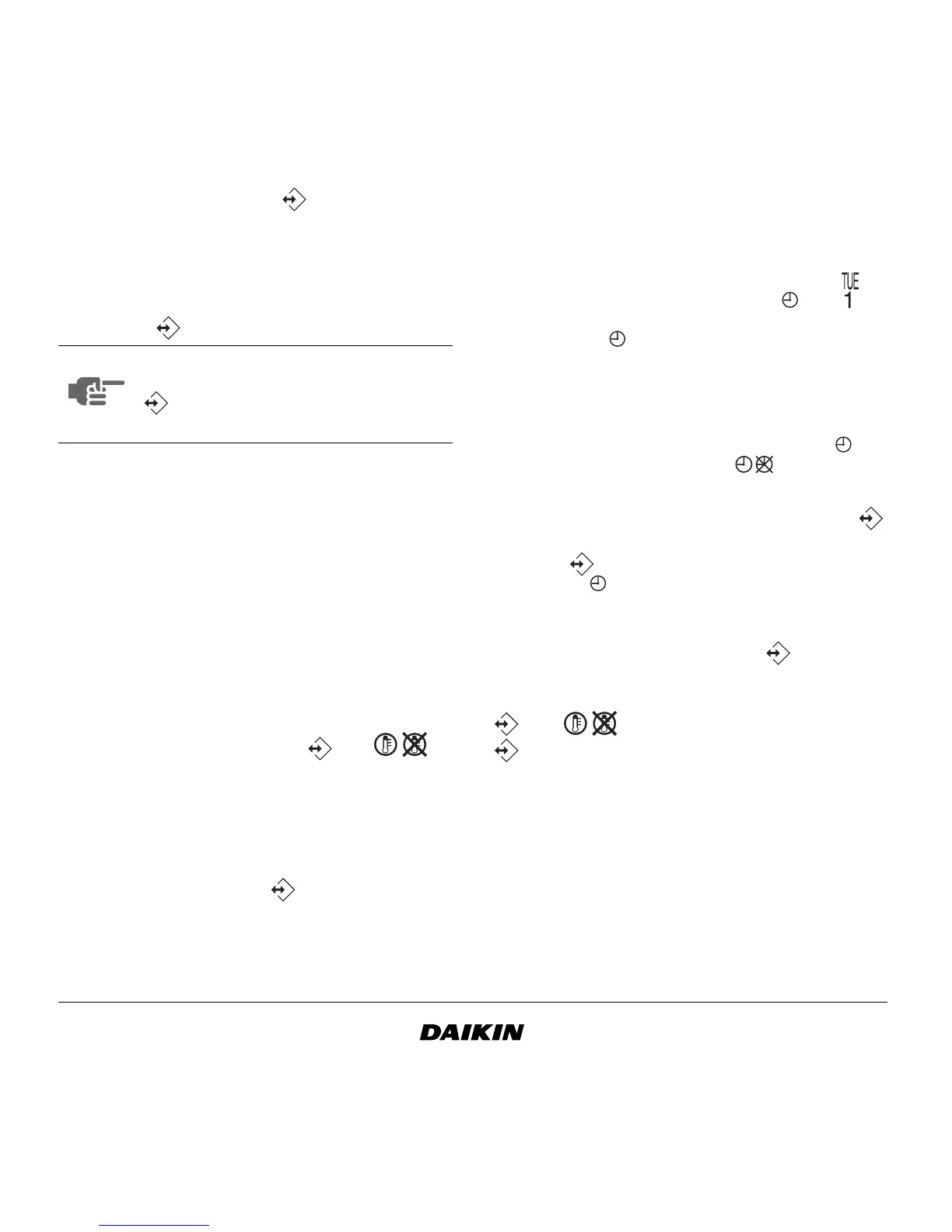 Loading...
Loading...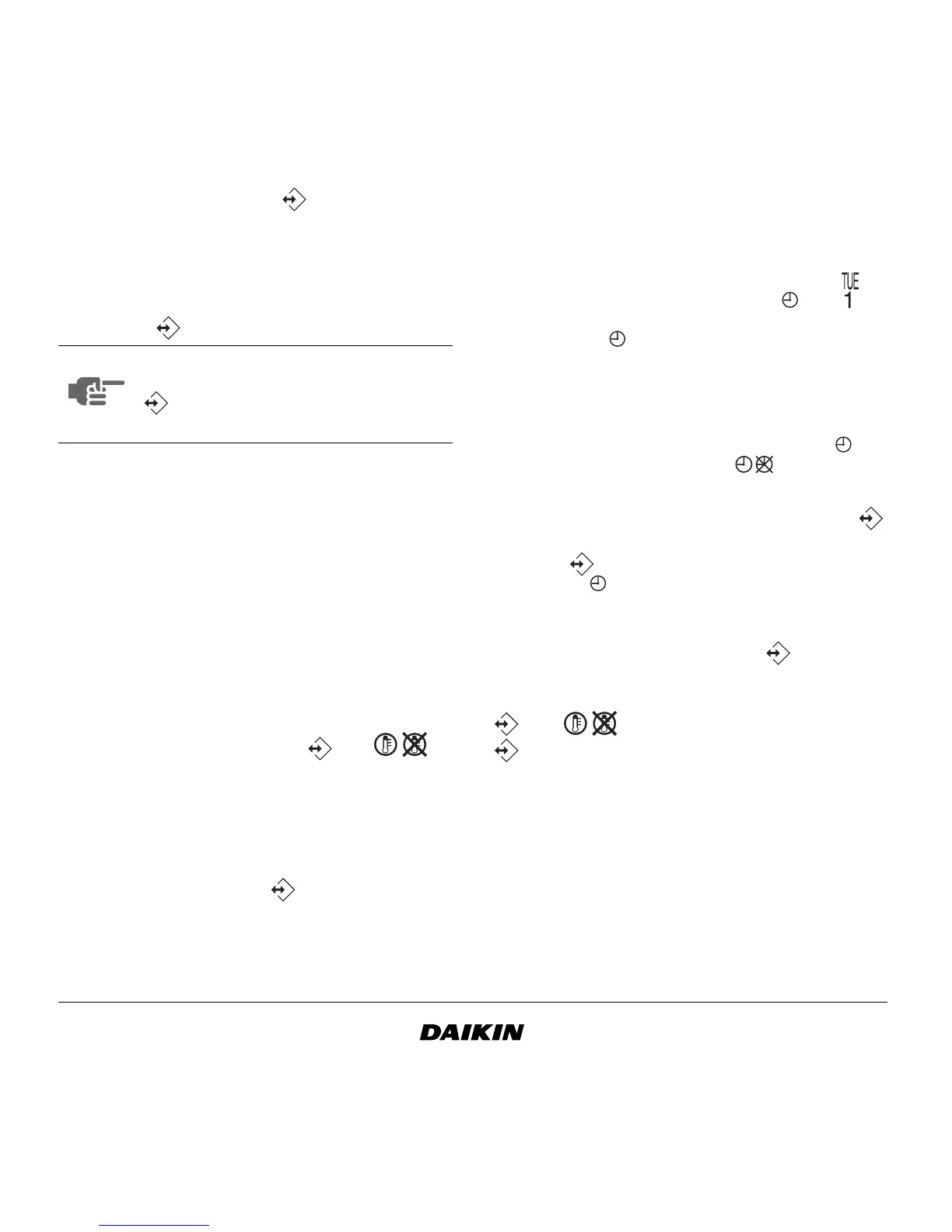
Do you have a question about the Daikin BRC1D619 and is the answer not in the manual?
| Brand | Daikin |
|---|---|
| Model | BRC1D619 |
| Category | Remote Control |
| Language | English |
Covers ON/OFF, mode change, temperature, air volume, and air flow direction adjustments.
Allows programming up to 5 actions daily for a week, with set temp or limit operation options.
Provides thermostat control within set minimum and maximum temperatures for heating/cooling.
Set clock and day of week; hold button for 5s, use ▲/▼ to adjust, confirm with .
Refer to chapter 6 for programming the schedule timer.
User controls settings; last setting remains active. NOT AVAILABLE message may appear.
Enable by pressing ▲ and ▼ buttons simultaneously.
Installation controlled by schedule timer; actions executed automatically. Last command overrules.
Can switch on with setpoint, switch off, or switch on in limit operation. Max 5 actions/day, 35/week.
Cannot control fan speed, air flow direction, ventilation mode/amount, or operation mode for setpoint.
Sequential process to view programmed actions using specific buttons.
Understand behavior by looking at current and previous day's actions. Last command overrules.
Select day of week, choose action (ON with setpoint, OFF, ON in limit operation), and enter time.
Tips: familiarize with buttons/browse, use form, take time, logical sequence.
Steps for initial programming: select day, enter program mode, set action type, temp, and time.
Assumes starting with Monday; details how to set actions and times.
Options to confirm actions for the current day or copy them to the next day.
How to edit programmed actions: browse, select, enter program mode, edit settings.
How to delete actions by selecting the last desired action.
How to delete all programmed actions simultaneously.
Covers blank display and '88' display errors.
Addresses wrong times, inability to enable, and limit operation selection.