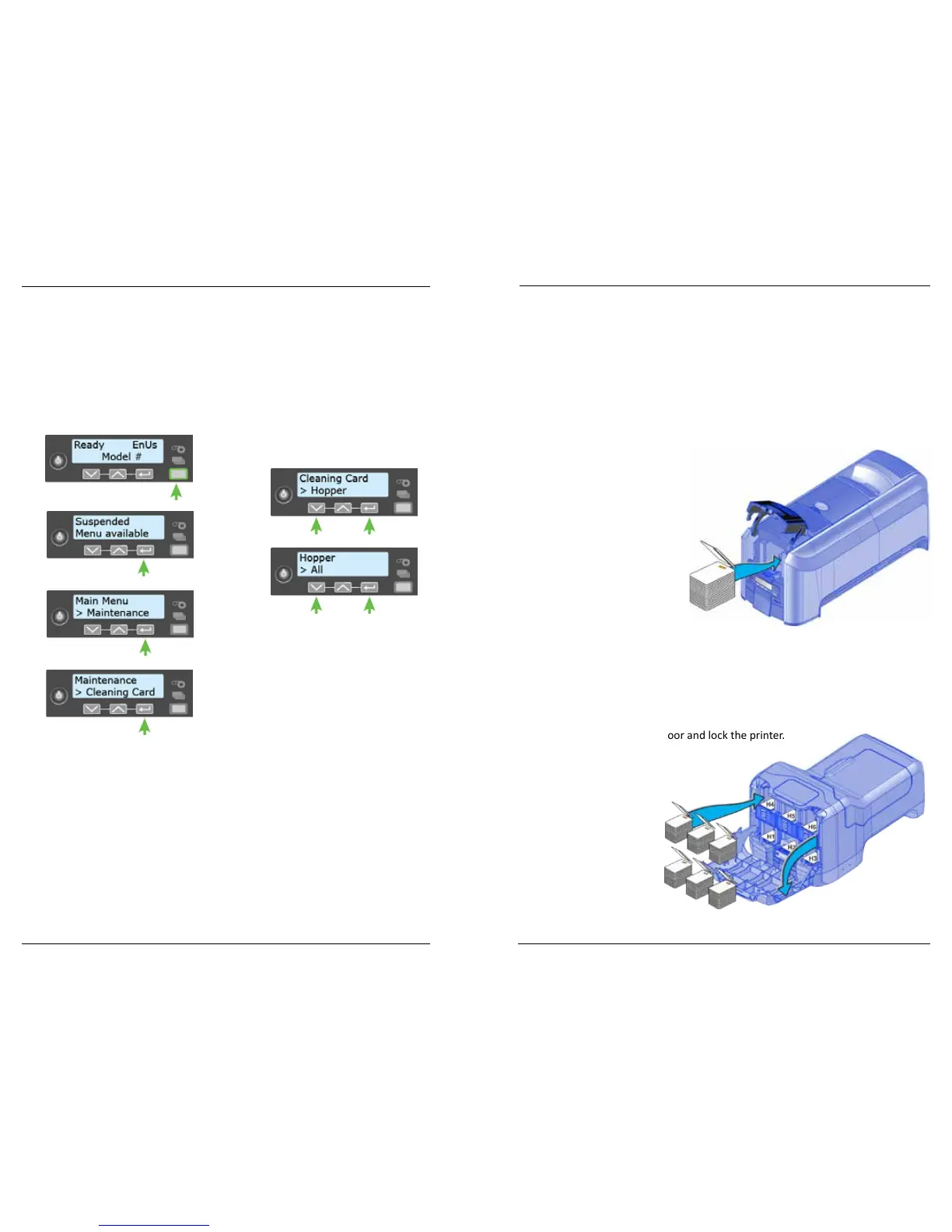Datacard CD820 User Reference Guide Load Cards
11
10
Clean the Multi-Hopper Rollers
1. Unlock and open the input hopper cover.
2. Load cleaning cards into each hopper.
3. Close the input hopper and lock the printer.
4. Follow the steps on the LCD panel (refer to the following illustraon).
5. Press ENTER to start the cleaning process.
Complete the Cleaning Process
1. Unlock the printer.
2. Replace the cards in the input hopper(s).
3. Remove the print ribbon cartridge.
4. Replace the cleaning sleeve. Refer to “Replace the Cleaning Sleeve” on
page 13.
5. Replace the ribbon cartridge.
6. Close and lock the printer.
Multi-Hopper Printer
1. Unlock the printer and open the mul-hopper door.
2. Load cards into each hopper (H1 through H6). Each hopper holds up to 100
cards.
3. Close the mul-hopper door and lock the printer.
Load Cards
• Fan the cards to separate the edges.
• Insert ISO magnec stripe cards with the stripe facing down and to the right.
• Insert smart cards with the chip facing up and toward the back of the hopper.
Note: A diagram inside the hoppers shows the correct orientaon for each type of
card.
Single-Hopper Printer
1. Unlock the printer and open the input hopper.
2. Load cards into the input hopper.
3. Close the hopper and lock the printer.