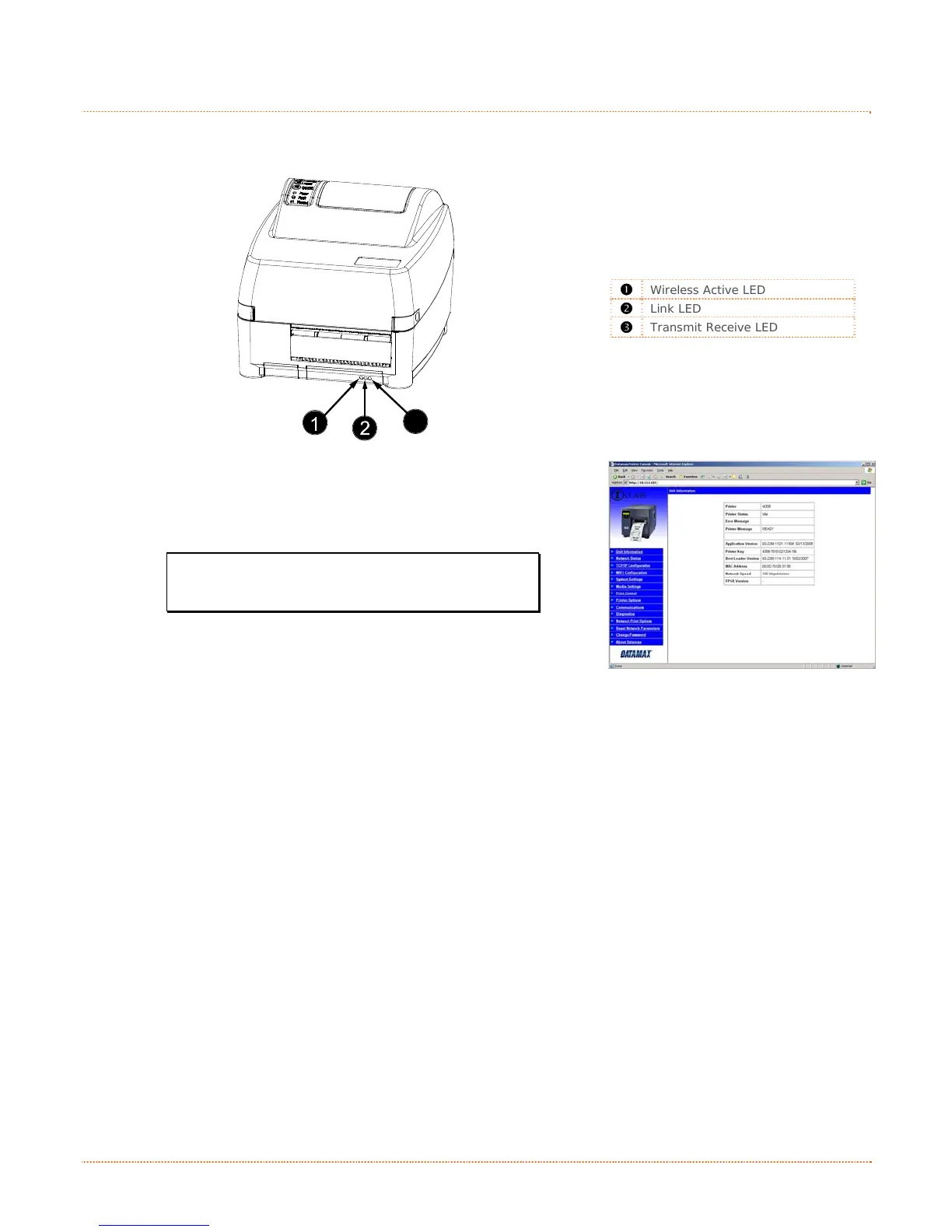54 Appendix C – Ethernet Setup
C
C
C
.
.
.
3
3
3
N
N
N
e
e
e
t
t
t
w
w
w
o
o
o
r
r
r
k
k
k
C
C
C
a
a
a
r
r
r
d
d
d
S
S
S
e
e
e
t
t
t
u
u
u
p
p
p
-
-
-
W
W
W
i
i
i
r
r
r
e
e
e
l
l
l
e
e
e
s
s
s
s
s
s
(
(
(
I
I
I
n
n
n
f
f
f
r
r
r
a
a
a
s
s
s
t
t
t
r
r
r
u
u
u
c
c
c
t
t
t
u
u
u
r
r
r
e
e
e
M
M
M
o
o
o
d
d
d
e
e
e
)
)
)
After a successful setup is made via a wired connection, the Wireless connection (if equipped) can now be
configured in Infrastructure Mode using a static or DHCP issued IP address.
312
3
Wireless Active LED
Link LED
Transmit Receive LED
1. Open your web browser. Type in the IP Address of the printer.
The Default IP is: 192.168.10.26.
Note: If you have assigned different IP
Address to the printer, make sure to
enter the correct IP Address.
2. The page to the right will appear:
3. Click on the WiFi Configuration menu item. Locate and set the following items:
> Set the SSID field to match the SSID of your access point.
> Set WLAN Network Type drop down box to Infrastructure.
> Set any WLAN Security Settings if necessary.
For static IP setup:
> Set the Static BSS Address. This is the address assigned to the radio portion of the
network card; it must be a unique address.
Scroll down to the bottom of the page, enter the password (default is sysadm) and click apply.
4. Click on the TCPIP Configuration menu item. Locate and set the following items:
> Activate the Enable Wireless setting by clicking on the check box.
For static IP setup:
> Enter valid static IP addresses for IP Address, Subnet Mask, and Default Gateway
> Un-check the Enable IP Discovery check box.
Scroll down to the bottom of the page, enter the password (default is sysadm) and click apply.
5. Click on the Reset Network Parameters menu item, enter the password and click Reset.