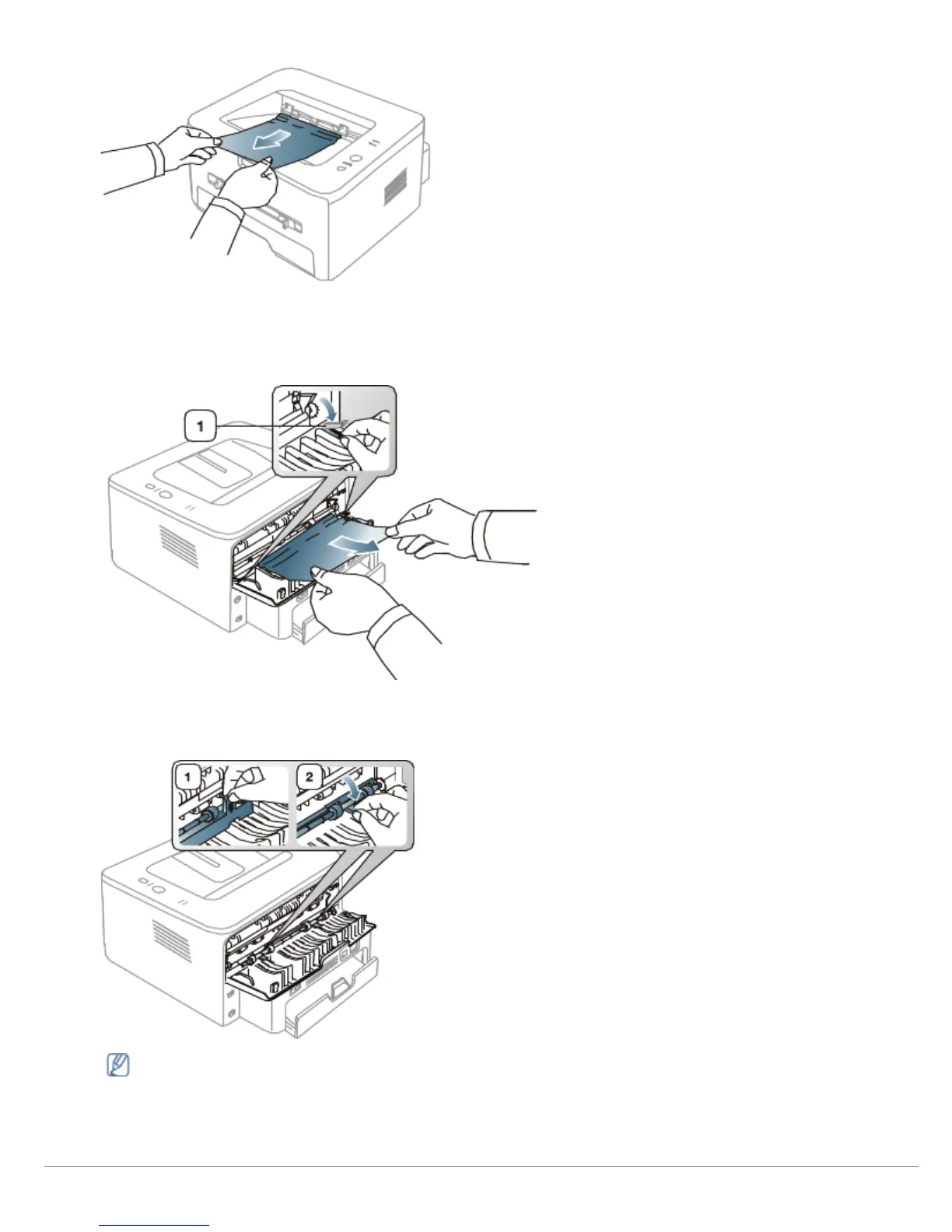Gently pull the paper out of the output tray.
If you do not see the jammed paper or if there is any resistance when you pull, stop and go to the next step.
3. Open the rear cover.
4. Pull the pressure levers down and remove the paper.
Return the pressure levers to their original position.
1. Pressure lever
If you do not see the jammed paper, go to next step.
5. Pull the fuser cover levers down and remove the paper.
Return the fuser cover levers to their original position.
The fuser area is hot. Take care when removing paper from the machine.
6. Close the rear cover.
7. Open and close front cover, printing automatically resumes.
Solving other problems