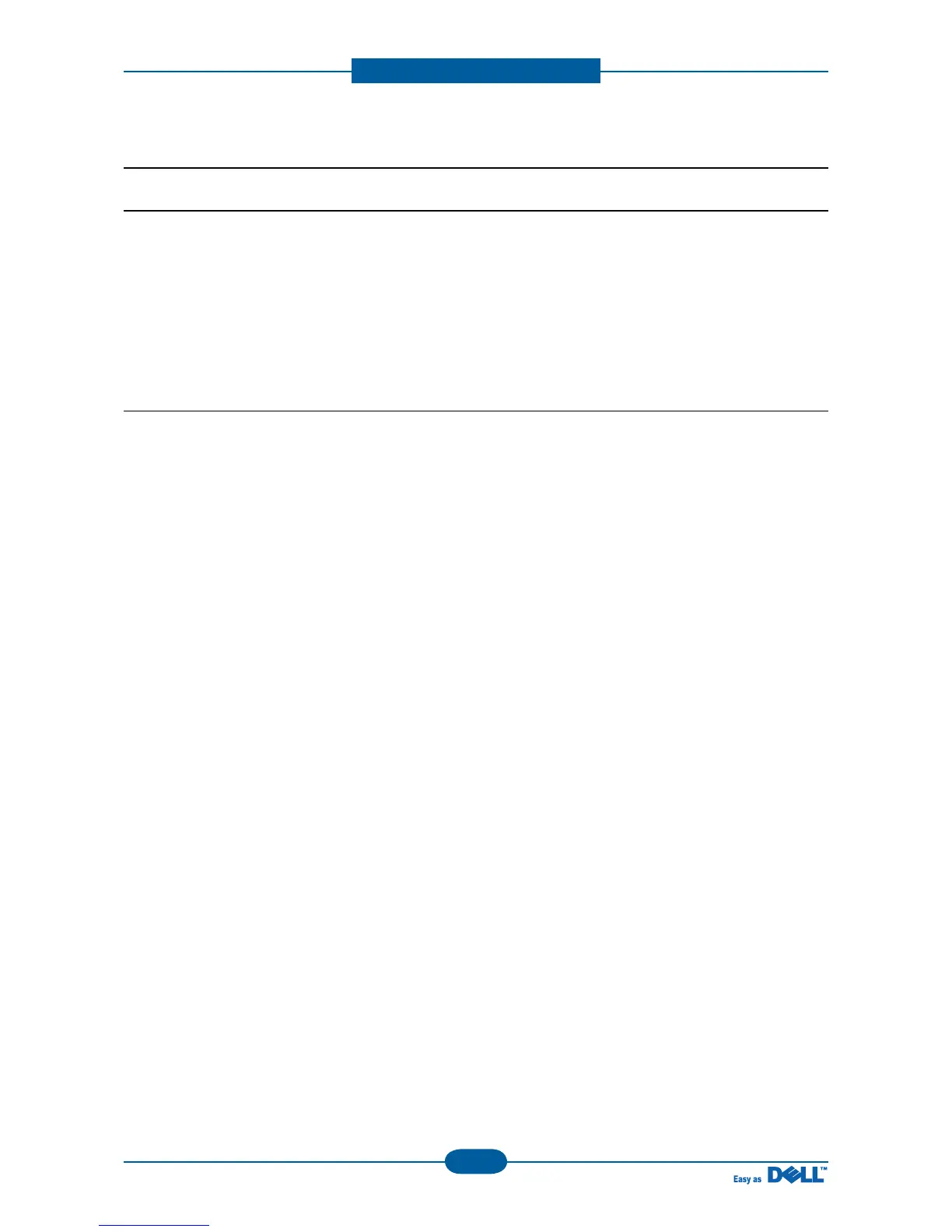 Loading...
Loading...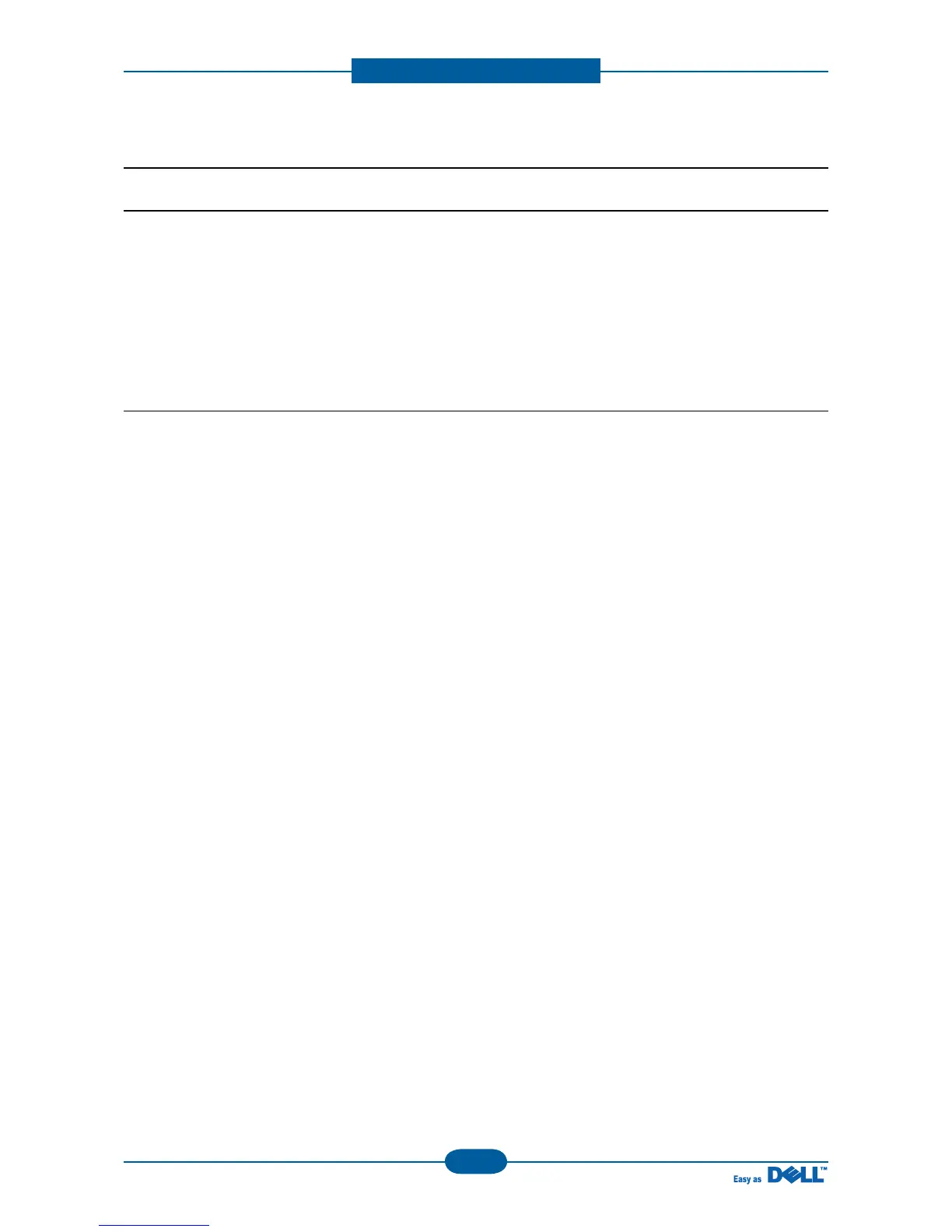
Do you have a question about the Dell 1135N and is the answer not in the manual?
| Dimensions (WxDxH) | 416 x 415 x 319 mm |
|---|---|
| Energy saving mode | Yes |
| All-in-one functions | Copy, Fax, Print, Scan |
| Color all-in-one functions | No |
| Print technology | Laser |
| Maximum resolution | 1200 x 1200 DPI |
| Print resolution black | 600 x 600 DPI |
| Time to first page (black, normal) | 9 s |
| Print speed (black, normal quality, A4/US Letter) | 23 ppm |
| Printing colors | Black |
| Maximum duty cycle | 12000 pages per month |
| Number of print cartridges | 1 |
| Copier resize | 25 - 400 % |
| Maximum number of copies | 99 copies |
| N-in-1 copy function (N=) | 4 |
| Time to first copy (black, normal) | 12 s |
| Copy speed (black, normal quality, A4) | 22 cpm |
| Grayscale levels | 10 |
| Maximum scan area | A4 / Letter (216 x 297) mm |
| Output color depth | 16 bit |
| Image formats supported | BMP, JPEG XR, TIF |
| Optical scanning resolution | 4800 x 4800 DPI |
| Faxing | Mono faxing |
| Fax memory | 320 pages |
| Modem speed | 33.6 Kbit/s |
| Fax transmission speed | 3 sec/page |
| Fax speed dialing (max numbers) | 200 |
| Total input capacity | 250 sheets |
| Total output capacity | 80 sheets |
| Maximum input capacity | 251 sheets |
| Maximum print size | 210 x 297 mm |
| Paper tray media types | Bond paper, Envelopes, Labels, Plain paper, Recycled paper |
| ISO A-series sizes (A0...A9) | A4, A5, A6 |
| ISO B-series sizes (B0...B9) | B5 |
| ISO C-series sizes (C0...C9) | C5, C6 |
| Maximum ISO A-series paper size | A4 |
| Display | LED |
| Market positioning | Home & office |
| Direct printing | - |
| Standard interfaces | Ethernet, USB 2.0 |
| USB 2.0 ports quantity | USB 2.0 ports have a data transmission speed of 480 Mbps, and are backwards compatible with USB 1.1 ports. You can connect all kinds of peripheral devices to them. |
| AC input voltage | 220 - 240 V |
| AC input frequency | 50 - 60 Hz |
| Power consumption (off) | 1 W |
| Power consumption (standby) | 45 W |
| Power consumption (PowerSave) | 10 W |
| Power consumption (average operating) | 420 W |
| Package weight | 14.8 g |
| Mac operating systems supported | Mac OS X 10.3 Panther, Mac OS X 10.4 Tiger, Mac OS X 10.5 Leopard, Mac OS X 10.6 Snow Leopard |
| Server operating systems supported | Windows Server 2008, Windows Server 2008 R2, Windows Server 2008 x64 |
| Windows operating systems supported | Windows 2000, Windows 2000 Professional, Windows 7 Home Premium, Windows 7 Home Premium x64, Windows 7 Professional, Windows 7 Professional x64, Windows 7 Starter x64, Windows 7 Ultimate, Windows 7 Ultimate x64, Windows Vista Business, Windows Vista Business x64, Windows Vista Home Basic, Windows Vista Home Basic x64, Windows Vista Home Premium, Windows Vista Home Premium x64, Windows Vista Ultimate, Windows Vista Ultimate x64, Windows XP Home, Windows XP Home x64, Windows XP Professional, Windows XP Professional x64 |











