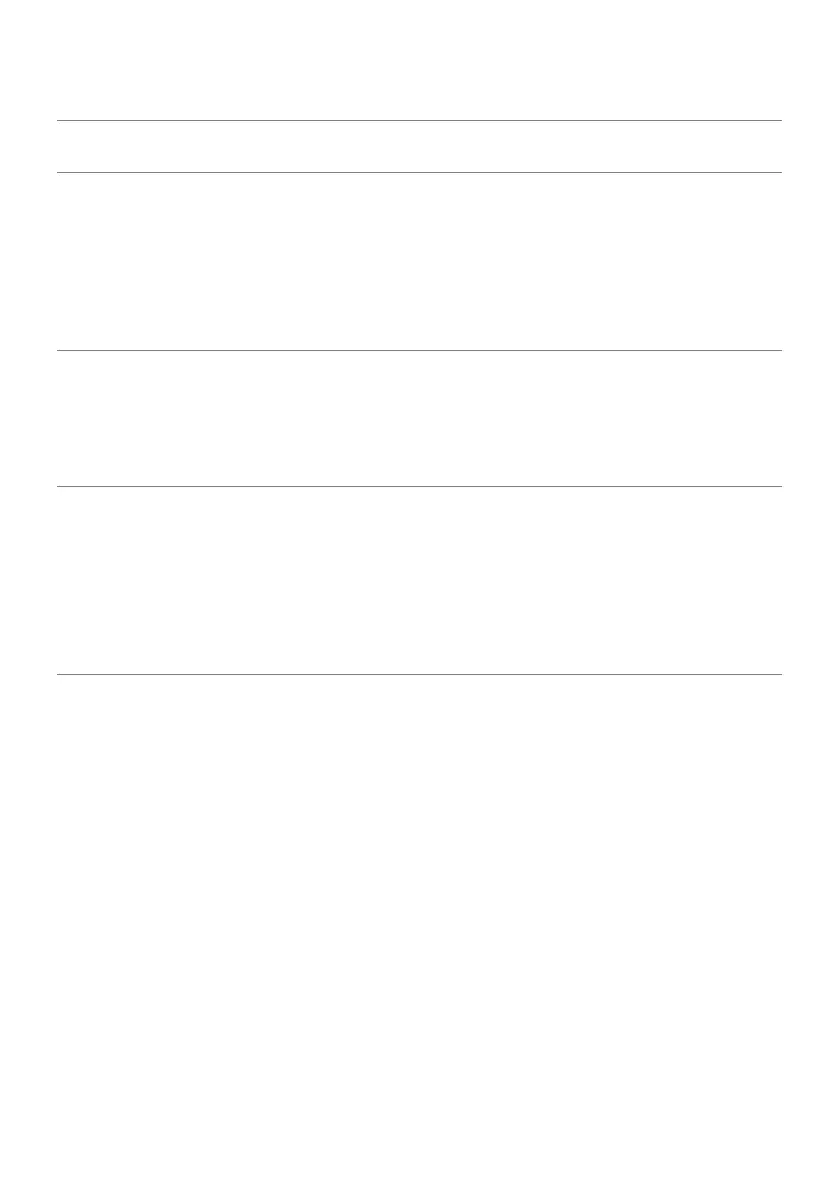Specific
Symptoms
What You
Experience
Possible Solutions
USB interface is
not working
USB peripherals
are not working
• Check that your monitor is turned On.
• Reconnect the up
stream cable to your computer.
• Reconnect the USB p
eripherals (downstream connector).
• S
witch Off and then turn On the monitor again.
• Re
boot the computer.
• S
ome USB devices like external portable HDD require higher
electric current; connect the device directly to the
computer system.
Super Speed
US
B 3.0
interface is
slow
Super Speed USB
3.
0 peripherals
working slowly or
not working at all
• Check
that your computer is USB 3.0-capable.
• S
ome computers have USB 3.0, USB 2.0, and USB 1.1 ports.
Ensure that the correct USB port is used.
• Reconnect the up
stream cable to your computer.
• Reconnect the USB p
eripherals (downstream connector).
• Re
boot the computer.
Wireless USB
pe
ripherals
stop working
when a USB 3.0
device is
plugged in
Wireless USB
pe
ripherals
responding
slowly or only
working as the
distance between
itself and its
receiver
decreases
• I
ncrease the distance between the USB 3.0 peripherals and
the wireless USB receiver.
• Position your wireless USB r
eceiver as close as possible to
the wireless USB peripherals.
• U
se a USB-extender cable to position the wireless USB
receiver as far away as possible from the USB 3.0 port.
Troubleshooting | 59
Universal Serial Bus (USB) Specific Problems
