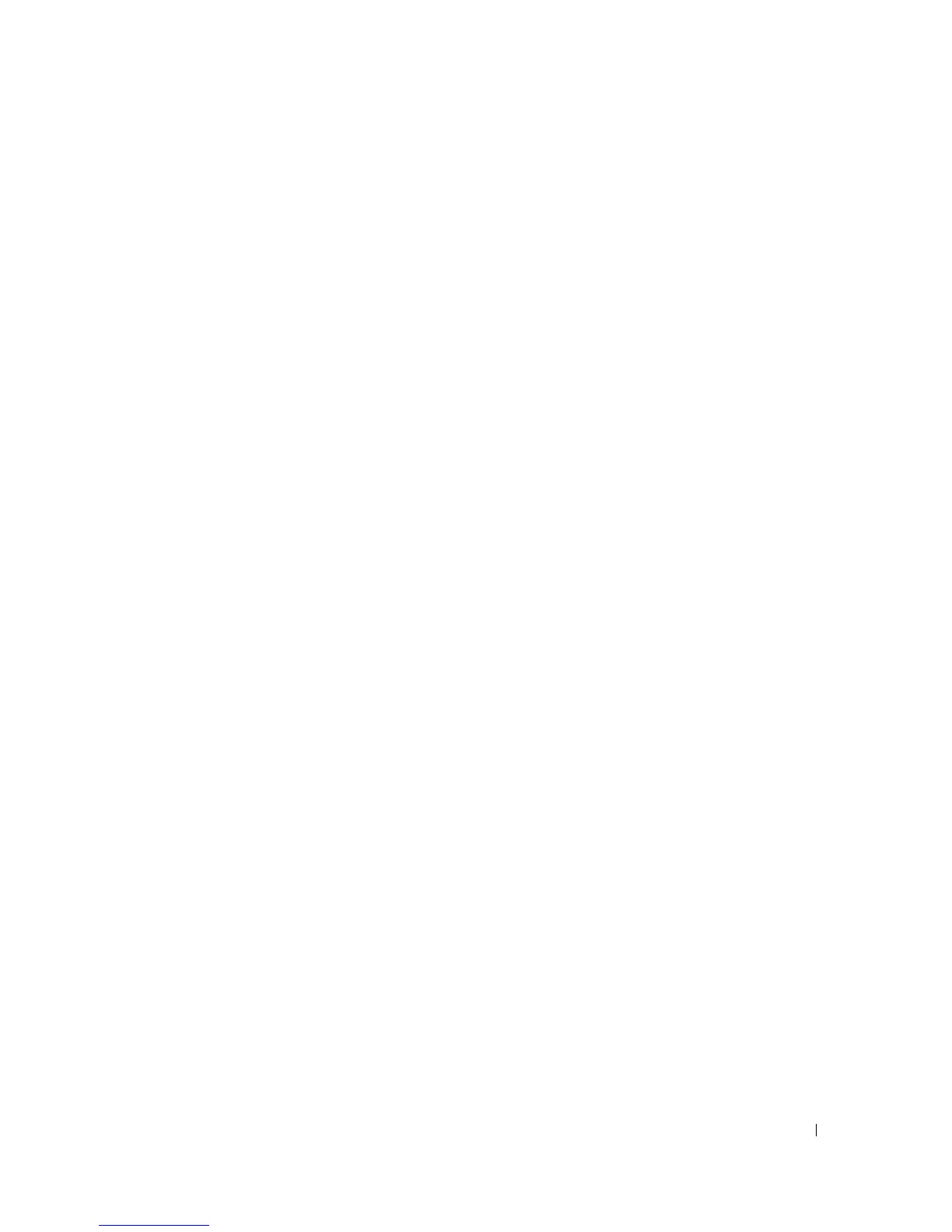Using Your Printer 37
Canceling a Job From the Desktop
1.
Minimize all programs to reveal the desktop.
2.
Click
Start
→
Printers and Faxes
.
A list of available printers appears.
3.
Double-click the printer you selected.
A list of print jobs appears in the printer window.
4.
Select the job you want to cancel.
5.
Press
<Delete>
on the keyboard.
Software Overview
Use the
Drivers and Utilities
CD that came with your printer to install a combination of software
programs, depending on your operating system.
The following software programs can only operate on Windows. They cannot operate on
Macintosh, UNIX, or Linux.
Printing Status Window
The
Printing Status Window
alerts you when an error or warning occurs, for example, when the top
cover is open or toner is running low.
The
Printing Status Window
always launches when printing. When an error occurs, the error
message appears on the
Printing Status Window
.
Status Window
On the
Status Window
, you can check how much toner and paper are remaining or the
configuration of options for the local printer.
Status Monitor Console
Use the
Status Monitor Console
to manage multiple
Status Window
.
• Select a printer from the list view (or
Printer Selection
) by clicking its name to open a
Status
Window
or
Dell Printer Configuration Web Tool
for a particular printer.
• Select
Help
to read the online help.
•The
Status Monitor Console
displays the
Status Window
for local connections, or the
Dell
Printer Configuration Web Tool
for network connections.
