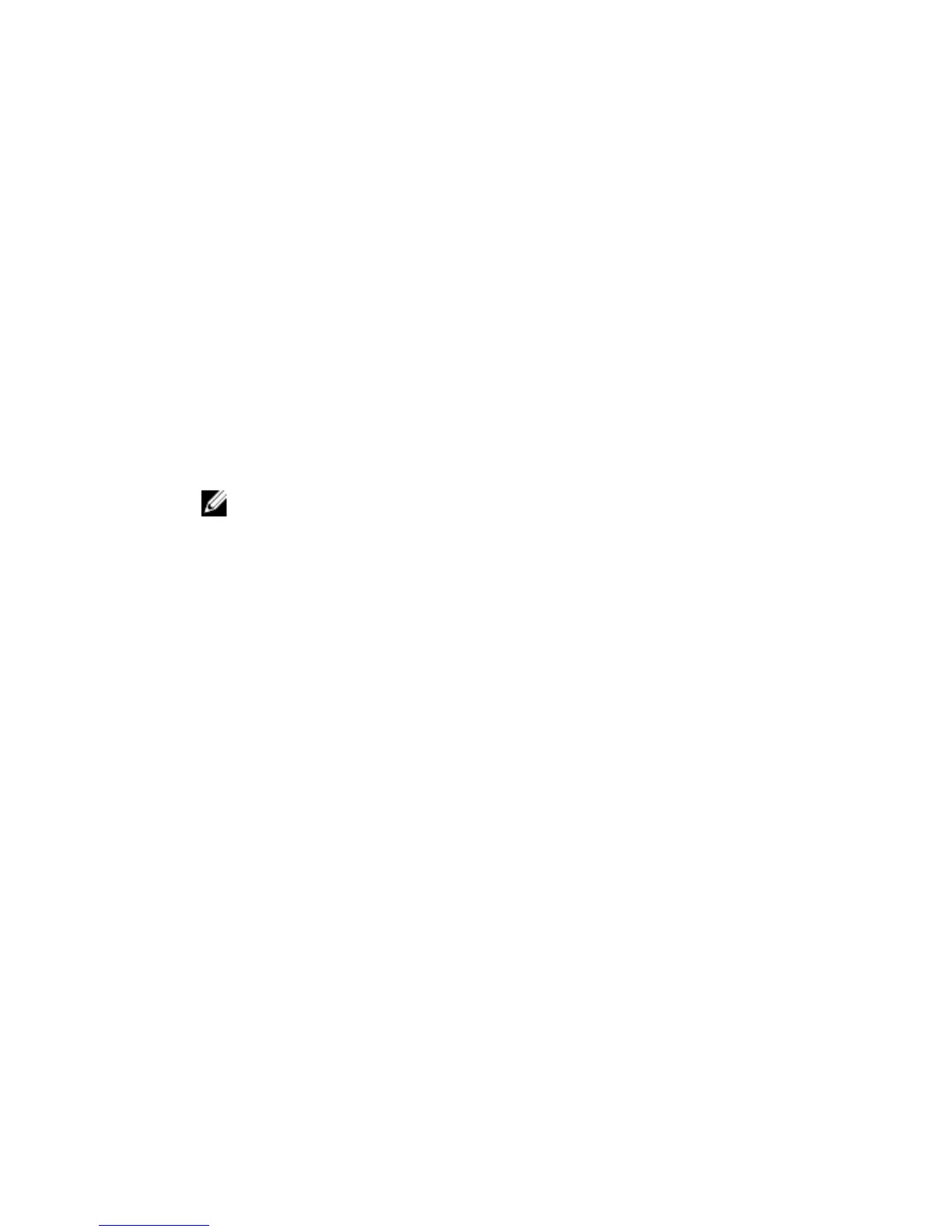Undock Button Settings
This section will provide procedure on how to set the computer’s behavior
when the undock button on the graphics cable is pressed.
1 Launch AlienAdrenaline.
Windows 8.1:
a) On the Start screen, browse to Apps and click the Alienware
Command Center tile.
b) In the Alienware Command Center window, click AlienAdrenaline.
Windows 7:
Click Start → All Programs → Alienware → Command Center →
AlienAdrenaline.
2 On the AlienAdrenaline window, click Graphics Amplifier → Undock
Button.
NOTE: Save and close all open files and exit all open applications
before pressing the undock button on the graphics cable.
3 Use the following options to configure the computer’s behavior when the
undock button on the graphics cable is pressed:
– Always Prompt Options - A message box appears asking you to either
restart or shutdown the computer.
– Restart - The computer restarts.
– Shutdown - The computer is shutdown.
33
