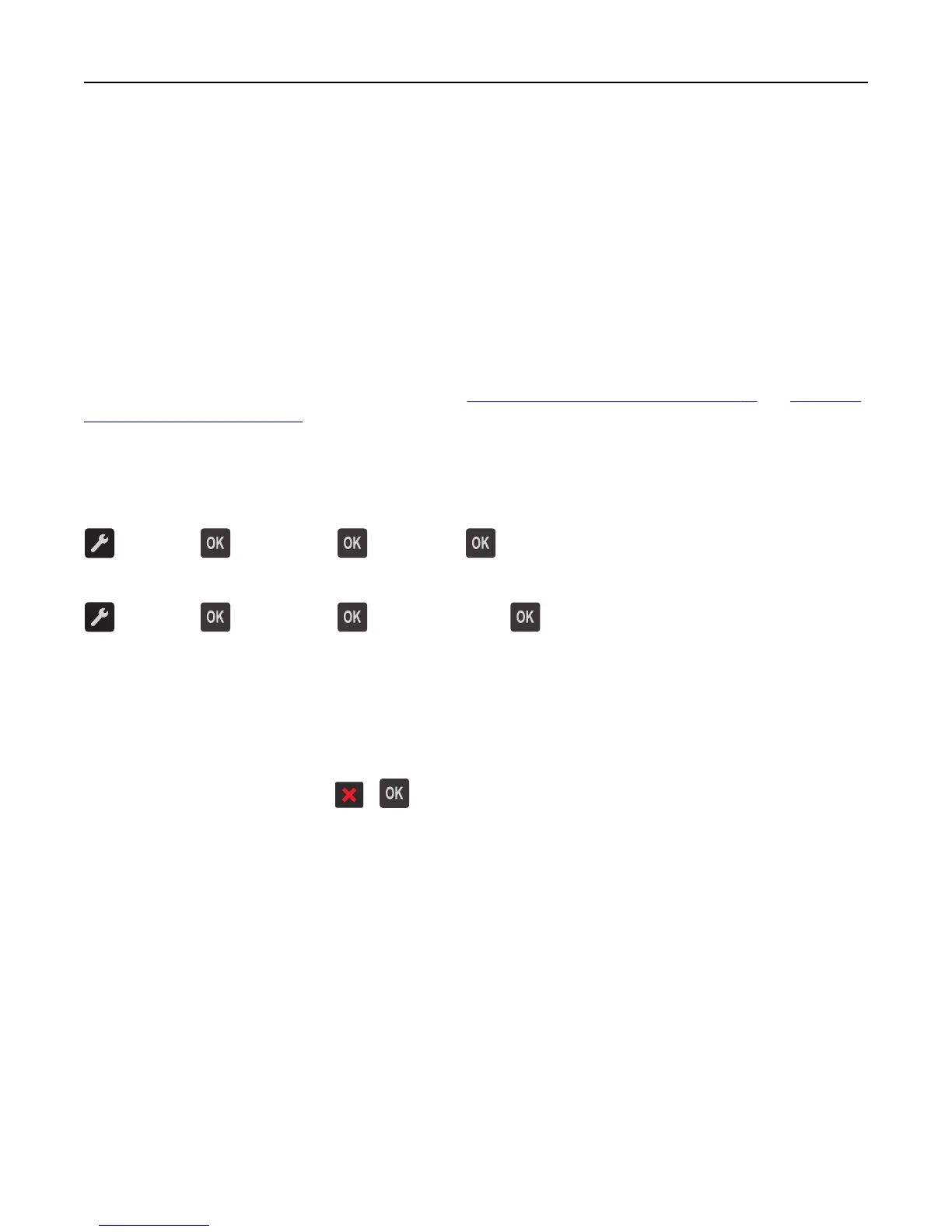3 Select the item to print.
You can choose from the list of supported applications (such as Calendar, Contacts, Gallery, Google Docs, GMail,
Internet, Messaging, Word Documents, Excel Documents, PowerPoint Documents, and PDF Documents).
4 From the print preview dialog, set the print and printer options if necessary.
Note: If your printer does not appear in the list, then check the network settings of both your printer and your
mobile device to make sure that both share the same wireless network.
5 Tap Print.
Printing information pages
For more information on printing information pages, see “Printing a menu settings page” on page 24 and “Printing a
network setup page” on page 25.
Printing a font sample list
From the printer control panel, navigate to either of the following:
> Reports > > Print Fonts > > PCL Fonts >
or
> Reports > > Print Fonts > > PostScript Fonts >
Canceling a print job
Canceling a print job from the printer control panel
From the printer control panel, press > .
Canceling a print job from the computer
For Windows users
1 Open the printers folder, and then select your printer.
2 From the print queue, select the print job you want to cancel, and then delete it.
For Macintosh users
1 From System Preferences in the Apple menu, navigate to your printer.
2 From the print queue, select the print job you want to cancel, and then delete it.
Printing 48