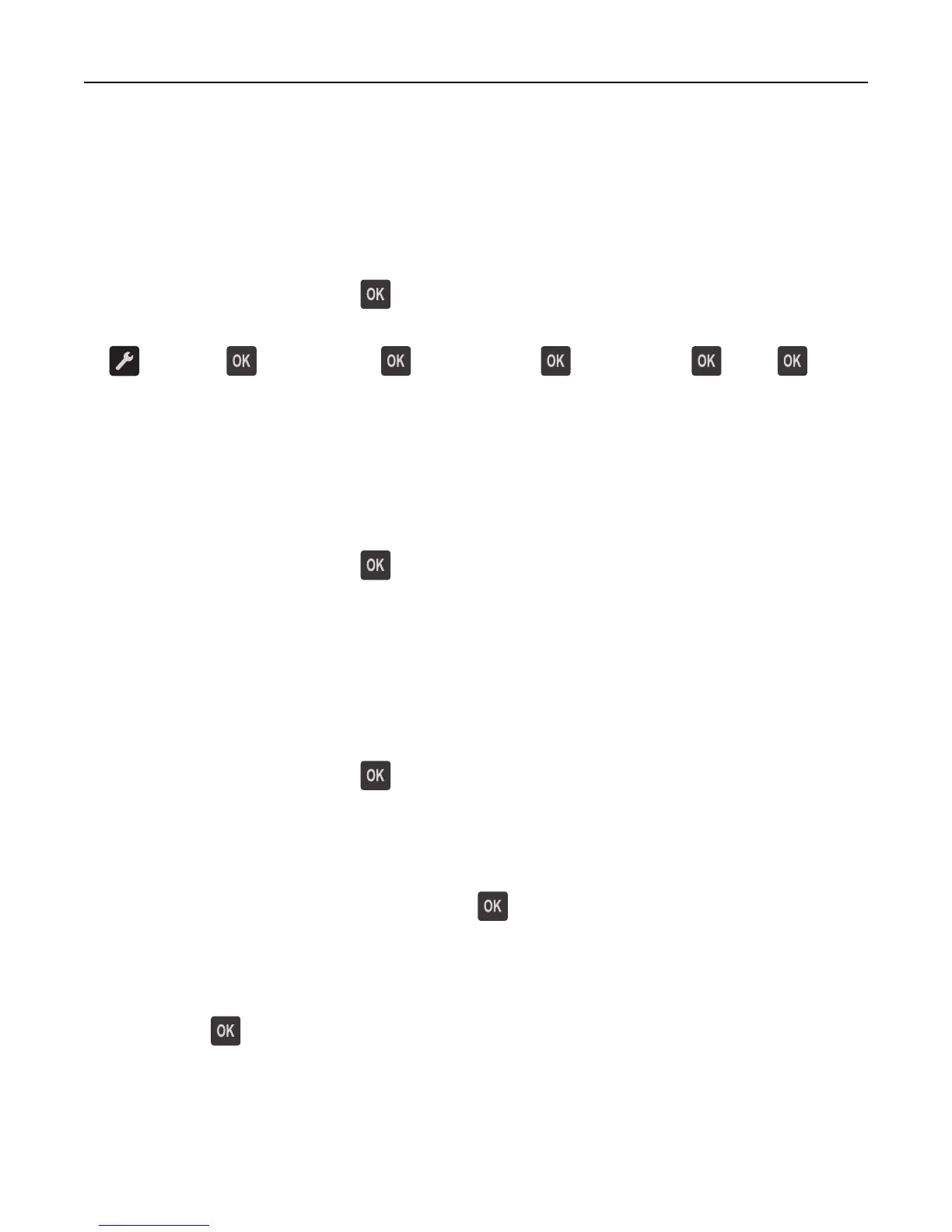Close front door
Close the front door of the printer.
Flash memory full [52]
Try one or more of the following:
• From the printer control panel, press to clear the message and continue printing.
• Delete fonts, macros, and other data stored in the flash memory. From the printer control panel, navigate to:
> Settings > > Print Settings > > Utilities Menu > > Format Flash > > Yes >
• Use a larger‑capacity flash memory card.
Note: Downloaded fonts and macros that are not stored in the flash memory are deleted when the printer is
powered off or restarted.
Flash memory unformatted [53]
Try one or more of the following:
• From the printer control panel, press to stop the defragmentation and continue printing.
• Format the flash memory device.
Note: If the error message remains, then the flash memory device may be defective and need to be replaced.
Defective flash memory [51]
Try one or more of the following:
• Replace the defective flash memory card.
• From the printer control panel, press to ignore the message and continue printing.
• Cancel the current print job.
Imaging unit low [84.xy]
You may need to order an imaging unit. If necessary, press on the printer control panel to clear the message and
continue printing.
Imaging unit nearly low [84.xy]
If necessary, press on the printer control panel to clear the message and continue printing.
Imaging unit very low, [x] estimated pages remain [84.xy]
You may need to replace the imaging unit very soon. For more information, see the “Replacing supplies” section of the
User’s Guide.
Troubleshooting 115