
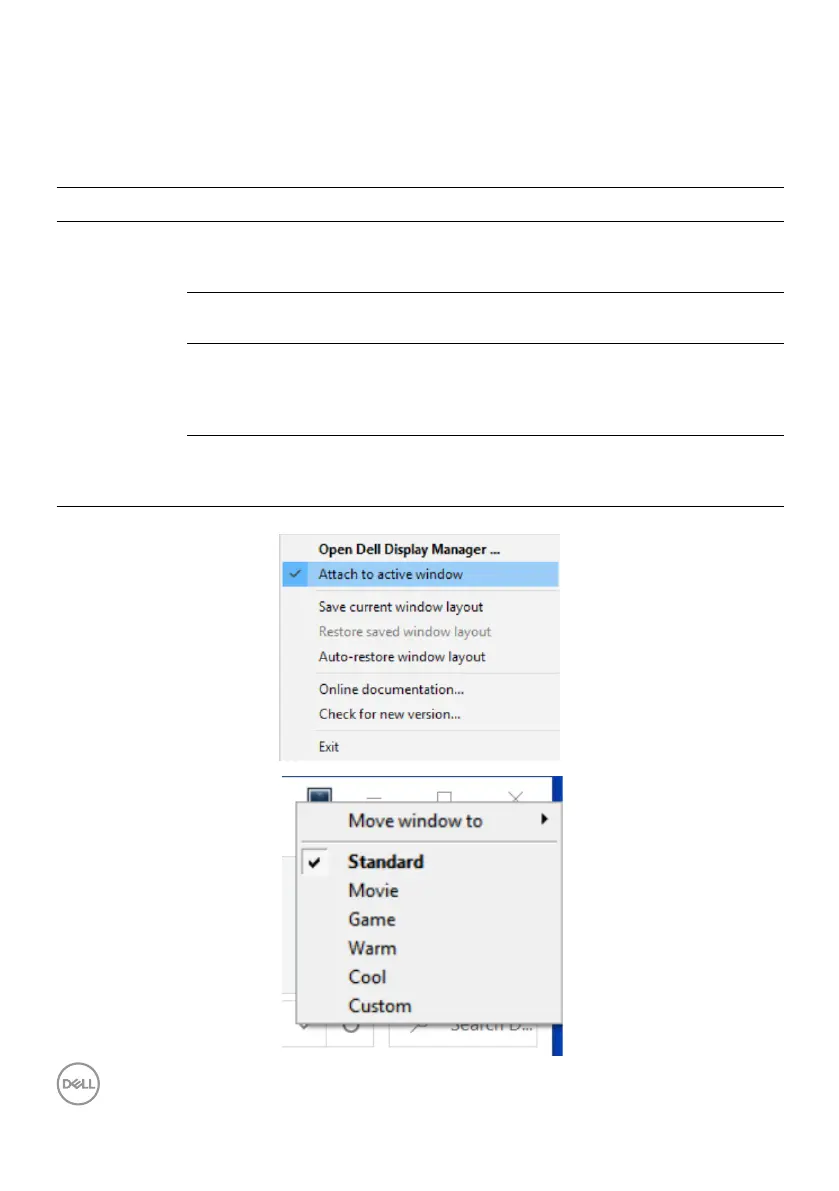 Loading...
Loading...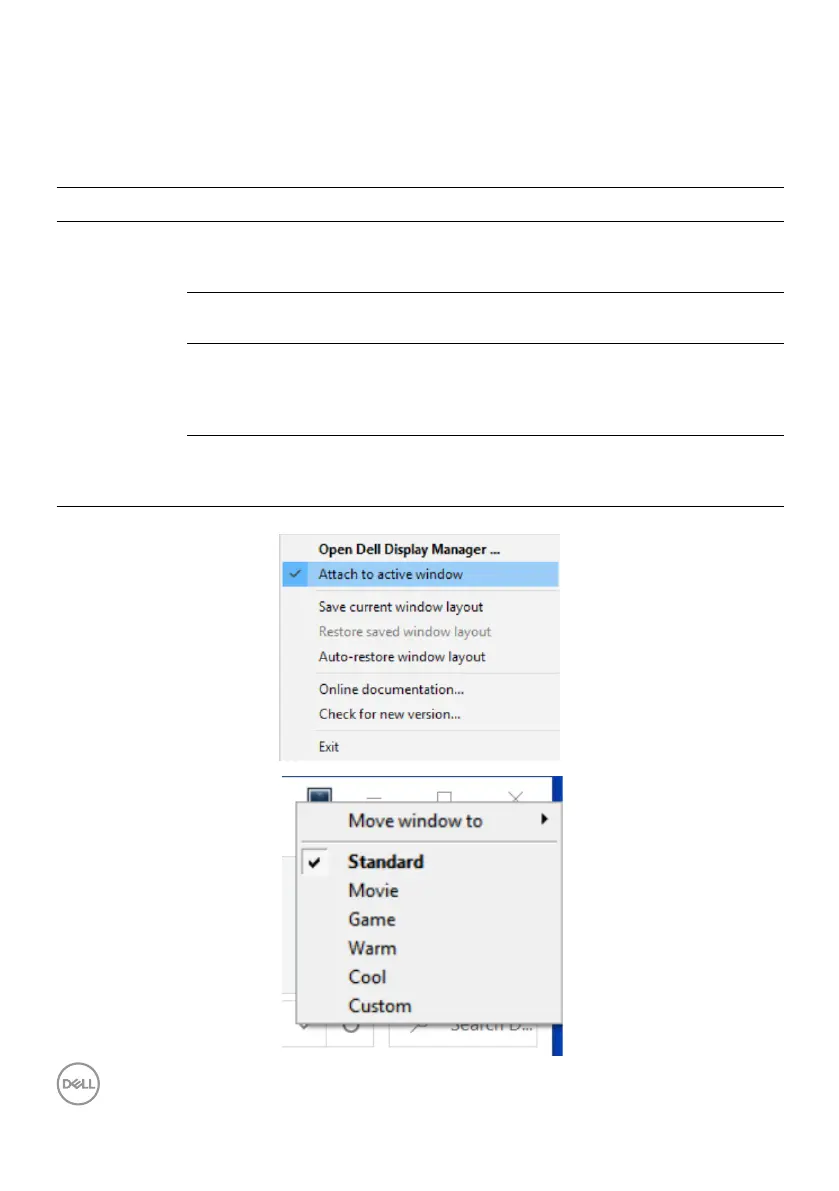
Do you have a question about the Dell C3422WE and is the answer not in the manual?
| Screen Size | 34 inches |
|---|---|
| Resolution | 3440 x 1440 |
| Aspect Ratio | 21:9 |
| Panel Type | IPS |
| Refresh Rate | 60 Hz |
| Brightness | 300 cd/m² |
| Contrast Ratio | 1000:1 |
| Built-in Webcam | Yes |
| Built-in Speakers | Yes |
| Curvature | 1900R |
| Color Gamut | 99% sRGB |
| Response Time | 5 ms (gray to gray) |
| Connectivity | HDMI, DisplayPort, USB-C |
| Viewing Angle | 178° (Horizontal), 178° (Vertical) |
| VESA Mount | Yes, 100 x 100 mm |