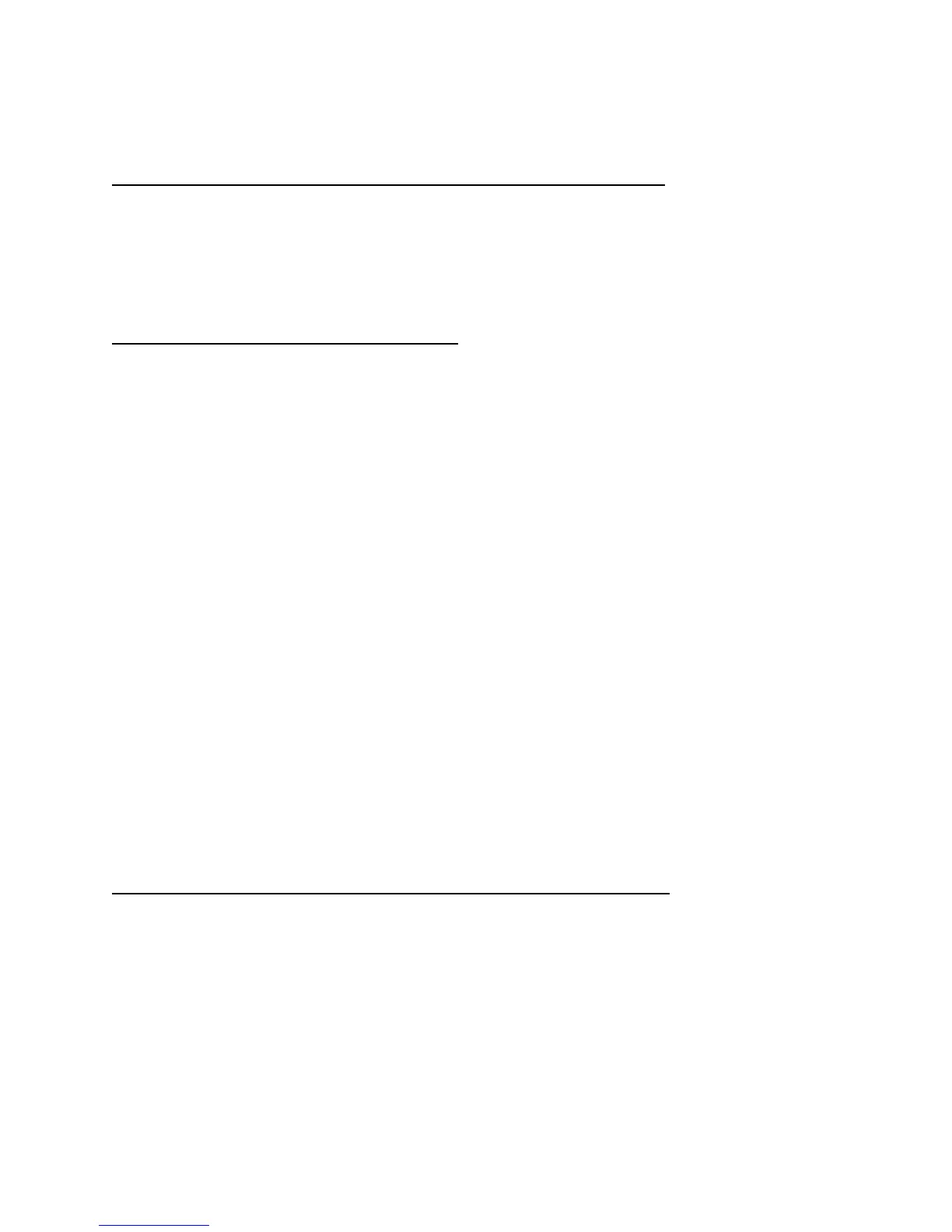2. This will allow them to use them effectively at home.
MANAGING YOUR FILES AND SAVING YOUR WORK
Student work is automatically saved while using Google Drive. It is recommended that students
use a flash drive to take files from Microsoft products (Word, Excel, PowerPoint, etc.) and drag
them to Google Drive for conversion. Documents may also be emailed to teachers or other
students, or shared using Google Drive.
SOFTWARE ON CHROMEBOOKS
A. All software/apps/bookmarks installed by USV school staff must remain on the
Chromebook in usable condition and accessible at all times. From time to time, the
school may add software application for use in a particular course. Periodic checks of
Chromebooks will be made to ensure that students have not removed required
software/apps/bookmarks.
B. Devices are controlled and monitored by a Google Management System. This prevents
most viruses from infecting the devices.
C. Students are allowed to load school appropriate software/apps on their Chromebooks if
properly approved by the USV staff.
D. If technical difficulties occur, illegal software is downloaded, or non-USV school
installed/approved apps are discovered, the Chromebook will be wiped clean and put
back to its original settings. The school does not accept responsibility for the loss of any
software or documents deleted due to a reformat and/or re-image.
E. Upgraded versions of licensed software/apps are available from time to time. Students
may be required to check in their Chromebooks for periodic updates and syncing.
PROTECTING AND STORING YOUR CHROMEBOOKS
A. Chromebook identification of Student Chromebooks will be labeled in the manner
specified by the school. Chromebooks can be identified and stored in our tracking system
in the following ways:
1. Serial Number of device
2. USV inventory barcode label
3. Individual Student label that has been placed on the device by USV staff.
