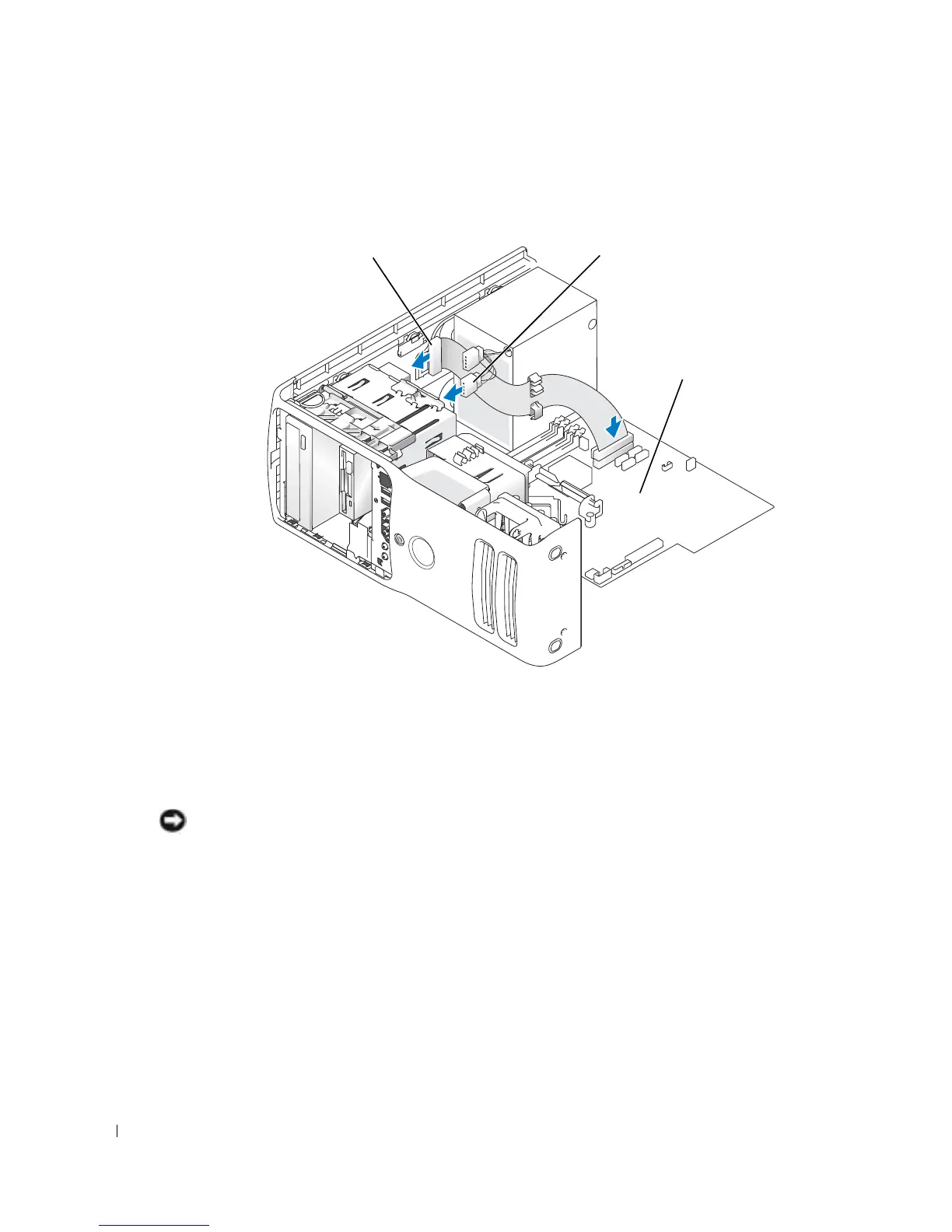100 Removing and Installing Parts
www.dell.com | support.dell.com
3
Slide the drive into the drive bay until the drive clicks into position.
4
Connect the power cable to the drive and the CD/DVD cable to the drive and system board.
5
If you are installing a new CD/DVD drive rather than replacing a drive, remove the front
panel inserts.
6
Check all cable connections, and fold cables out of the way to provide airflow for the fan and
cooling vents.
7
Close the computer cover.
NOTICE: To connect a network cable, first plug the cable in to the network wall jack and then plug it in to
the computer.
8
Connect your computer and devices to their electrical outlets, and turn them on.
See the documentation that came with the drive for instructions on installing any software
required for drive operation.
9
Enter system setup (see page 108) and select the appropriate
Drive
option.
10
Verify that your computer works correctly by running the Dell Diagnostics (see page 48).
power cable
CD/DVD drive
system board
