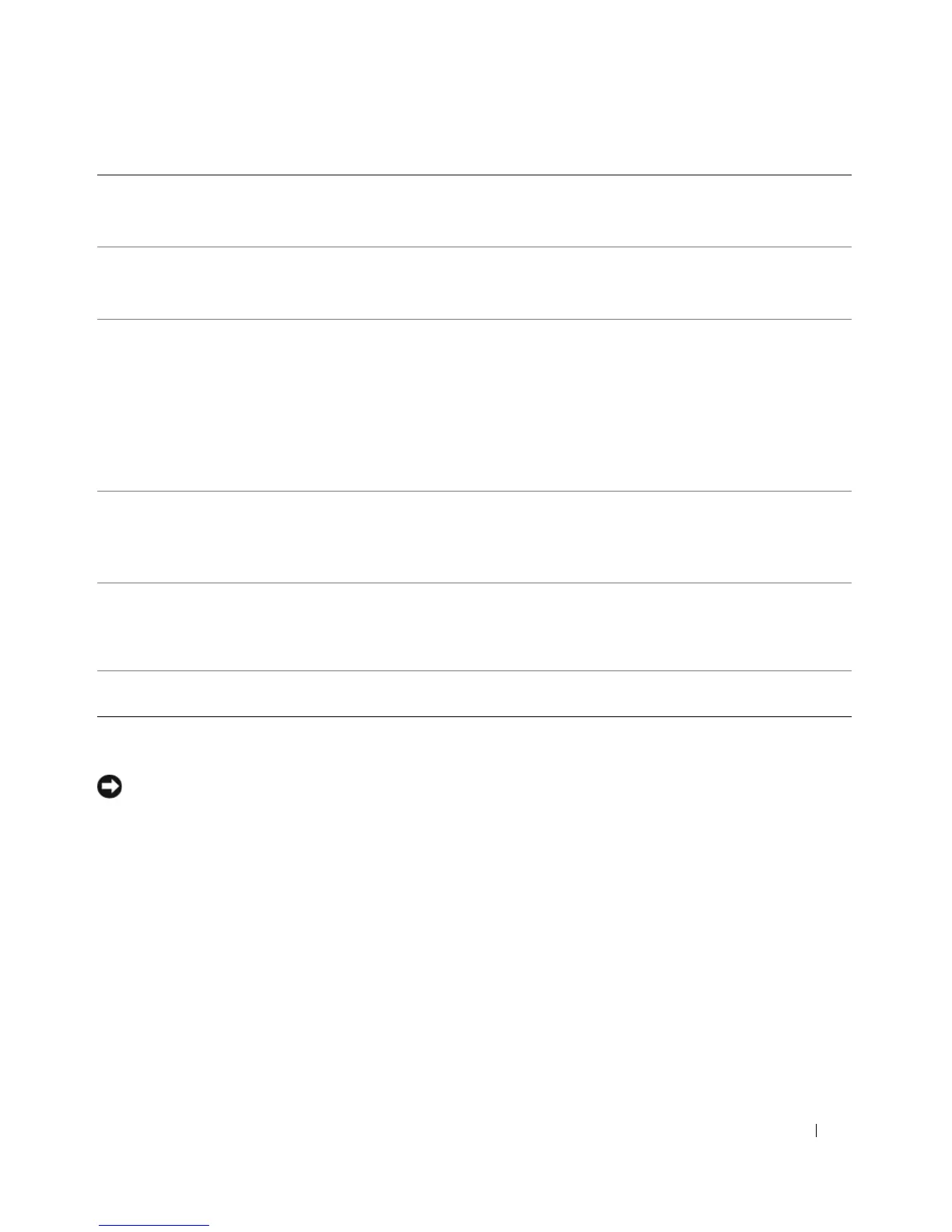Setting Up and Using Your Computer 17
Setting Up a Printer
NOTICE: Complete the operating system setup before you connect a printer to the computer.
See the documentation that came with the printer for setup information, including how to:
• Obtain and install updated drivers
• Connect the printer to the computer
• Load paper and install the toner or ink cartridge
For technical assistance, refer to the printer owner's manual or contact the printer manufacturer.
Printer Cable
Your printer connects to your computer with a USB cable. Your printer may not come with a printer cable, so
if you purchase a cable separately, ensure that it is compatible with your printer. If you purchased a printer
cable at the same time you purchased your computer, the cable may arrive in the computer box.
6 line-out/headphone
connector
Use the (green) line-out connector to attach headphones and most speakers with
integrated amplifiers.
On computers with a sound card, use the connector on the card.
7 microphone connector Use the (pink) microphone connector to attach a personal computer microphone
for voice or musical input into a sound or telephony program.
On computers with a sound card, use the connector on the card.
8 center/subwoofer LFE
connector
Use the (orange) center/subwoofer connector to attach a center speaker or a
single subwoofer.
On computers with a sound card, use the connector on the card.
NOTE: The LFE (Low Frequency Effects) Audio channel, found in digital surround
sound audio schemes, carries only low frequency information of 80 Hz and below.
The LFE channel drives a subwoofer to provide extremely low bass extension.
Systems not using subwoofers can shunt the LFE information to the main speakers in
the surround sound setup.
9 side surround sound
connector
Use the (gray) side surround sound connector to attach multichannel-capable
speakers. The side-surround output provides enhanced surround audio for
computers with 7.1 speakers.
On computers with a sound card, use the connector on the card.
10 USB 2.0 connectors (4)
(rear quad)
Use the back, rear-quad USB connectors for devices that typically remain
connected, such as printers and keyboards.
NOTE: It is recommended that you use the front USB connectors for devices that
you connect occasionally, such as joysticks, cameras, or bootable USB devices.
11
VGA video connector If your monitor has a VGA connector, plug it into the VGA connector on the
computer.