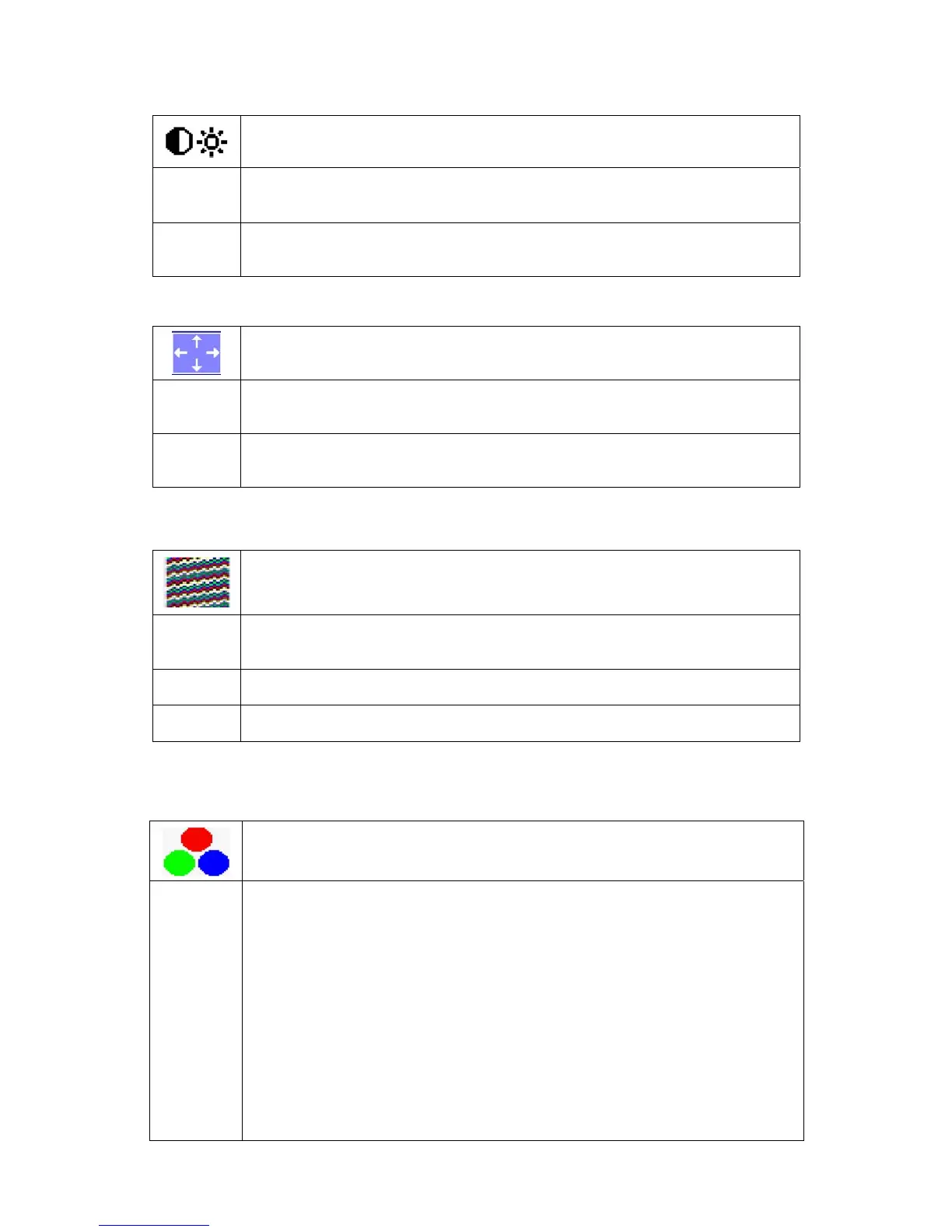Dell E193FPc
8
Adjusting size and position
Setting Image
Calling the Image setting window
Auto
Adjust
Auto adjust will produce best image automatically, The information of “ Auto
Adjust In Progress” will show;
Pixel clock Adjusting the pixel clock
Phase Adjusting the phase
Setting color temperature and colors
Calling the Color setting window
Selecting the color temperature
The color temperature is measured in K (= Kelvin). You can select from Normal
Preset, Blue Preset, Red Preset to User Preset;
Normal preset = Original color of the LCD display, it’s 6500K;
Blue preset =5700Kcolour of the LCD display, it’s 9300K;
Red preset =9300K color of the LCD display, it’s 5700K;
User preset = Setting user-defined colors
In the user preset setting you can change the color ratios of the basic colors (red,
green, blue) as required.
Calling the Brightness / Contrast setting window using Brightness button.
Brightness
Setting the brightness of the display
With this function you change the brightness of the background lighting.
Contrast
Setting the contrast of the display
With this function you modify the contrast of bright color tones.
Calling the Positioning setting window
H-Position
Adjusting the horizontal position
With this function you move the picture to the left or to the right.
V-Position
Adjusting the vertical position
With this function you move the picture up or down.