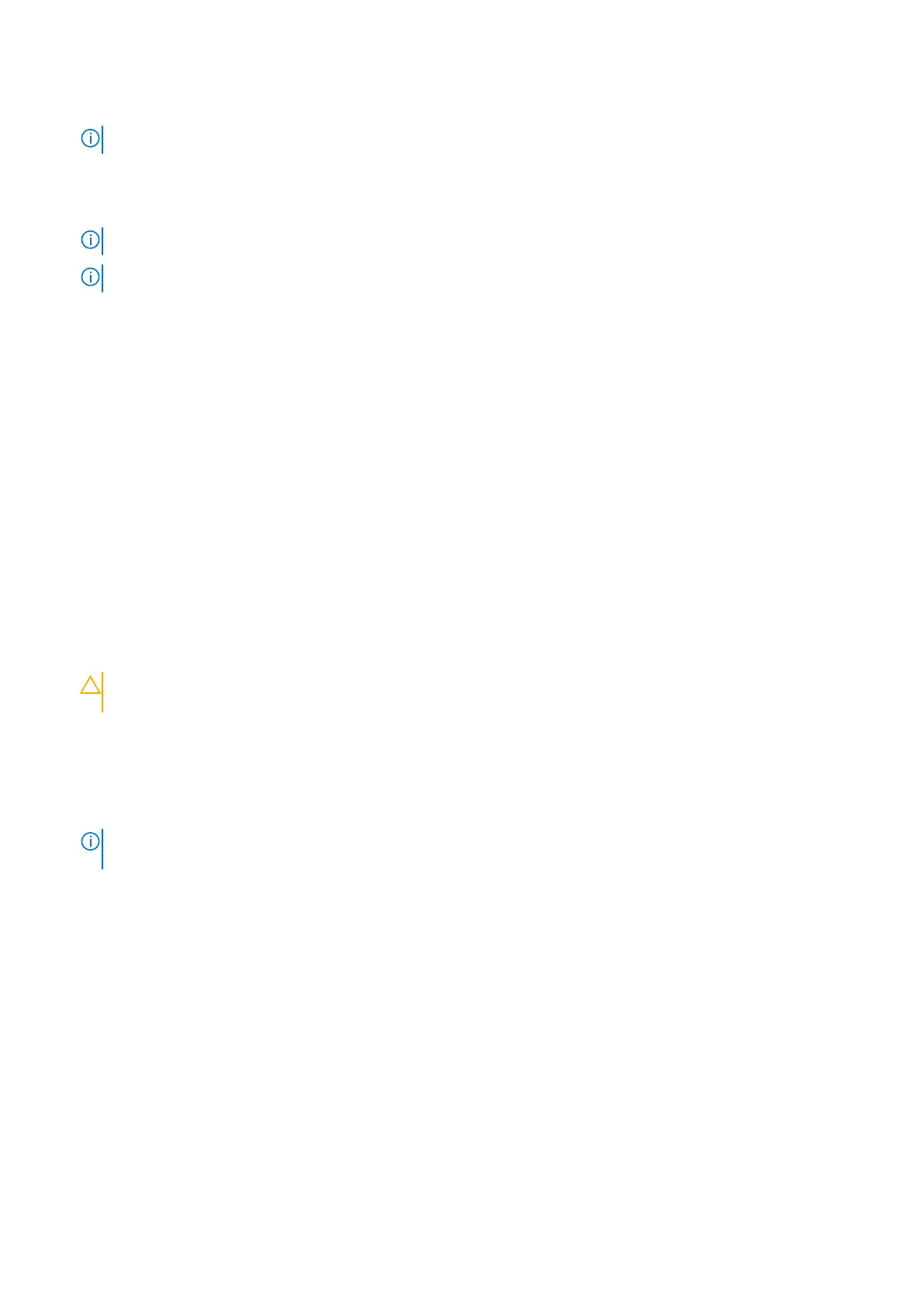Steps
1.
NOTE: Place the system board on a clean and flat surface.
Replace the USB board, and heat sink.
2. Turn the system board over.
3. Align the screw holes on the system board with the screw holes on the palm-rest and keyboard assembly.
NOTE: Align the system board with the positioning pins on the palm-rest and keyboard assembly.
NOTE: Align the heat sink to the top edge of the palm-rest and keyboard assembly.
4. Align the screw holes on the Type-C bracket with the screw holes on the system board.
5. Replace the two (M2x4) screws that secures the Type-C bracket to the system board.
6. Replace the (M2x4) screw that secures the USB board to the to the palm-rest and keyboard assembly.
7. Replace the (M2x4) screw that secures the left fan to the to the palm-rest and keyboard assembly.
8. Replace the four (M2x4) screws that secure the system board to the palm-rest and keyboard assembly.
9. Open the latch and connect the display cable to the system board.
10. Adhere the tape that secures the display cable to the system board.
11. Open the latch and connect the power-adapter port cable to the system board.
12. Connect the fan cable to the system board.
13. Open the latch and connect the I/O-board cable to the system board.
14. Connect the speaker cable to the system board.
15. Open the latch and connect the keyboard cable to the system board.
16. Open the latch and connect the keyboard-backlight cable to the system board.
17. Open the latch and connect the touchpad cable to the system board.
18. Open the latch and connect the front LED light cable to the system board (optional).
19. Open the latch and disconnect the 4 zone keyboard cable from the system board (optional).
20. Connect the fan cable to the system board.
CAUTION:
Ensure that the power button cable is routed below the USB board and connected to its connector
on the USB board. The computer will not power on if the power button cable is not connected properly.
21. Open the latch and connect the power-button cable to the USB board.
Next steps
1. Install the memory module.
2. Install the wireless card.
NOTE:
Before replacing the solid-state drives, the solid-state drive screw mount must be transferred from the old
system board.
3. Install the solid-state drive 2.
4. Install the solid-state drive 1.
5. Install the rear cover
6. Install the battery.
7. Install the base cover.
8. Follow the procedure in After working inside your computer.
Heat sink
Removing the heat sink
Prerequisites
1. Follow the procedure in Before working inside your computer.
50
Removing and installing components
