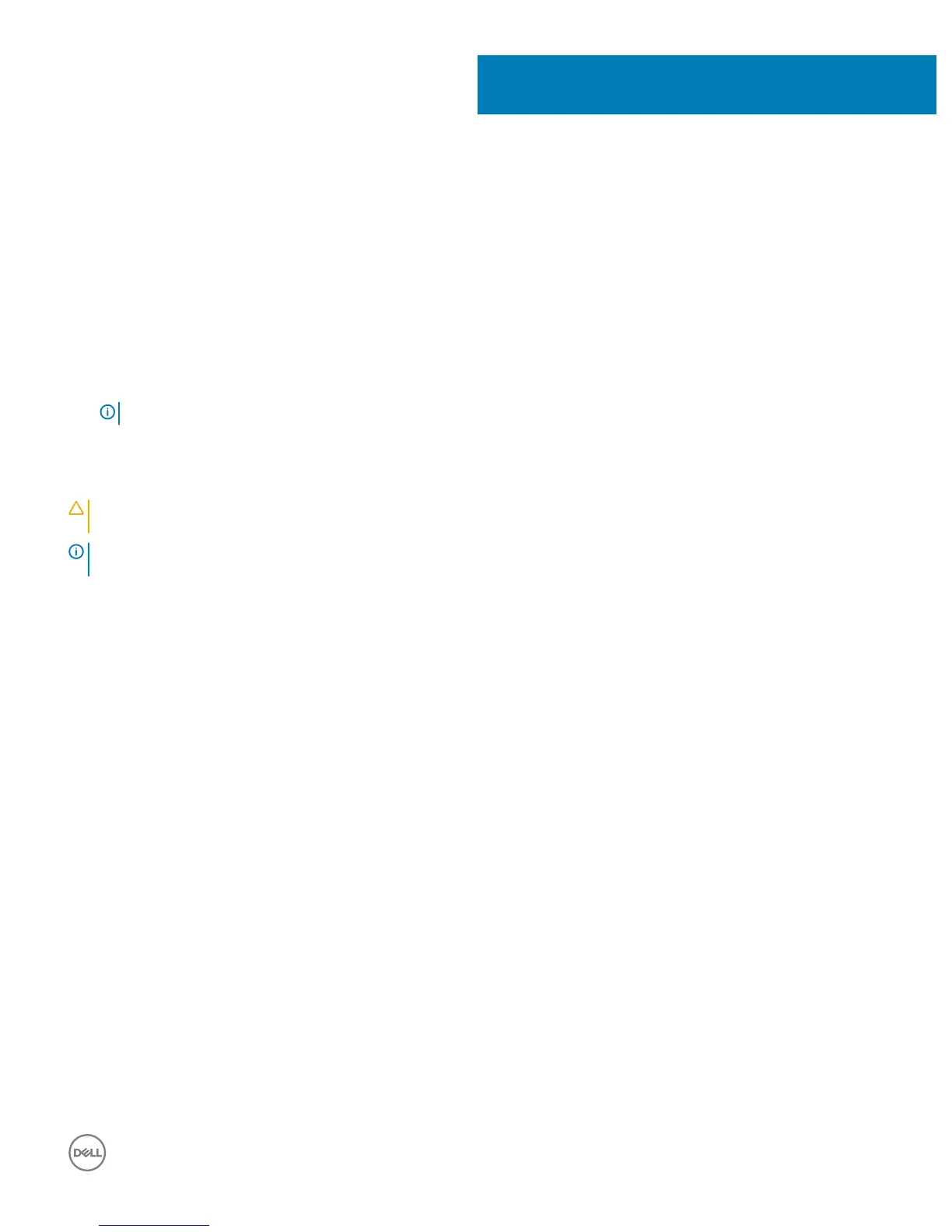Intel Optane memory
Enabling Intel Optane memory
1 On the taskbar, click the search box, and then type Intel Rapid Storage Technology.
2 Click Intel Rapid Storage Technology.
The Intel Rapid Storage Technology window is displayed.
3 On the Status tab, click Enable to enable the Intel Optane memory.
4 On the warning screen, select a compatible fast drive, and then click Yes to continue enabling Intel Optane memory.
5 Click Intel Optane memory > Reboot to complete enabling your Intel Optane memory.
NOTE: Applications may take up to three subsequent launches after enablement to see the full performance benets.
Disabling Intel Optane memory
CAUTION: Do not try to remove the Intel Rapid Storage Technology driver after disabling Intel Optane memory, it will result in a
blue screen error. The Intel Rapid Storage Technology user interface can be removed without uninstalling the driver.
NOTE: Disabling Intel Optane memory is required before removing the SATA storage device accelerated by the Intel Optane
memory or the Intel Optane memory module from the system.
1 On the taskbar, click the search box, and then type Intel Rapid Storage Technology.
2 Click Intel Rapid Storage Technology.
The Intel Rapid Storage Technology window is displayed.
3 On the Intel Optane memory tab, click Disable to disable the Intel Optane memory.
4 Click Yes if you accept the warning.
The disabling progress is displayed.
5 Click Reboot to complete disabling your Intel Optane memory and restart your computer.
7
Intel Optane memory 23
