
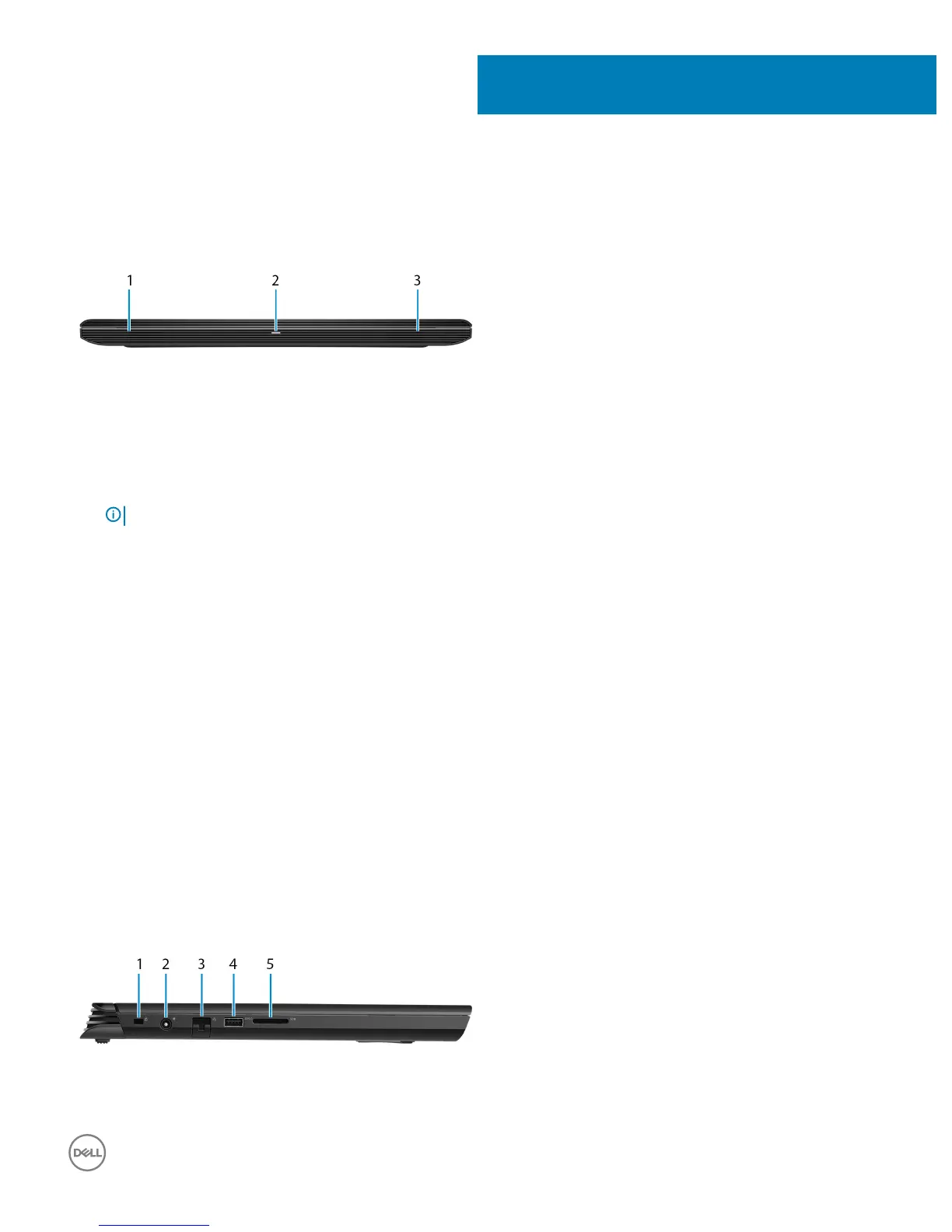 Loading...
Loading...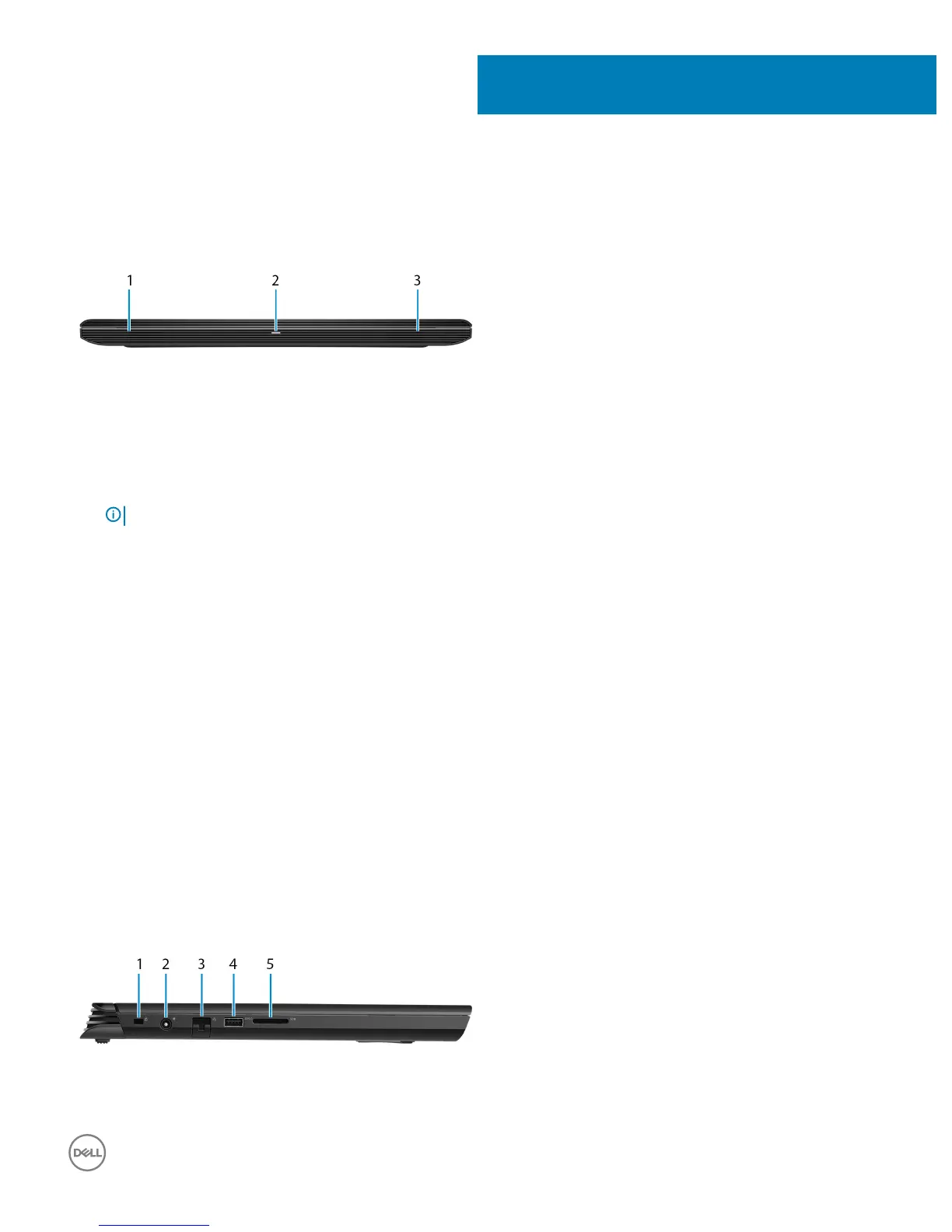
Do you have a question about the Dell G7 7588 and is the answer not in the manual?
| Processor | 8th Generation Intel Core i7-8750H |
|---|---|
| Graphics | NVIDIA GeForce GTX 1060 Max-Q |
| Display | 15.6-inch FHD (1920 x 1080) Anti-Glare LED-Backlit Display |
| RAM | 16GB DDR4 |
| Storage | 1TB HDD |
| Operating System | Windows 10 Home |
| Battery | 56Whr, 4-cell |
| Weight | 2.63 kg (5.79 lbs) |
| Ports | 1 x Thunderbolt 3, 1 x HDMI 2.0, 1 x RJ-45, 1 x headphone/microphone combo |
| Wireless | Bluetooth 4.1 |