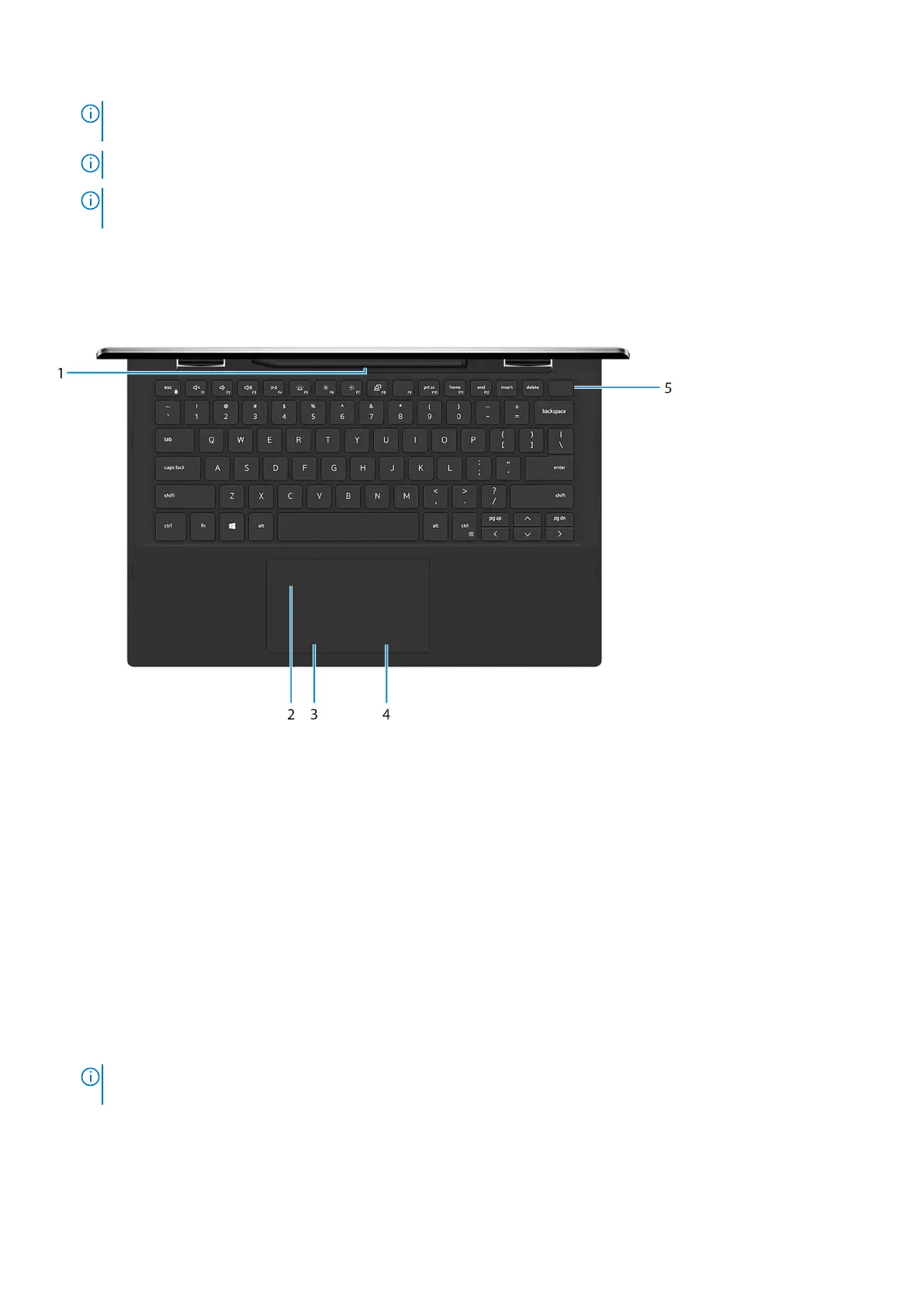NOTE: You can connect a Dell Docking Station to the Thunderbolt 4 port. For more information, see the knowledge
base article SLN286158 at www.dell.com/support.
NOTE: A USB Type-C to DisplayPort adapter (sold separately) is required to connect a DisplayPort device.
NOTE: Connecting a USB Type-C power adapter to this port provides power to your computer and also charges the
battery.
Base
1. Pen garage
Allows you to charge the Active Pen. Replace the Active Pen here after use.
2. Touchpad
Move your finger on the touchpad to move the mouse pointer. Tap to left-click and two finger tap to right-click.
3. Left-click area
Press to left-click.
4. Right-click area
Press to right-click.
5. Power button with fingerprint reader
Press to turn on the computer if it is turned off, in sleep state, or in hibernate state.
When the computer is turned on, press the power button to put the computer into sleep state; press and hold the power
button for 10 seconds to force shut-down the computer.
Place your finger on the power button to log-in with the fingerprint reader.
NOTE:
You can customize power-button behavior in Windows. For more information, see Me and My Dell at
www.dell.com/support/manuals.
8 Views of Inspiron 7306 2-in-1 Black