
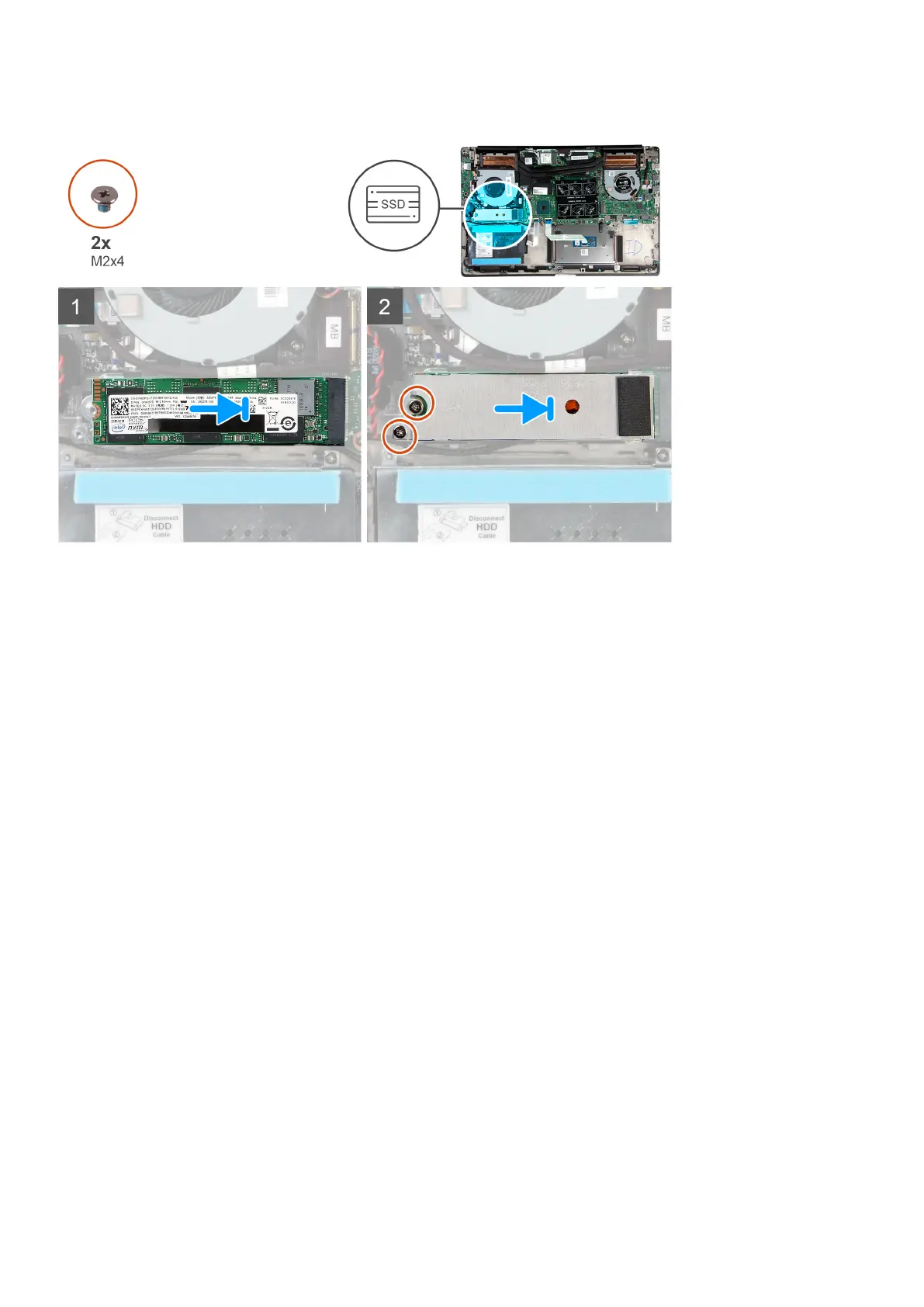 Loading...
Loading...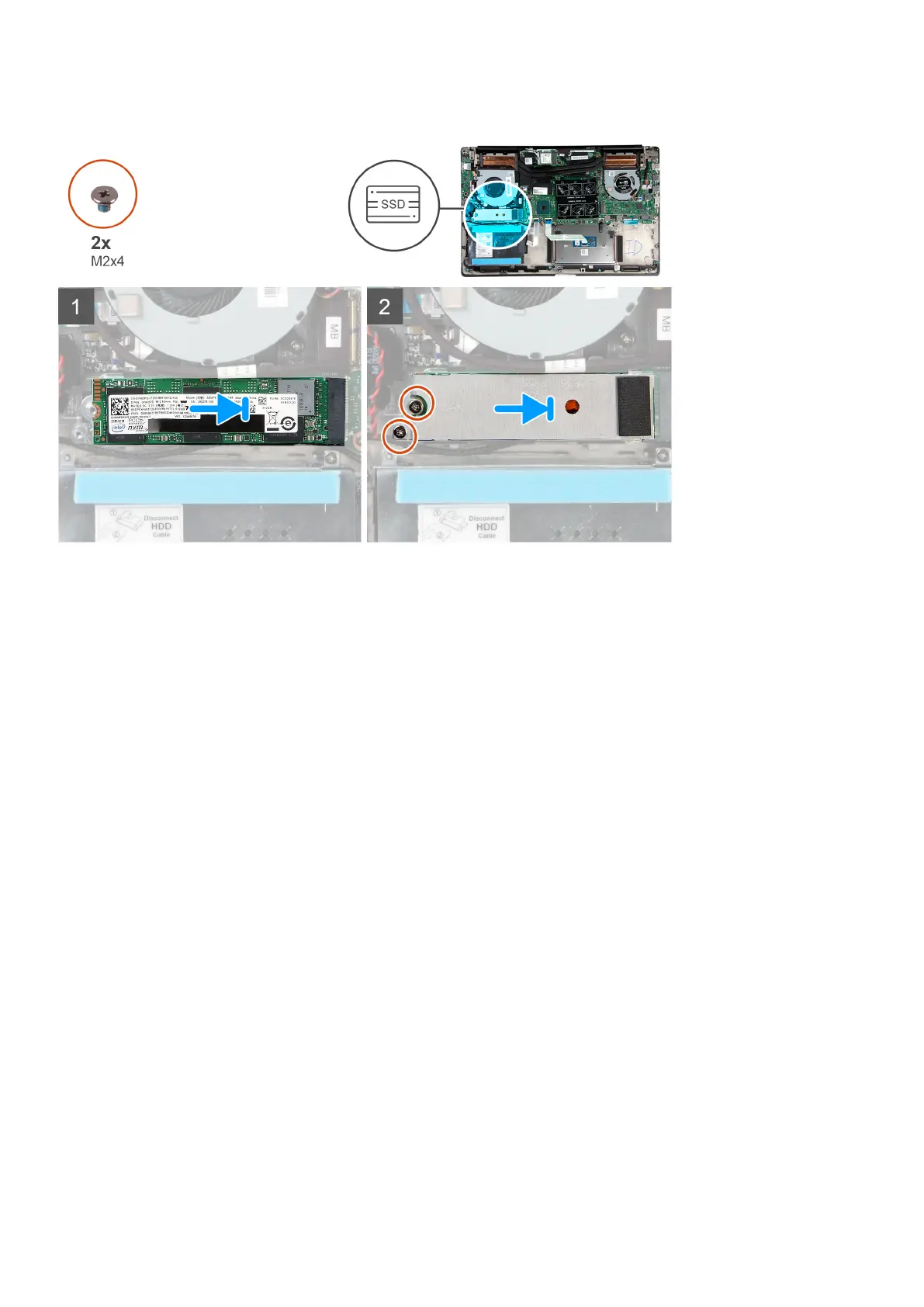
Do you have a question about the Dell Inspiron 7591 and is the answer not in the manual?
| Processor | Intel Core i5-9300H / i7-9750H |
|---|---|
| Graphics | NVIDIA GeForce GTX 1650 |
| Display | 15.6-inch FHD (1920 x 1080) Anti-glare LED Backlight Non-touch Narrow Border |
| RAM | 16GB DDR4 |
| Storage | Up to 512GB M.2 PCIe NVMe Solid State Drive |
| Operating System | Windows 10 Home / Pro |
| Battery | 3-cell 56WHr integrated battery |
| Wireless | 802.11ac Wi-Fi and Bluetooth |
| Ports | 1 x HDMI, 1 x SD card reader, 1 x headphone/microphone combo jack |
| Dimensions | 19.9 mm |











