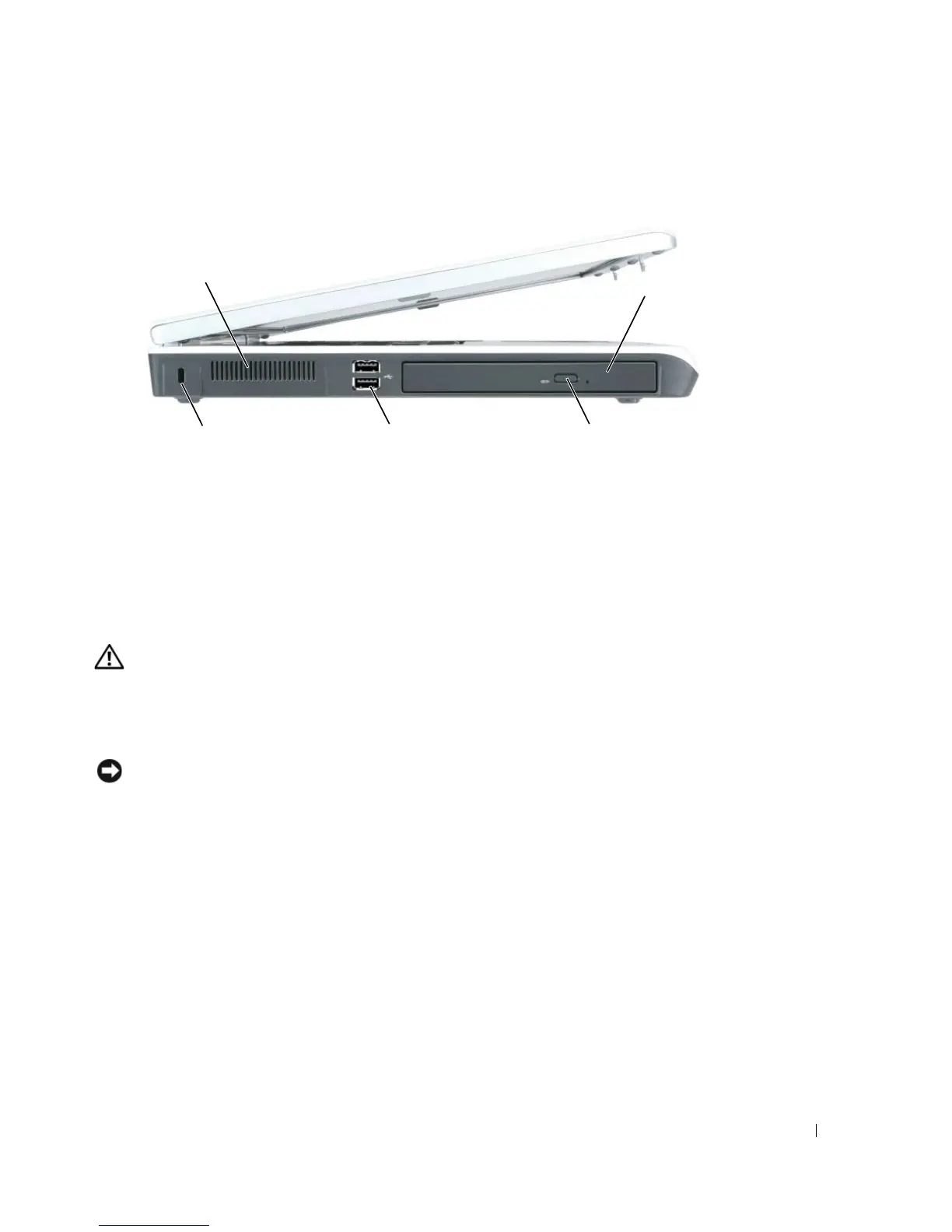A Tour of Your Computer 17
Left Side View
OPTICAL DRIVE — You can install devices such as a DVD drive or other optical drive in the optical drive
bay. For more information, see "Optical Drive" on page 97.
OPTICAL-DRIVE-TRAY EJECT BUTTON — Press this button to eject a CD or DVD from the optical drive.
This button only works when the computer is turned on.
USB
CONNECTORS — Connect USB devices, such as a mouse, keyboard, or printer. You can also connect
the optional floppy drive directly to a USB connector using the optional floppy-drive cable
AIR VENT — The computer uses fans to create airflow through the vents, which prevents the computer
from overheating.
CAUTION: Do not block, push objects into, or allow dust to accumulate in the air vents. Do not store
your computer in a low-airflow environment, such as a closed briefcase, while it is running. Restricting
the airflow can damage the computer or cause a fire.
SECURITY CABLE SLOT — Lets you attach a commercially available antitheft device to the computer.
For more information, see the instructions included with the device.
NOTICE: Before you buy an antitheft device, ensure that it will work with the security cable slot.
optical drive
USB connectors (2) optical-drive-tray
eject button
air vent
security cable slot