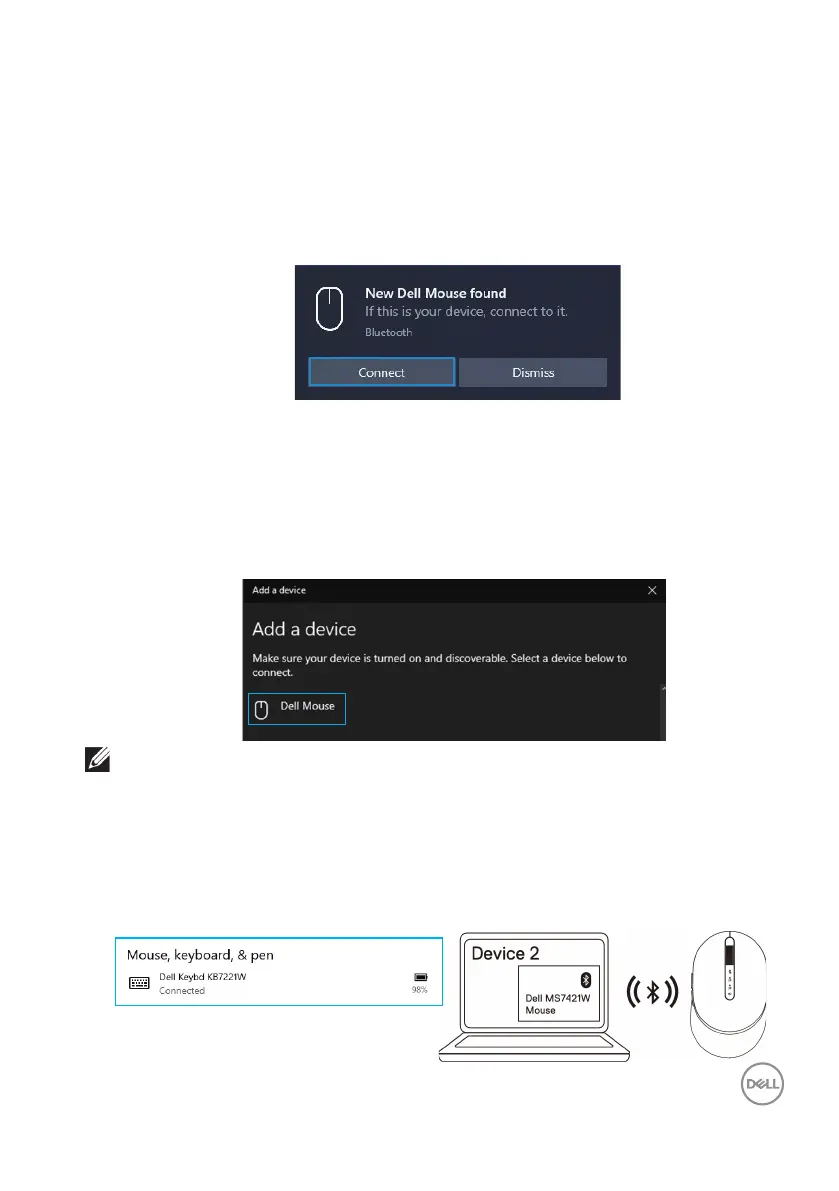Pairing your wireless mouse │ 13
NOTE: If Mouse MS7421W is not listed, ensure that the pairing mode is enabled
on the wireless mouse.
d. Ensure that the Bluetooth is turned on.
e. Place your wireless mouse near your computer. The New Dell Mouse found
window appears.
f. Click Connect and confirm the pairing process on both wireless mouse and
your computer.
1. Pair your wireless mouse with your Bluetooth-enabled computer.
Add Device:
a. In Windows Search, type Bluetooth.
b. Click Bluetooth and other devices settings. The Settings window appears.
c. Ensure that the Bluetooth is turned on.
d. Click Add Bluetooth or other device > Bluetooth.
e. From the list of available devices, click Dell Mouse.
4. Conrm that both the wireless mouse and the device are paired.
The second Bluetooth connection light turns solid white for 3 seconds to confirm
the connection is established, and then turns off. After the wireless mouse and a device
are paired, they connect automatically when Bluetooth is enabled and they are within
Bluetooth range.
