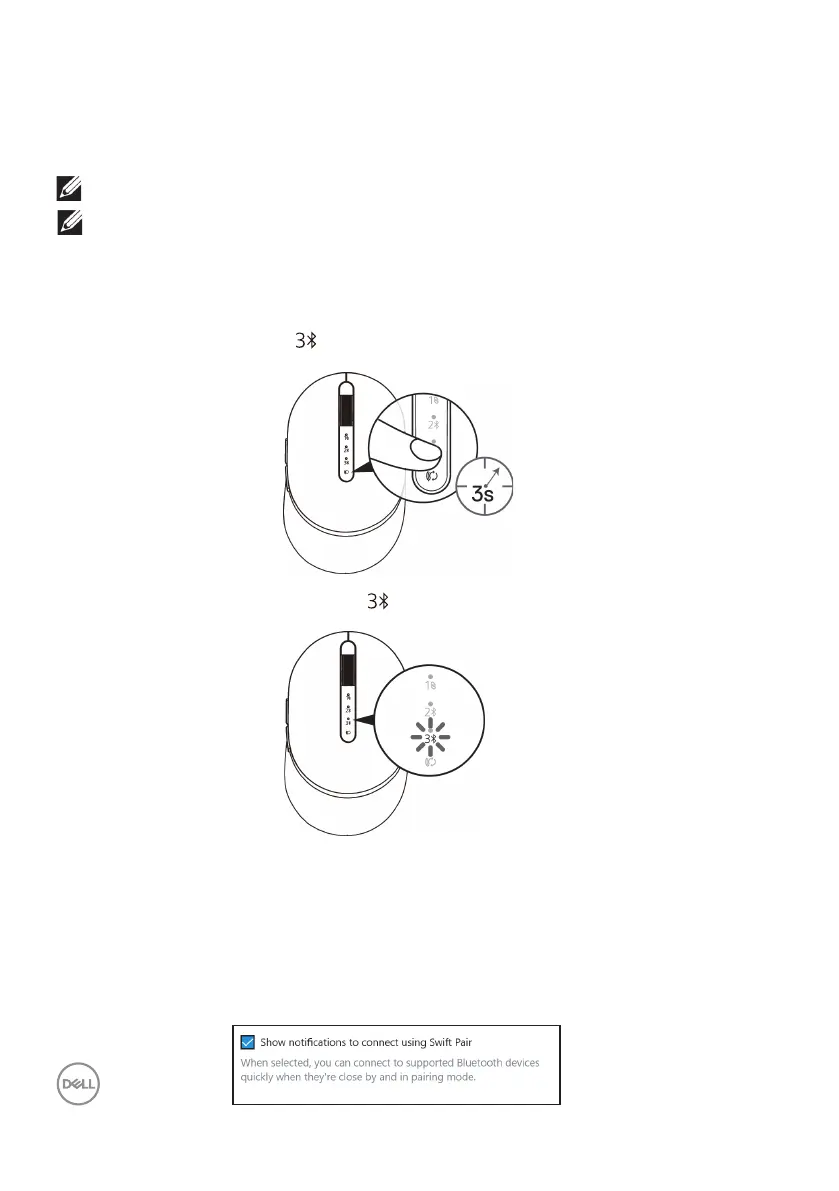14 │ Pairing your wireless mouse
Pairing device three using Bluetooth
1. Press the connection-mode button twice on your wireless mouse (within 3 seconds) until
the connection-mode light ( ) turns on indicating that the third Bluetooth connection
is selected.
2. The third Bluetooth connection light ( ) starts blinking to conrm the pairing mode
is enabled.
NOTE: You can connect a third device to your wireless mouse using Bluetooth.
NOTE: Before pairing your wireless mouse using Bluetooth, ensure that you
unpair the inactive devices on your computer, and update the Bluetooth driver
to the latest version on your computer. For more information, see Drivers &
Downloads at https://www.dell.com/support
3. Pair your wireless mouse with your Bluetooth-enabled computer.
Swift Pair:
a. In Windows Search, type Bluetooth.
b. Click Bluetooth and other devices settings. The Settings window appears.
c. Ensure that the “Show notifications to connect using Swift Pair” box is checked.
d. Ensure that the Bluetooth is turned on.