
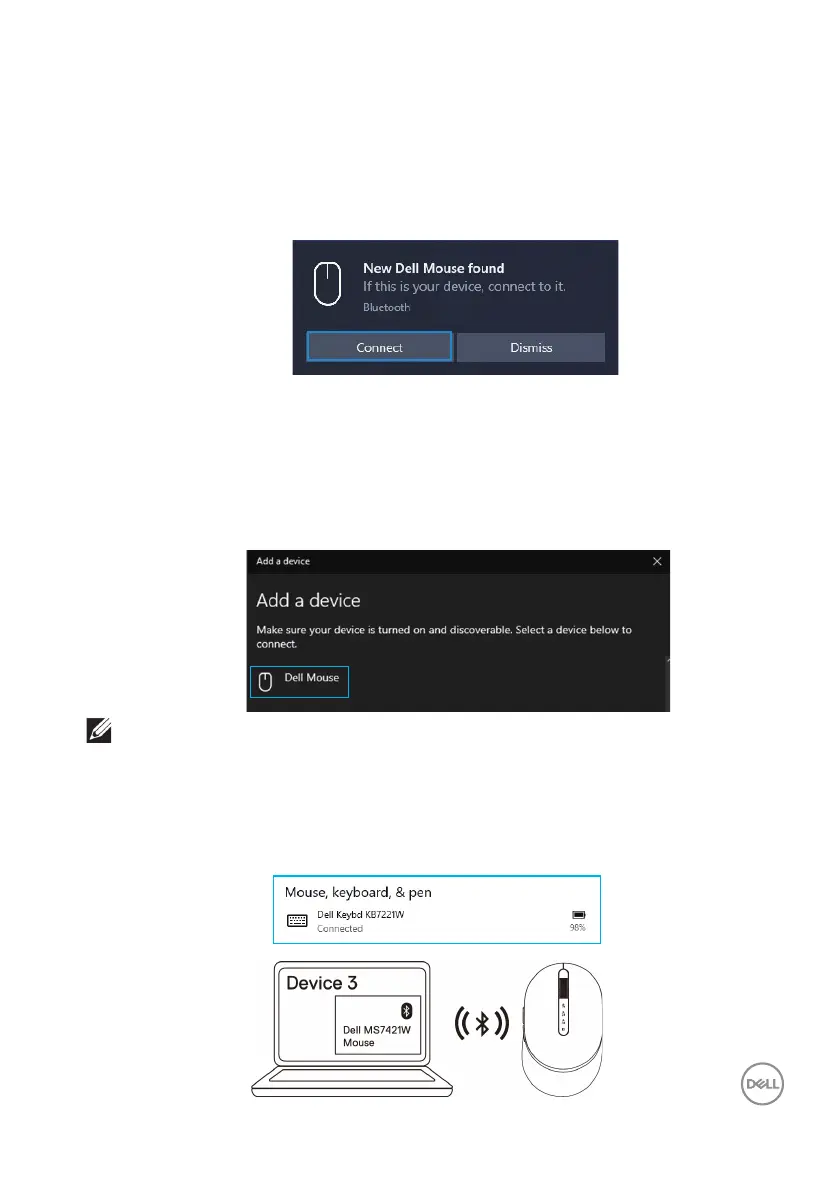 Loading...
Loading...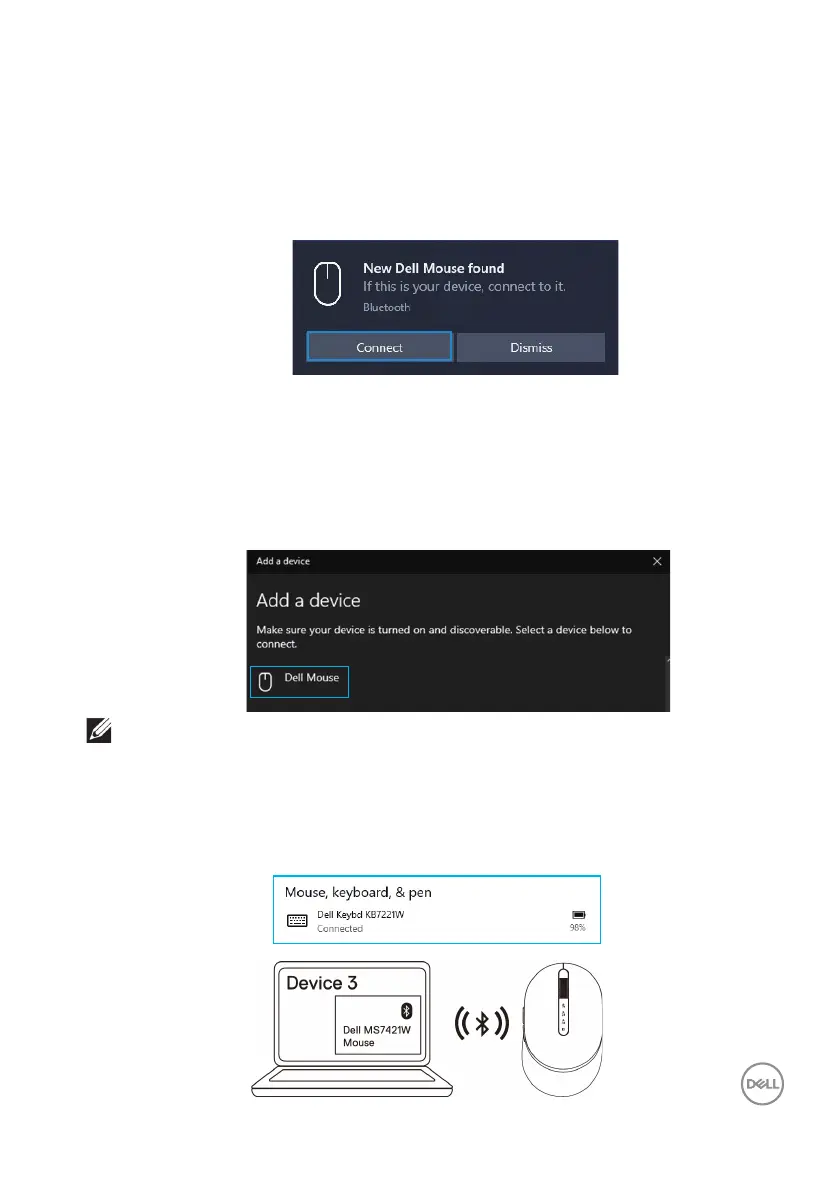
Do you have a question about the Dell MS7421W and is the answer not in the manual?
| Model | MS7421W |
|---|---|
| Category | Mouse |
| Type | Wireless |
| Connectivity Technology | Wireless |
| Movement Detection Technology | Optical |
| Movement Resolution | Up to 4000 DPI |
| Scroll Wheel | Yes |
| Battery Type | AA |
| Battery Life | Up to 36 months |
| Color | Black |
| Interface | Bluetooth |
| Resolution | 4000 DPI |
| Battery | 1 x AA |
| DPI | 4000 dpi |
Details the components and indicators on the top surface of the wireless mouse.
Identifies the optical sensor and power switch on the underside of the wireless mouse.
Instructions for connecting the mouse using the included Dell Universal Dongle.
Steps to connect the wireless mouse to a computer using Bluetooth technology.
Guide for connecting a third device to the mouse using Bluetooth.
Solutions for when the wireless mouse is unresponsive or not turning on.
Steps to resolve problems when pairing the mouse via Bluetooth.
Solutions for when the mouse pointer is not responding.
Solutions for when mouse buttons are not responding.
Troubleshooting steps for when the mouse loses its wireless connection.