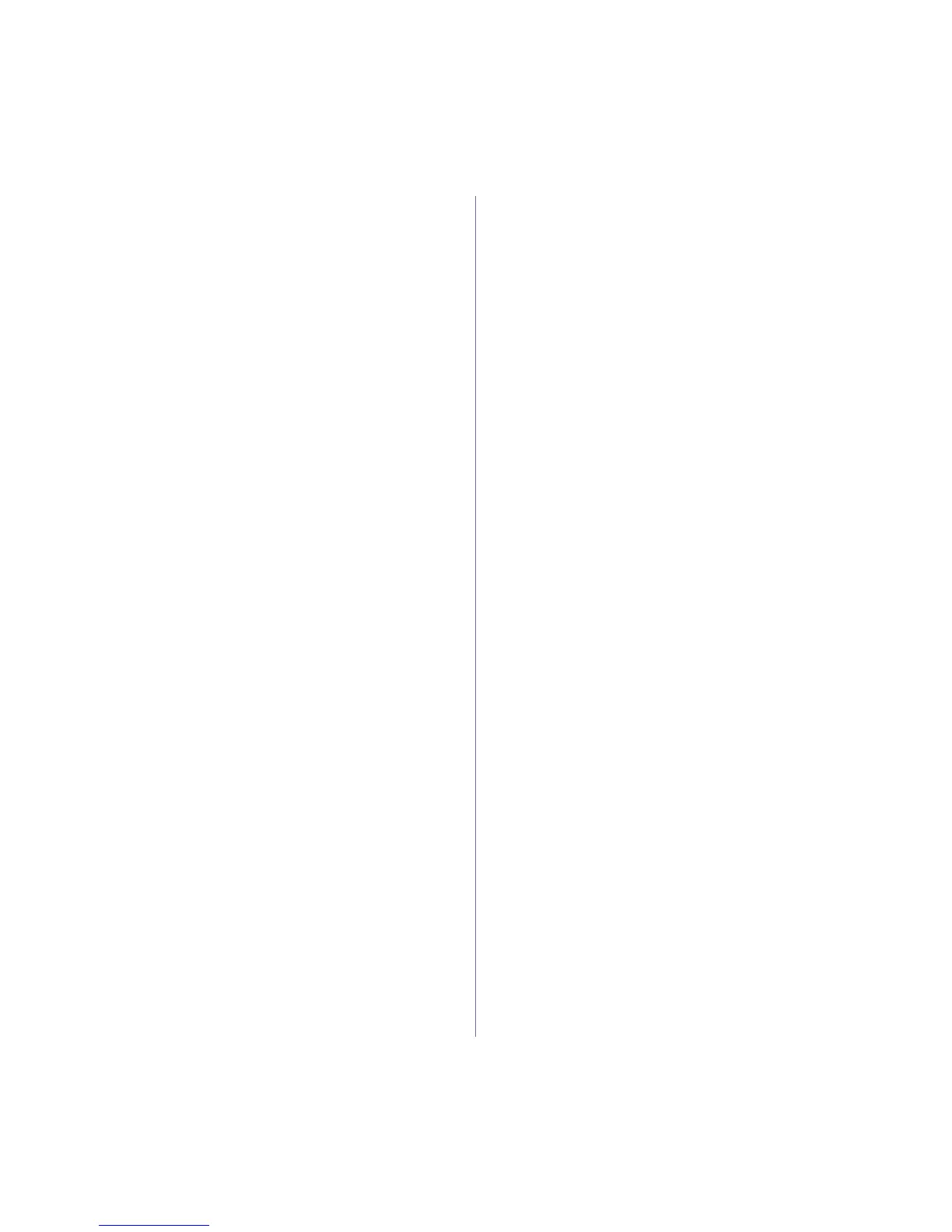36 | Scanning
Searching with a particular first letter
1. If necessary, press Scan/Email.
2. Press Address Book until Search & Send appears on the bottom
line of the display and press OK.
3. Press the left/right arrow until the number category you want
appears and press OK.
4. Press the left/right arrow until ID appears and press OK.
5. Enter the first few letters of the name you want and press OK.
6. Press the left/right arrow until the name you want appears and press
OK.
Printing Address Book
You can check your Address Book settings by printing a list.
1. Press Address Book until Print appears on the bottom line of the
display.
2. Press OK.
3. Press the left/right arrow until the option you want appears and press
OK.
4. Press OK when Yes appears to confirm printing.
The selected information prints out.
