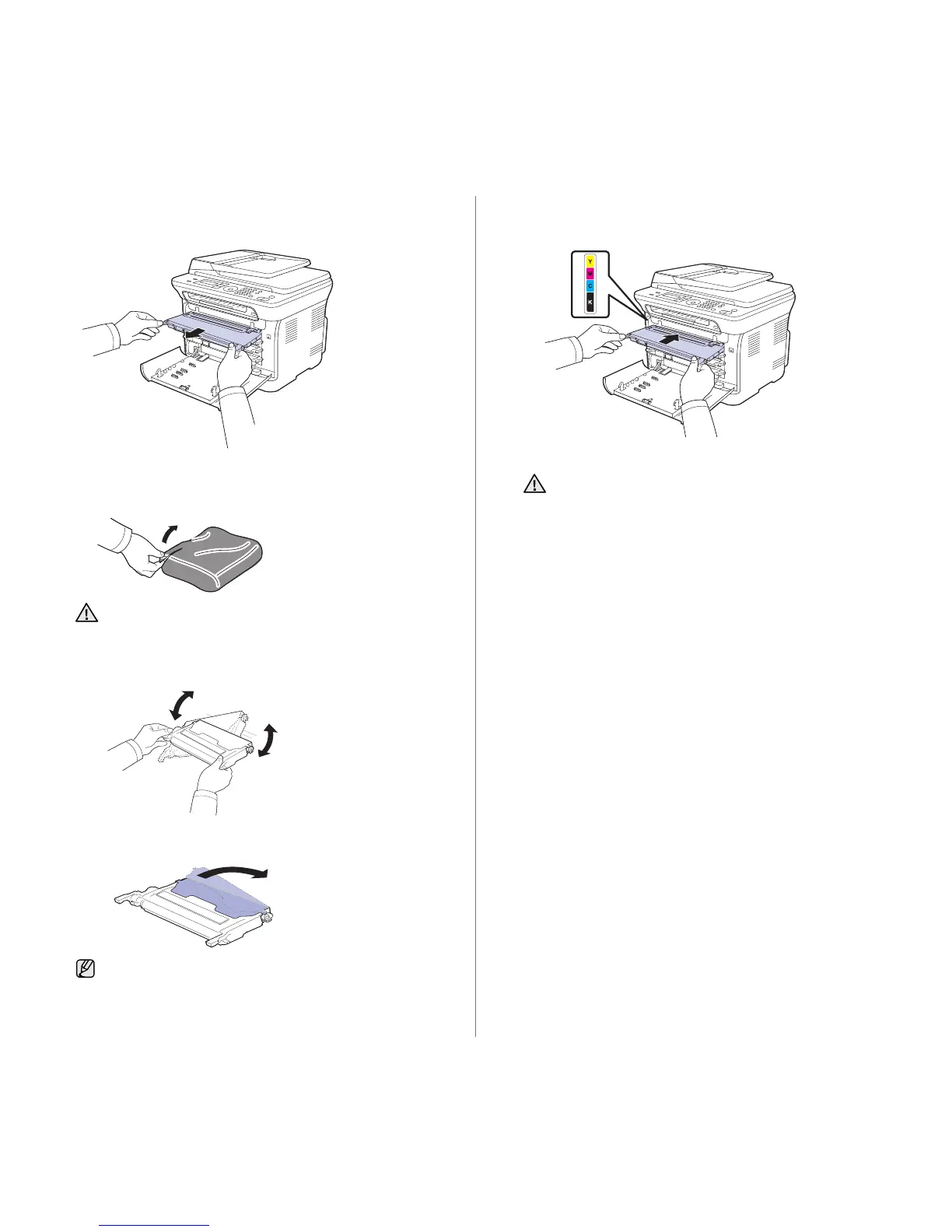54 | Maintenance
3. Grasp the handles on the toner cartridge and pull to remove the
cartridge from the printer.
4. Take a new toner cartridge out of its package.
5. Holding both handles on the toner cartridge, thoroughly rock it from side
to side to evenly distribute the toner.
6. Place the toner cartridge on a flat surface, as shown, and remove the
protecting cover.
7. Ensure that the color of the toner cartridge matches the color slot and
then grasp the handles on the toner cartridge. Insert the cartridge until it
clicks into place.
8. Close the front cover. Ensure the cover is securely latched, and then
turn the printer on.
• Do not use sharp objects, such as a knife or scissors, to open
the toner cartridge package. You could damage the surface of
the toner cartridge.
If toner gets on your clothing, wipe it off with a dry cloth and wash
it in cold water. Do not use hot water as it sets the toner onto the
fabric.
If the front cover is not completely closed, the printer will not
operate.
