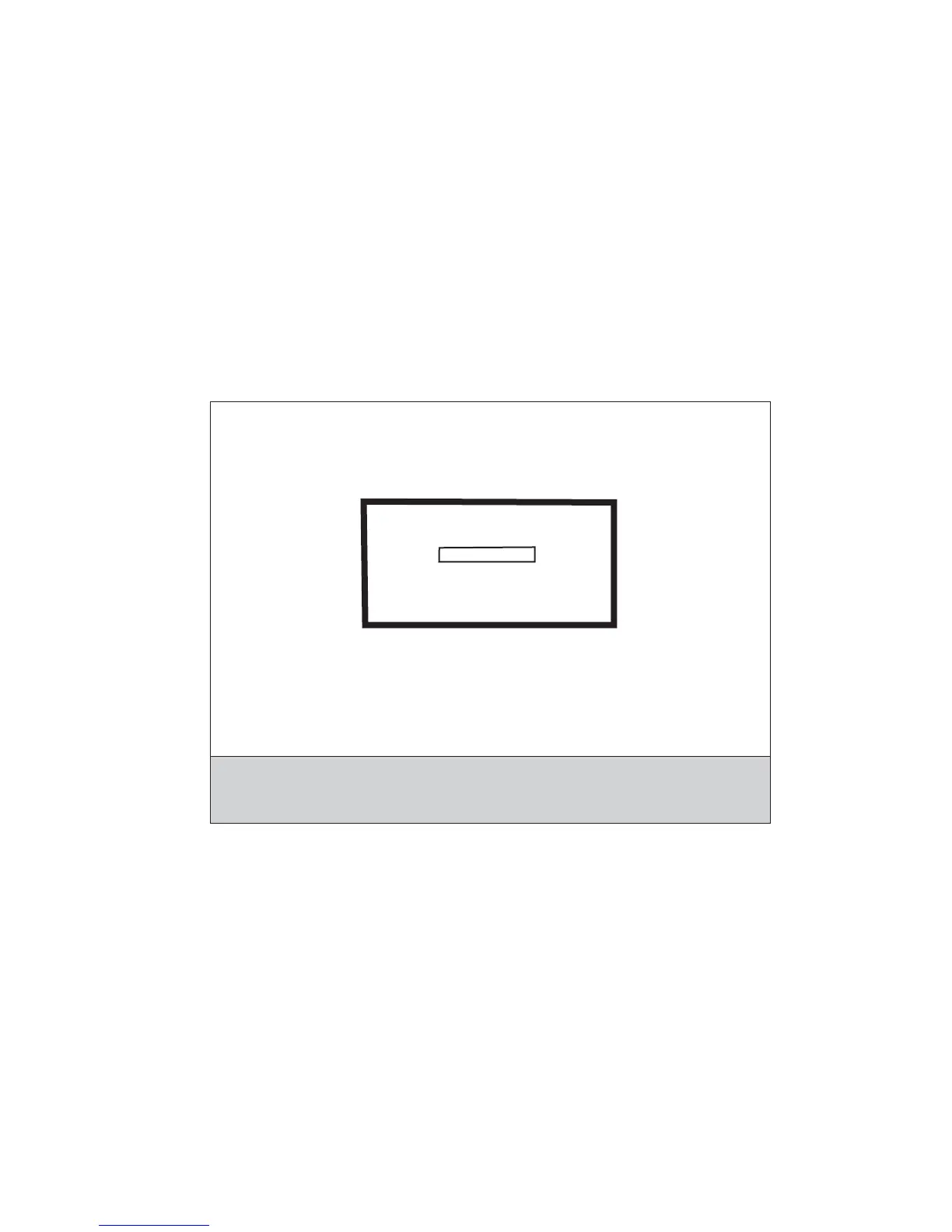Diagnostic aids 3-13
Wipe Disk
This setting provides you with a tool for erasing the contents of a disk.
Warning: Wipe Disk removes a disk's data in such a way that it cannot be recovered.
To change this setting:
1. Touch Wipe Disk from the Configuration Menu.
Note: If an advanced password has been established, you must enter this password in order to change the
setting. If no advanced password exists, you can establish one by using the keyboard that appears on the LCD.
2. Touch Wipe disk now. Contents will be lost. Continue? appears on the LCD.
3. Touch Back to cancel and return to the Configuration Menu.
If you touch No, the device cancels the Wipe Disk process and returns to the Configuration Menu. If you touch
Yes, the following screen appears:
The panel provides the following progress indicators during the execution of this process:
1. 1/2 indicates that the process is currently in the first stage.
2. 0% indicates the progress of the current stage of the process.
3. The progress bar indicates the overall completion of the entire process by filling in throughout each
separate stage.
Wiping Disk
½0%
DO NOT
POWER OFF