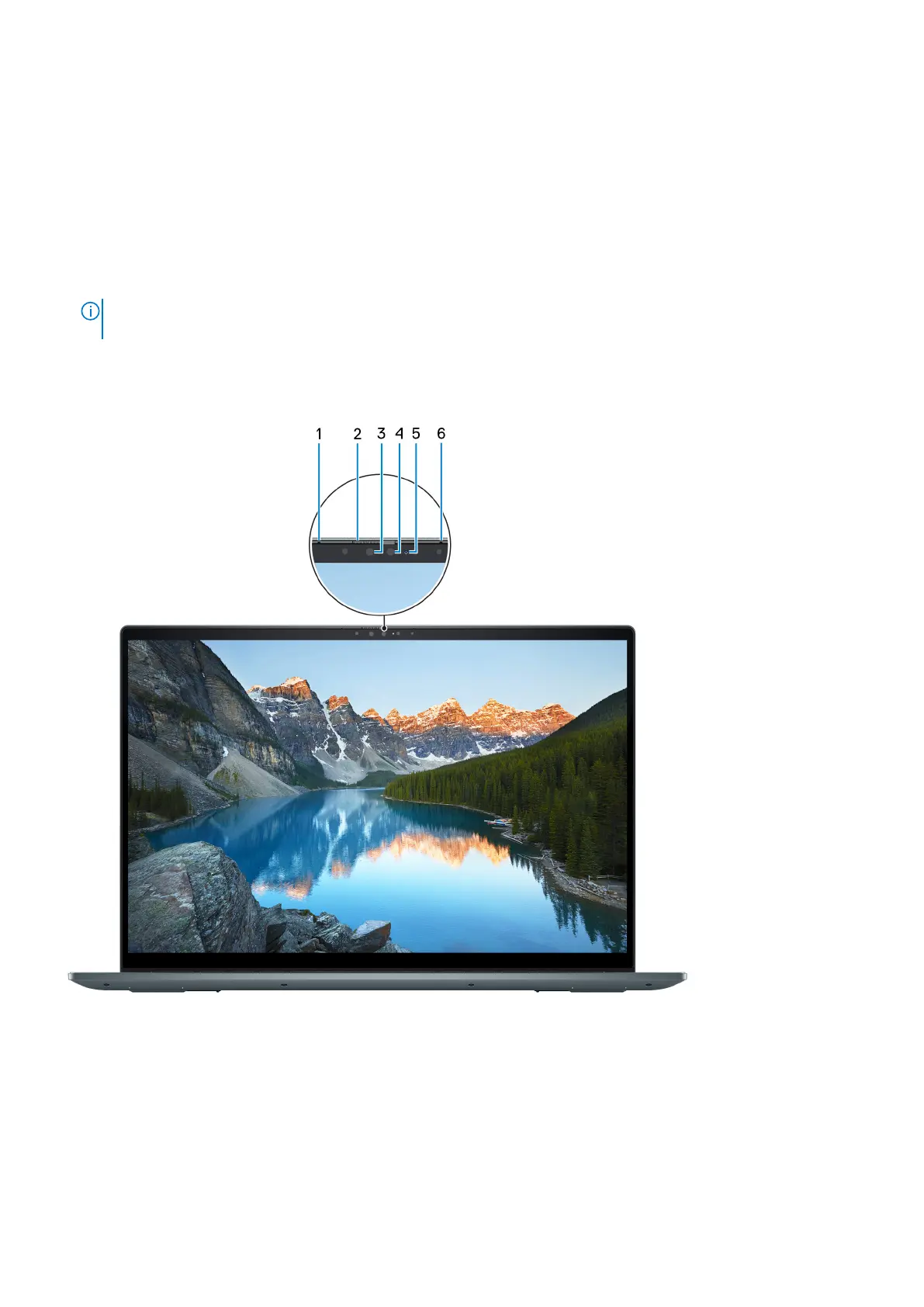Press to left-click.
3. Right-click area
Press to right-click.
4. Power button with optional fingerprint reader
Press to turn on the computer if it is turned off, in sleep state, or in hibernate state.
When the computer is turned on, press the power button to put the computer into sleep state; press and hold the power
button for four seconds to force shut-down the computer.
If the power button has a fingerprint reader, place your finger on the power button to log in.
NOTE: You can customize power-button behavior in Windows. For more information, see Me and My Dell at
www.dell.com/support/manuals.
Front
1. Left microphone
Provides digital sound input for audio recording and voice calls.
2. Privacy shutter
Slide the privacy shutter to cover the camera lens and protect your privacy when the camera is not in use.
3. Camera
Enables you to video chat, capture photos, and record videos.
8
Views of Inspiron 16 7620 2-in-1