K
kimterryAug 22, 2025
What to check if my Dell P125F001 system does not start up normally?
- RRachel WilliamsAug 22, 2025
If your Dell Laptop system does not start up normally, check the battery status LED.

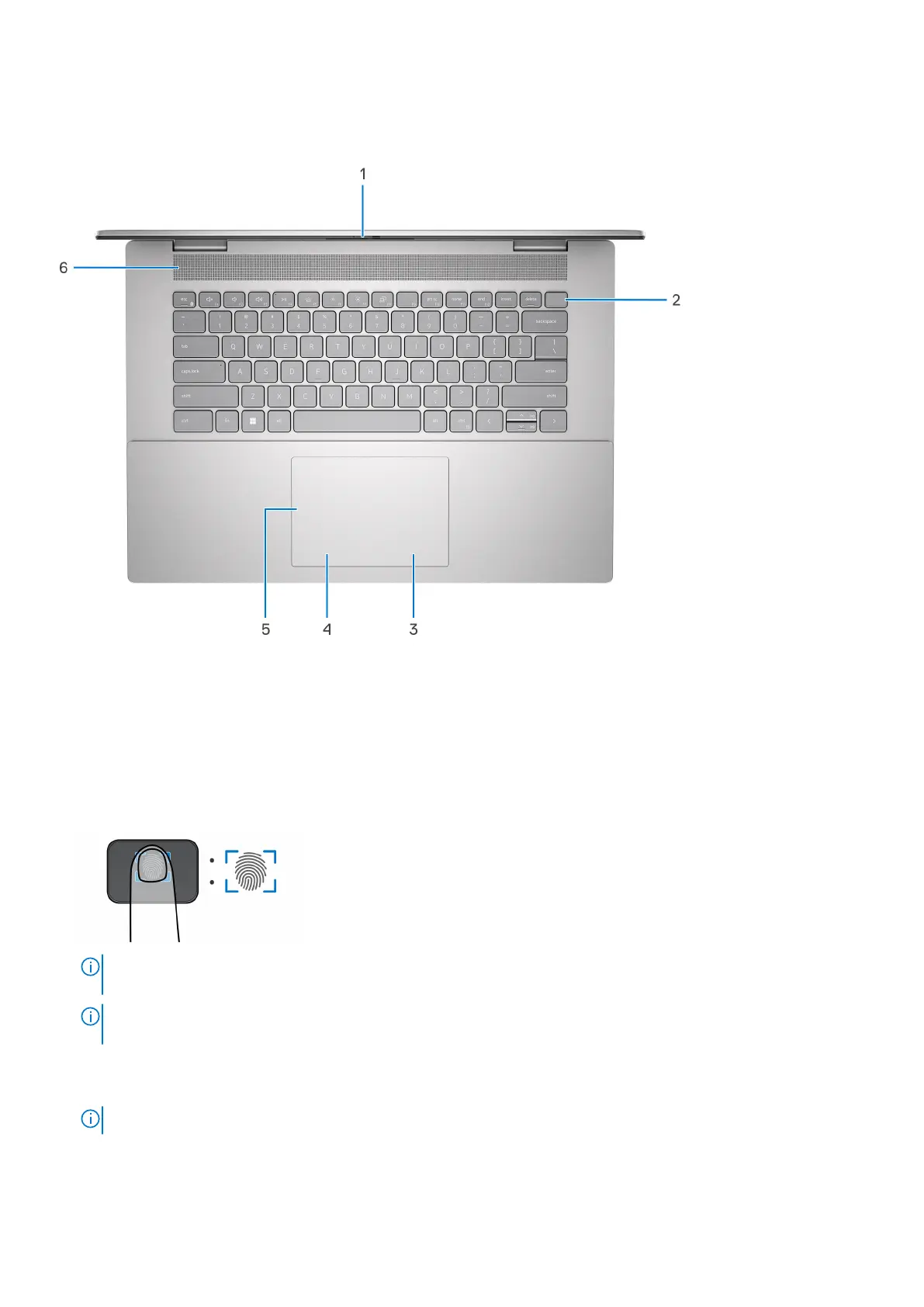 Loading...
Loading...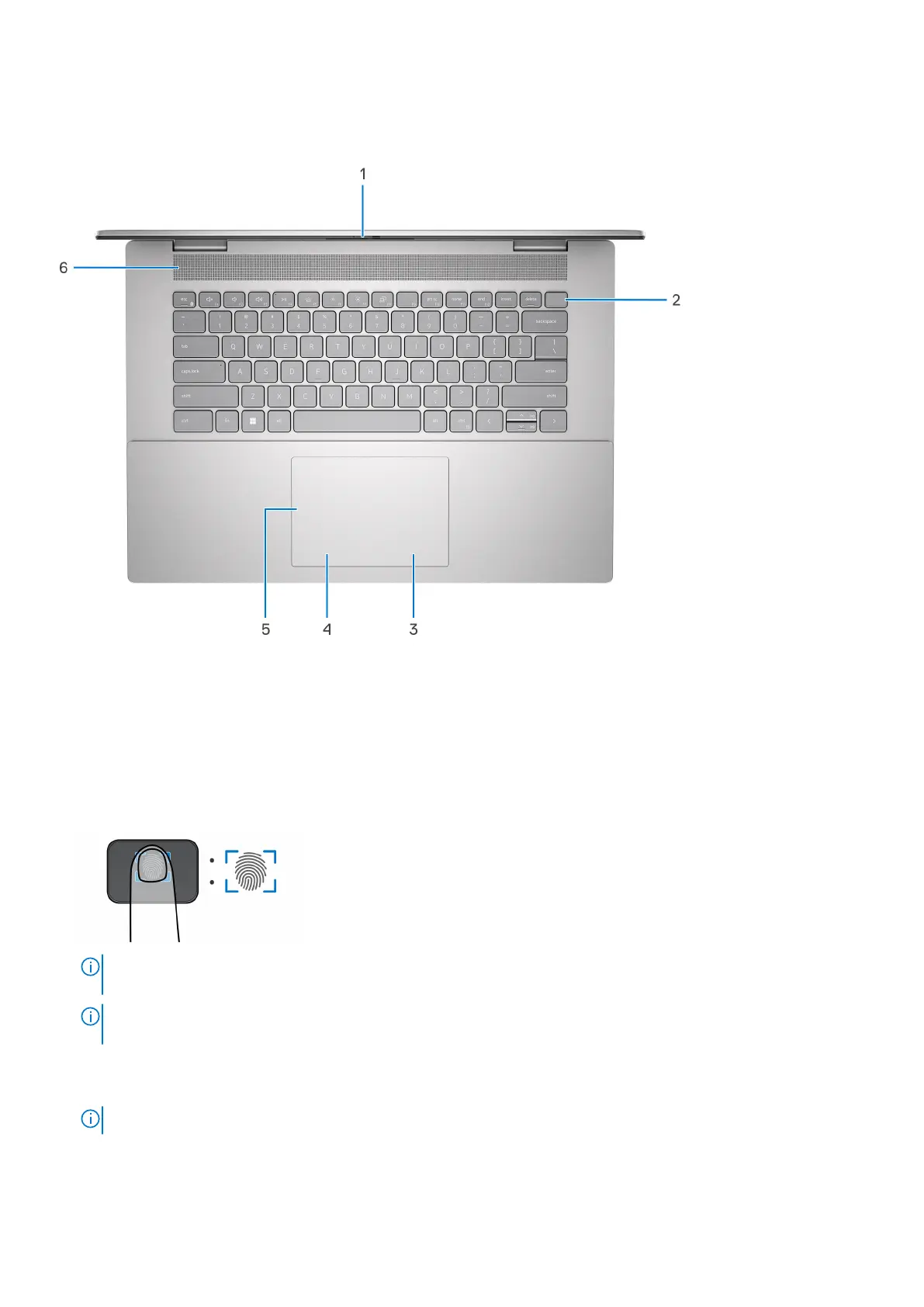
What to check if my Dell P125F001 system does not start up normally?
If your Dell Laptop system does not start up normally, check the battery status LED.
What to do if my Dell P125F001 has memory or RAM failure?
If your Dell Laptop experiences a memory or RAM failure, verify that the memory module is properly installed. If the issue persists, consider replacing the memory module.
| Category | Laptop |
|---|---|
| Storage | 256GB SSD |
| Model | P125F001 |
| Processor | Intel Core i5 |
| RAM | 8GB |
| Operating System | Windows 10 |
| Battery | 3-cell 42Whr |