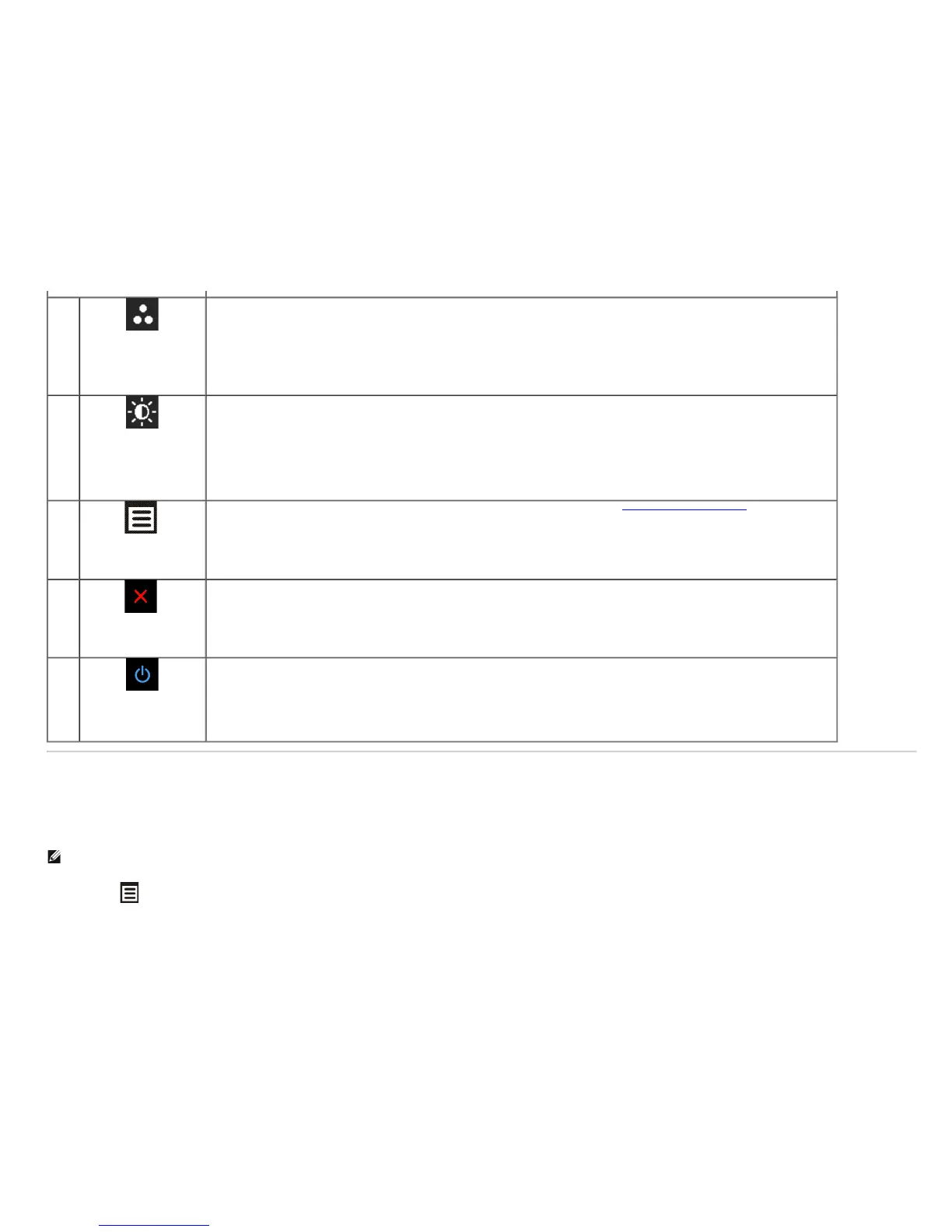1
Shortcut
key/ Preset
Modes
Use this button to choose from a list of preset color modes.
2
Shortcut key /
Brightness/Contrast
Use this button to directly access the "Brightness/Contrast" menu.
3
Menu
Use the MENU button to launch the On-Screen Display (OSD) and select the OSD Menu. See Accessing the Menu System
.
4
Exit
Use this button to go back to the main menu or exit the OSD main menu.
5
Power
(with power light
indicator)
Use the Power button to turn the monitor On and Off.
The blue LED indicates the monitor is On and fully functional. An amber LED indicates the power save mode.
Using the On-Screen Display (OSD) Menu
Accessing the Menu System
NOTE: If you change the settings and then either proceed to another menu or exit the OSD menu, the monitor automatically saves those changes. The changes are also saved if you
change the settings and then wait for the OSD menu to disappear.
1. Press the
button to launch the OSD menu and display the main menu.
Main Menu for analog (VGA) input
