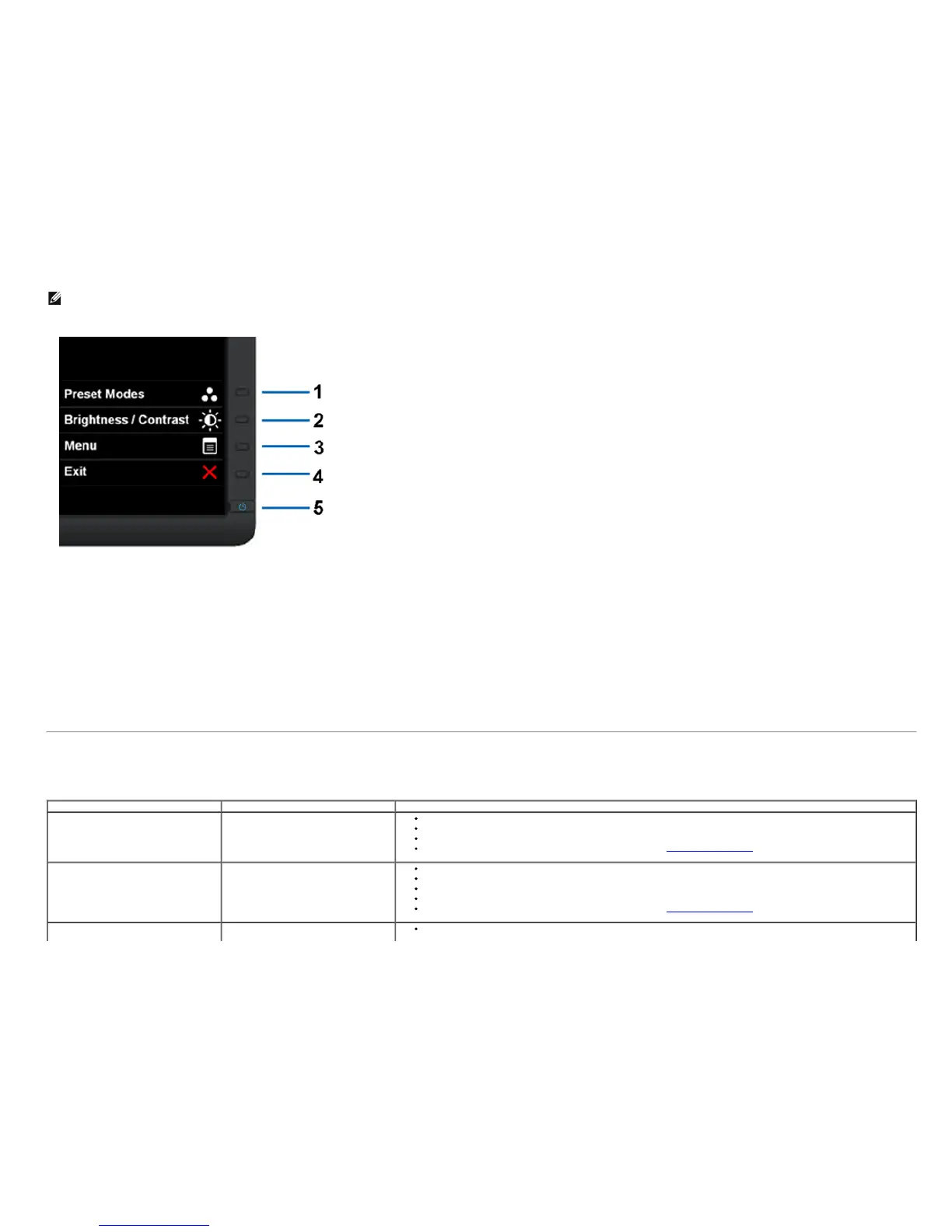NOTE: You can run the built-in diagnostics only when the video cable is unplugged and the monitor is in self-test mode.
To run the built-in diagnostics:
1. Ensure that the screen is clean (no dust particles on the surface of the screen).
2. Unplug the video cable(s) from the back of the computer or monitor. The monitor then goes into the self-test mode.
3. Press and hold Button 1 and Button 4 on the front panel simultaneously for 2 seconds. A gray screen appears.
4. Carefully inspect the screen for abnormalities.
5. Press Button 4 on the front panel again. The color of the screen changes to red.
6. Inspect the display for any abnormalities.
7. Repeat steps 5 and 6 to inspect the display in green, blue, black and white screens.
The test is complete when the white screen appears. To exit, press Button 4 again.
If you do not detect any screen abnormalities upon using the built-in diagnostic tool, the monitor is functioning properly. Check the video card and computer.
Common Problems
The following table contains general information about common monitor problems you might encounter and the possible solutions:
Common Symptoms What You Experience Possible Solutions
No Video/Power LED off No picture
Ensure that the video cable connecting the monitor and the computer is properly connected and secure.
Verify that the power outlet is functioning properly using any other electrical equipment.
Ensure that the power button is depressed fully.
Ensure that the correct input source is selected via the Input Source Select button.
No Video/Power LED on No picture or no brightness
Increase brightness & contrast controls via OSD.
Perform monitor self-test feature check.
Check for bent or broken pins in the video cable connector.
Run the built-in diagnostics.
Ensure that the correct input source is selected via the Input Source Select button.
Poor Focus Picture is fuzzy, blurry, or ghosting
Perform Auto Adjust via OSD.
