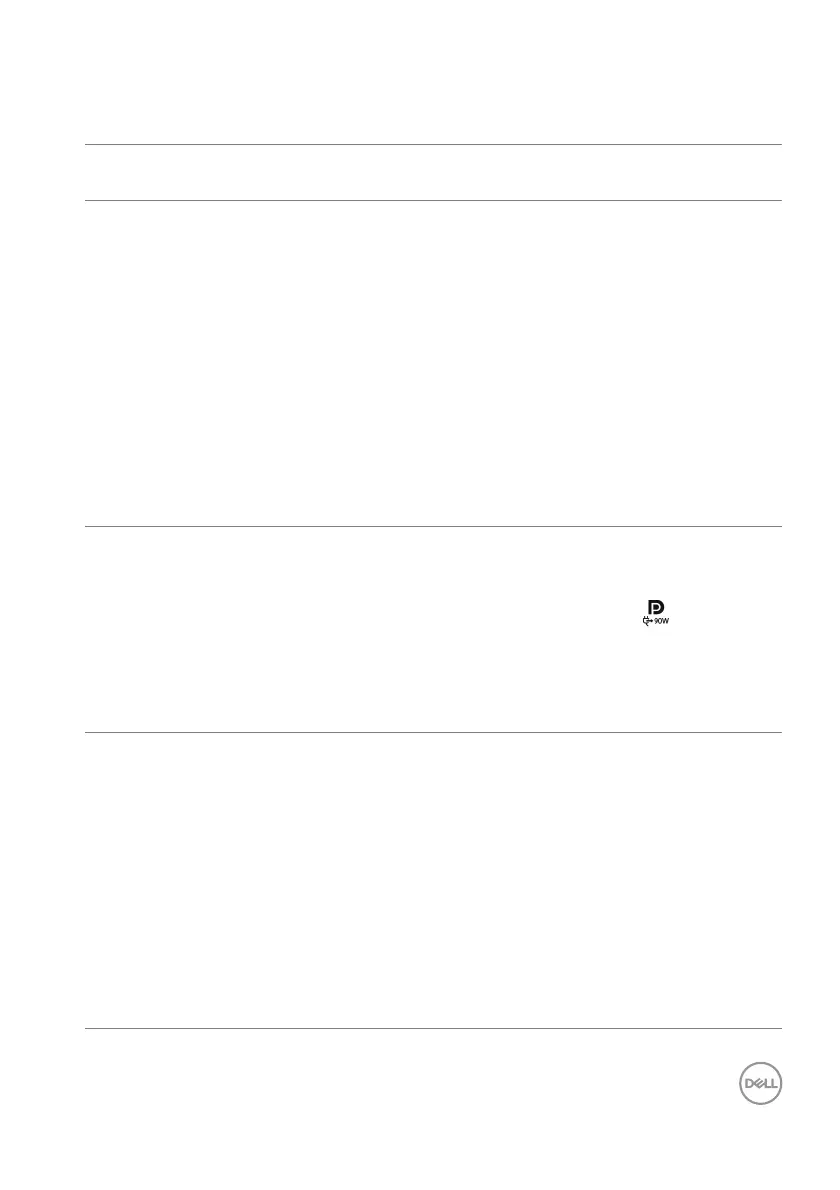Troub l esh ootin g │ 103
Universal Serial Bus (USB) specific problems
Specific
symptoms
What you
experience
Possible solutions
USB interface is
no
t working
USB peripherals
are not working
• Check that your monitor is turned On.
• Reconnect the upstream cable to your
com
puter.
• Reconnect the USB peripherals
(
downstream connector).
• Switch off and then turn on the
monit
or again.
• Reboot the computer.
• Some USB devices like external
port
able HDD require higher electric
current; connect the device directly to
the computer system.
USB Type-C port
does no
t supply
power
USB peripherals
can not be charged
• Check that the connected device is
compliant with the USB-C
specification. The USB Type-C port
(video and data) with
icon
supports USB 3.2 Gen1 and an output
of
90 W.
• Check that you use the USB Type-C
cab
le shipped with your monitor.
Super speed USB
5 Gbps (USB 3.2
Ge
n1) interface is
slow
Super speed USB
5 Gbps (USB 3.2
Gen
1) peripherals
working slowly or
not working at all
• Check that your computer is super
spee
d USB 5 Gbps (USB 3.2 Gen1)-
com
patible.
• Some computers have USB 3.2, USB
2.
0, and USB 1.1 ports. Ensure that the
correct USB port is used.
• Reconnect the upstream cable to your
com
puter.
• Reconnect the USB peripherals
(
downstream connector).
• Reboot the computer.