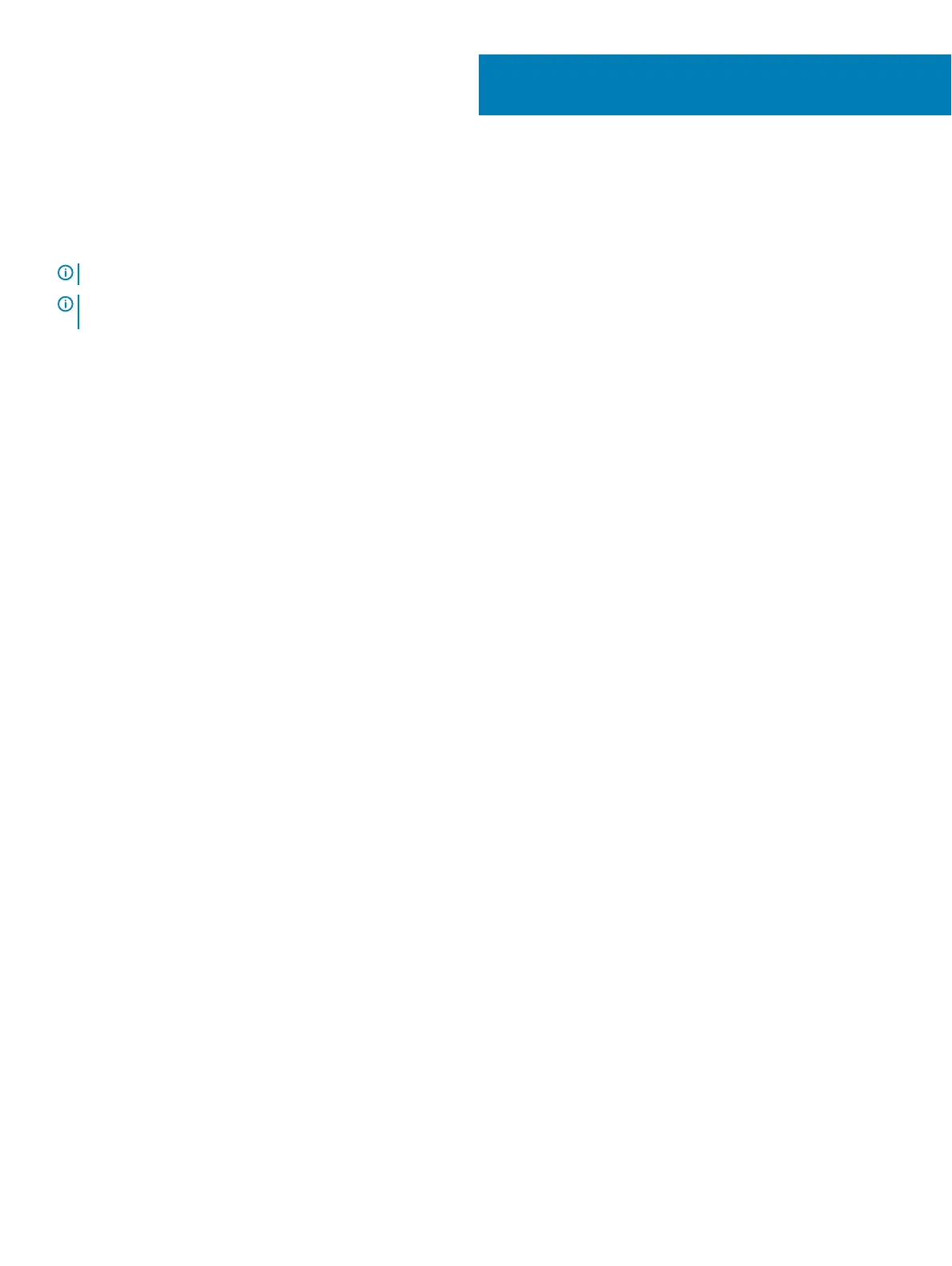Create a USB recovery drive for Windows
Create a recovery drive to troubleshoot and x pr
oblems that may occur with Windows. An empty USB ash drive with a minimum capacity
of 16 GB is required to create the recovery drive.
NOTE
: This process may take up to an hour to complete.
NOTE
: The following steps may vary depending on the version of Windows installed. Refer to the
Microsoft support site for
la
test instructions.
1 Connect the USB ash driv
e to your computer.
2 In Windows search, type
Recovery.
3 In the search results, click
Create a recovery drive.
The User Account Control window is displayed.
4 Click
Yes to continue.
The Recovery Drive window is displayed.
5 Select
Back up system les to the recovery drive and click Next.
6 Select the USB ash driv
e and click Next.
A message appears, indicating that all data in the USB ash drive will be deleted.
7 Click
Create.
8 Click
Finish.
For more information about reinstalling Windows using the USB recovery drive, see the Troubleshooting section of your product's
Service Manual
at
www.dell.com/support/manuals.
2
6 Create a USB recovery drive for Windows
Проконсультироваться и купить данное оборудование вы можете в компании «АНД-Системс»
адрес: 125480, г.Москва, ул.Туристская, д.33/1; site: https://andpro.ru тел: +7 (495) 545-4870 email: info@andpro.ru
При обращении используйте промокод AND-PDF и получите скидку.