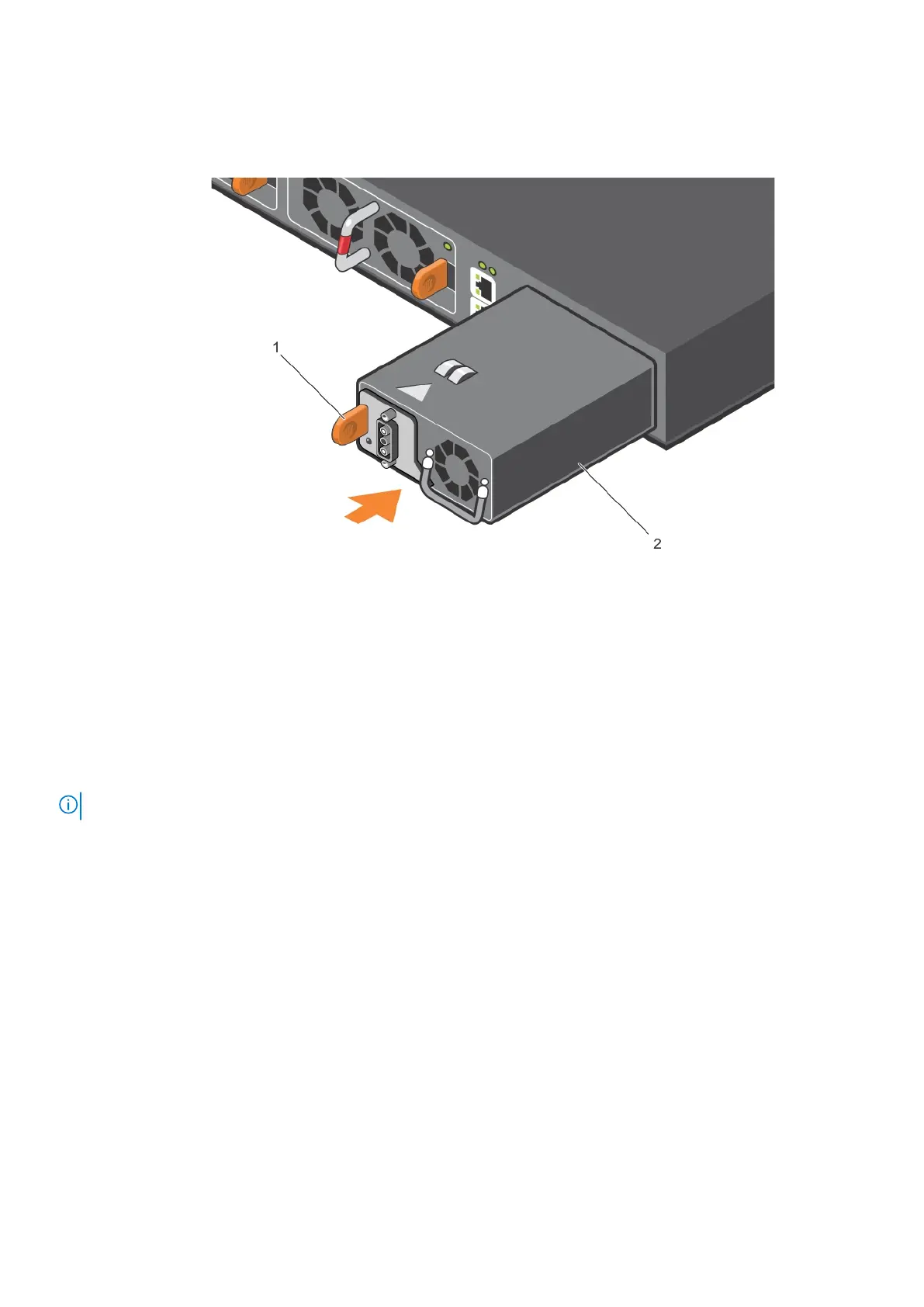2. Remove the PSU from the electro-static bag.
3. Insert the PSU into the switch PSU slot. Insert the PSU exposed PCB edge connector first.
The PSU slot is keyed so that the PSU inserts fully in one orientation only.
Figure 15. DC PSU installation
a. Orange release tab
b. DC PSU
When you install the PSU correctly, it snaps into place and is flushed with the back of the switch.
4. Plug in the DC power cable from the switch PSU to the external power source.
5. If you have a redundant PSU, a second PSU, repeat steps 1 through 4 using the second PSU slot on the S4048-ON switch.
6. Attach the DC power label. See Attaching the DC Label.
NOTE: The S4048-ON powers up when the cables are connected between the power supply and the power source.
The PSUs have an integrated fan, which you cannot replace individually; if the fans integrated in a PSU fail, replace the entire
PSU. However, you can replace the fan trays individually.
DC power connections
Each DC powered switch comes with a set containing a prewired, 3-inch 8 AWG, power supply connector and a four-screw
wiring block. One set is provided for each DC PSU.
Power supplies
27