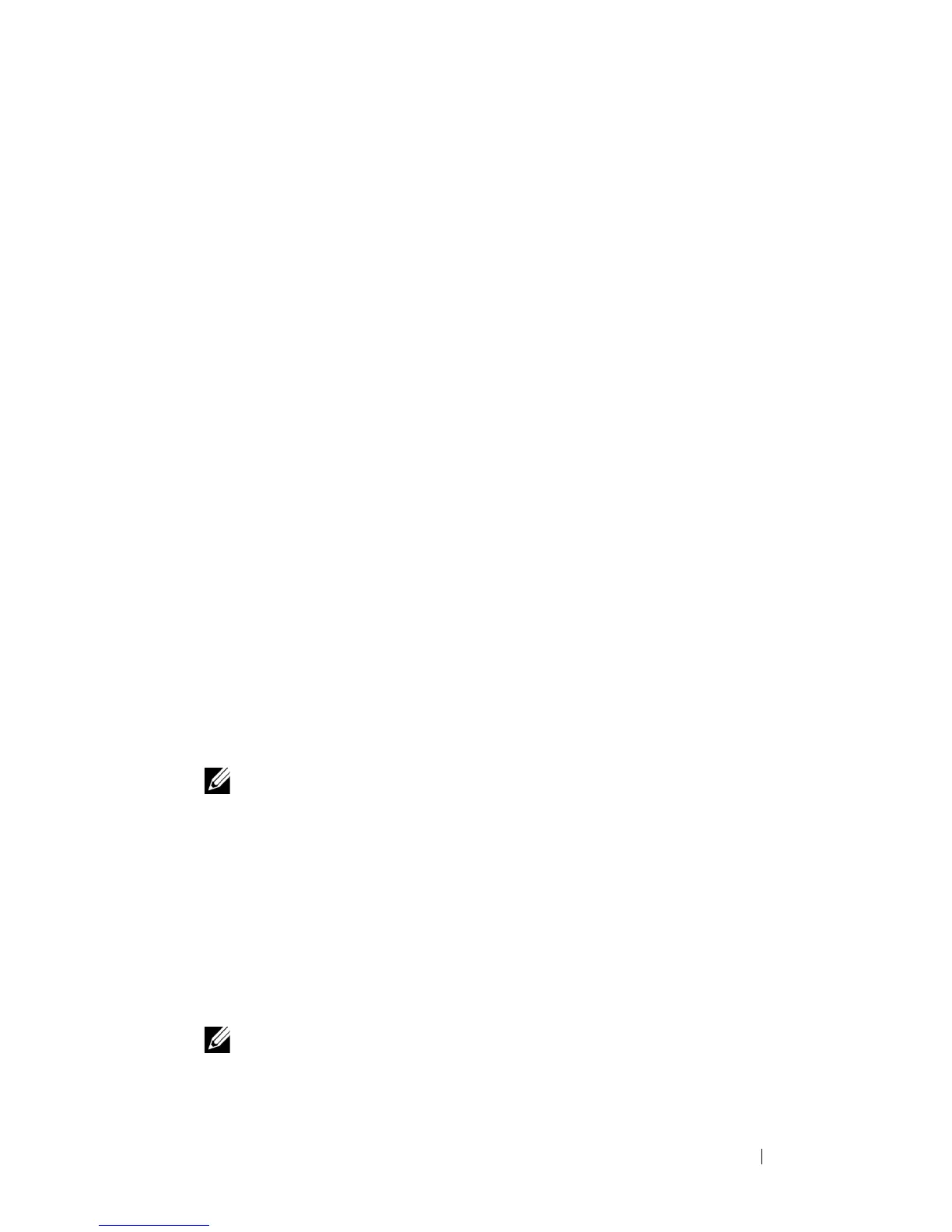Dell Encryption Key Manager and Library Managed Encryption 13
How do I configure EKM to run as a Windows service in a 32-bit
environment?
In a primary and redundant EKM configuration, this needs to be configured
for each platform.
1
Download the Dell - Application Version Dell EKM Services release for the
TL2000/TL4000 or the Dell - Patch/Upgrade for the ML6000 from the
Dell Support website at
support.dell.com
.
2
Extract the
LaunchEKMService.exe
file from the release into
a temporary directory.
For the service to run properly, some environment variables must be set.
3
Create a system variable called JAVA_HOME. To do so:
a
Click
Start
Settings
Control Panel
.
b
Double click
System
.
c
Click the
Advanced
tab, and then click
Environment Variables
.
d
Under the list of System Variables, click
New
.
e
Specify
JAVA_HOME
as the variable name and enter the
IBM JVM directory.
The default installation is
C:\PROGRA~1\IBM\Java50
.
f
Click
OK
.
4
Edit the system PATH variable using this procedure.
NOTE: Setting the PATH variable from the command line does not work.
a
Click
Start
Settings
Control Panel
.
b
Double click
System
.
c
Click the
Advanced
tab, and then click
Environment Variables
.
d
From the list of System Variables, scroll to Path variable
and click
Edit
.
e
Add the IBM JVM path to the beginning of the Path variable.
The default install is
C:\PROGRA~1\IBM\Java50\jre\bin
.
NOTE: Insert a semi colon at the end of the path to differentiate it from other
directories in the path list.
f
Click
OK
.