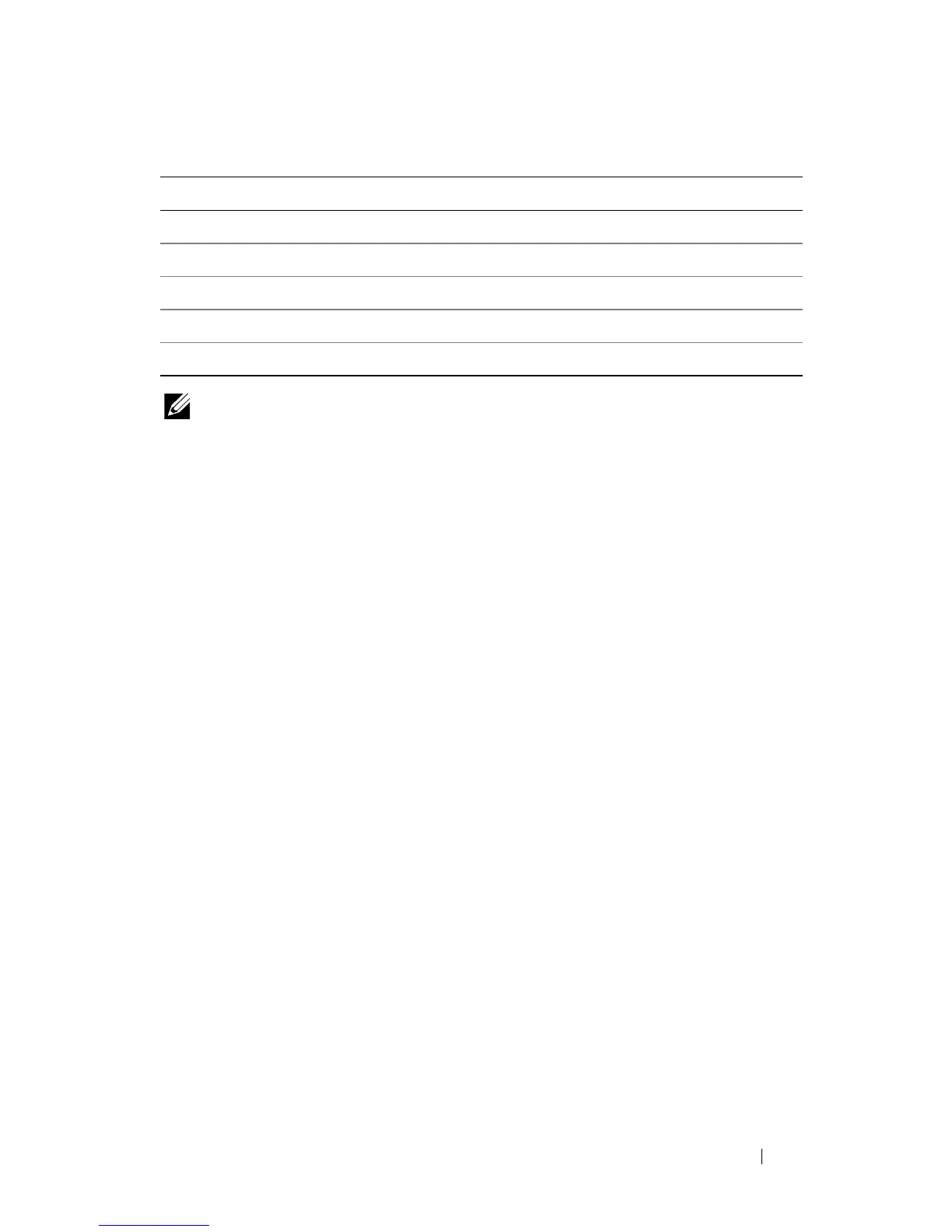Dell Encryption Key Manager and Library Managed Encryption 23
NOTE: The kms_audit.log file is not a vital file for EKM Server restoration.
My redundant EKM server does not start and the login fails
Most likely the primary EKM files were improperly copied to the redundant
EKM directory.
To correct this issue, see "How do I uninstall EKM?" on page 20 and "How do I
create a redundant EKM based on a primary EKM server?" on page 11.
The
Dell Encryption Key Manager User's Guide
does not contain
details on how the user can edit the EKM configuration files for the
server and client
The
Dell Encryption Key Manager User's Guide
tells the user that the
KeyManagerConfig.Properties
file and the
KeyManagerConfig_Client.properties
file must be modified on some
occasions. To edit the files:
1
Stop the EKM server.
2
Open the properties file that needs to be updated using the text editor of
your choice.
3
Make the necessary updates. Make sure to follow the instructions in the
Dell Encryption Key Manager User's Guide.
4
Save the document.
5
Restart the EKM server.
Table 1-2. Table of file names and directory paths
File name Directory Path
Key Store C:\ekm\gui\EKMKeys.jck
Audit C:\ekm\gui\audit\kms_audit.log
Meta Data C:\ekm\gui\metadata\ekm_metadata.xml
Drive Table File C:\ekm\gui\drivetable\ekm_drivetable.dt
Key Groups C:\ekm\gui\keygroups\Keygroups.xml