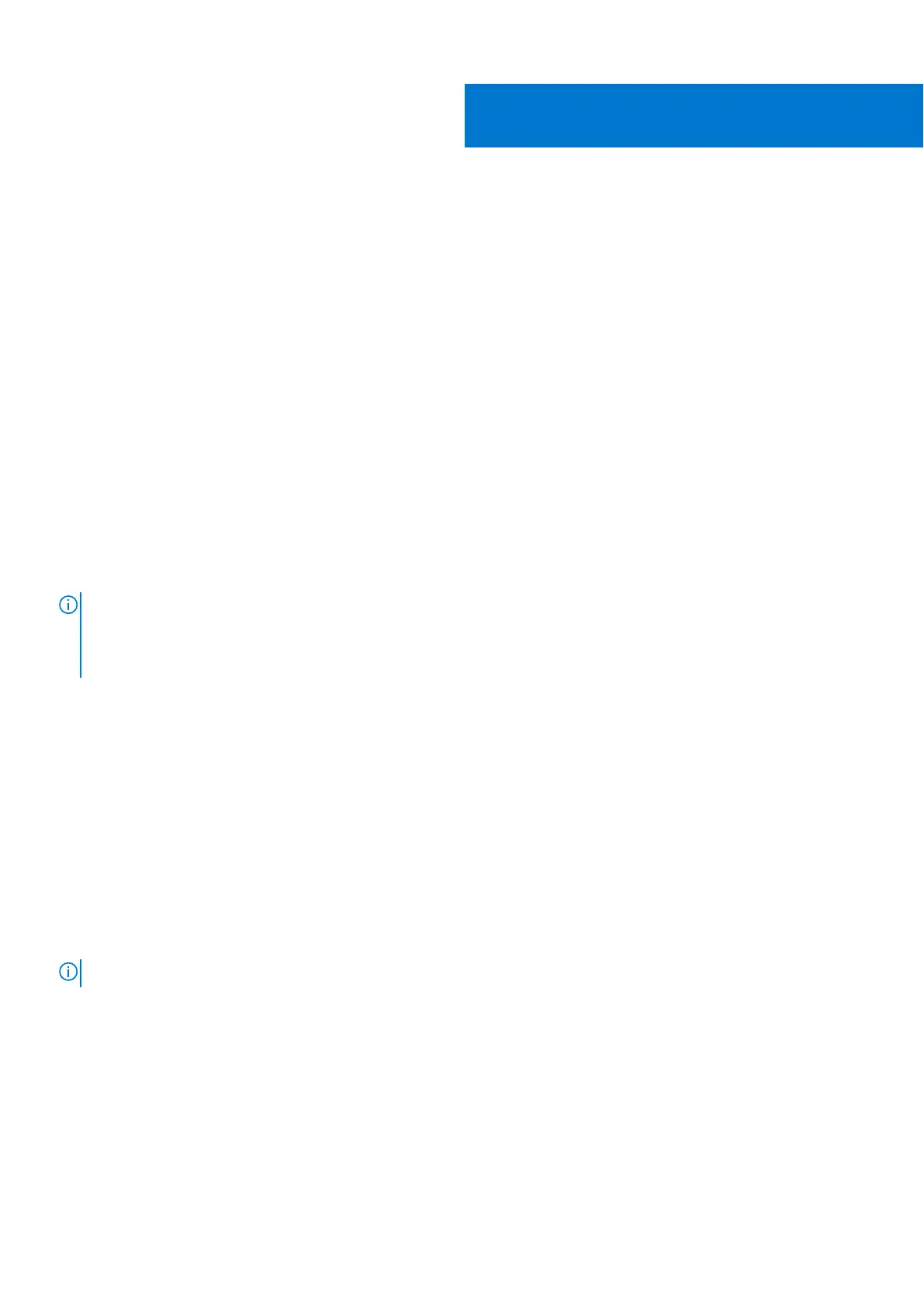Before you begin
You can connect up to four 4K external displays or one 5K and above display using the Thunderbolt 3 (USB Type-C), HDMI, and
Mini DisplayPort available on your Precision 7550/7750.
Total number of displays supported:
● Four 4K external displays: 4 ports (two USB Type-C, HDMI, Mini DisplayPort)
● One 5K external display:
○ 2 USB Type-C ports
○ 2 ports (one USB Type-C port, one Mini DisplayPort)
Before you begin, ensure that you:
● Check the graphics options on your computer
● Check the ports available on your external displays and decide the Mode of connection.
Check the graphics options on your computer
The number of external displays supported depends on the type of graphics card available on your computer:
● The integrated graphics card can support a maximum of 3 displays
● The discrete graphics card can support a maximum of 4 displays
NOTE:
● Dell Docking Station—WD19DC display behavior follows the host the Thunderbolt 3 (USB Type-C) port
● The HDMI 2.0 port and MFDC (MFDP) Type-C port on the WD19DC docking station cannot support dual monitors
simultaneously
For more information on the graphics card available on your computer, run Dell SupportAssist on your computer, or scan your
hardware at www.dell.com/support.
The following are the graphic options that may be installed in your computer:
● Intel UHD Graphics 630 (Integrated graphics)
● NVIDIA Quadro T1000 (Discrete graphics)
● NVIDIA Quadro T2000 (Discrete graphics available only on Precision 7550 only)
● NVIDIA Quadro RTX3000 (Discrete graphics)
● NVIDIA Quadro RTX4000 (Discrete graphics)
● NVIDIA Quadro RTX5000 (Discrete graphics)
External display connection mode
External display connection mode selected in the BIOS defines the number of displays supported by the computer.
NOTE: External display connection mode is not applicable on the integrated graphic card only configuration.
External display connection modes are:
● Hybrid Graphics mode
● Hybrid Graphics mode with Direct Output
● Discrete Graphics mode
Hybrid Graphics mode
To enable Hybrid Graphics mode in the computer's BIOS:
1. Restart the system and immediately press <F2> to enter the BIOS.
1
4 Before you begin