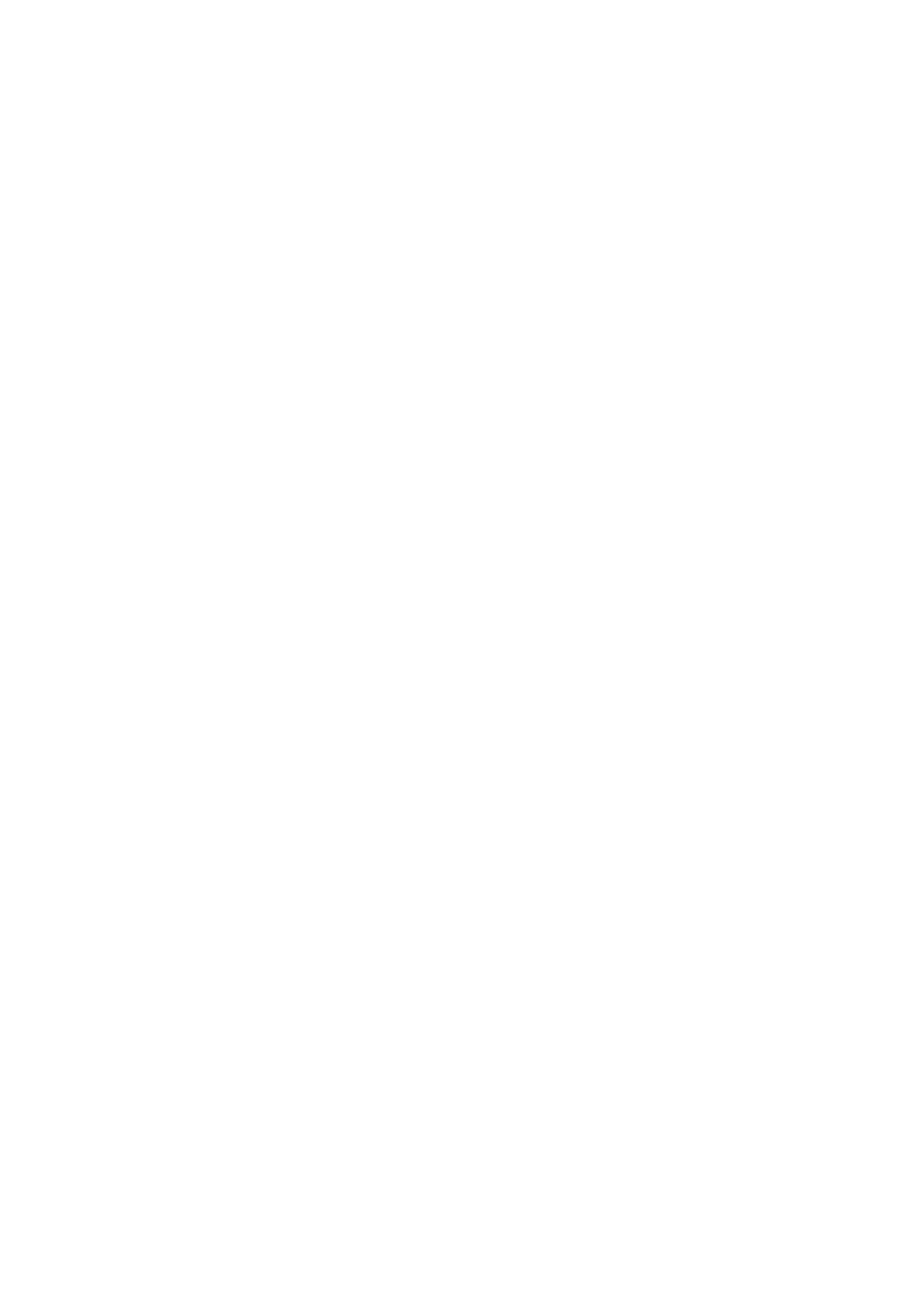Turn off the internal display
There may be instances where you may want to turn off the computer's internal display to connect more external displays.
You can turn off the LCD display of your computer by using the Intel HD Graphics Command Center.
To turn off the display:
1. In the Windows search bar, type Intel Graphics Command Center and press <Enter>.
2. Accept the Intel Graphics Command Center software licence agreement.
3. On the Intel Graphics Command Center window, click Display. The list of active displays is listed under the Connected
Displays section.
4. Click the ellipsis (...) in the top-right corner of your primary display, then click Extend > Display 2.
5. Click the ellipsis (...) in the top-right corner of display 2, then click Make Display Primary.
6. Click the ellipsis (...) in the top-right corner of your computer's display, then click Disable.
6 Before you begin