
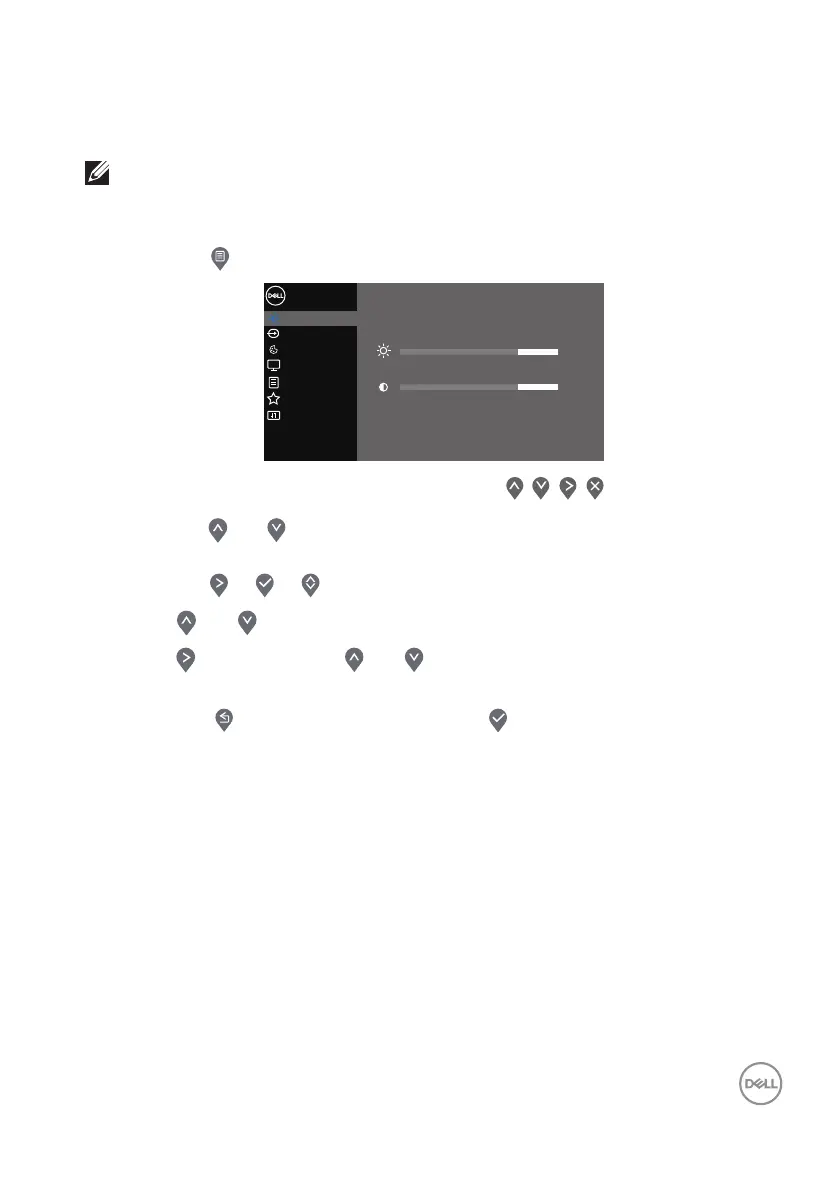 Loading...
Loading...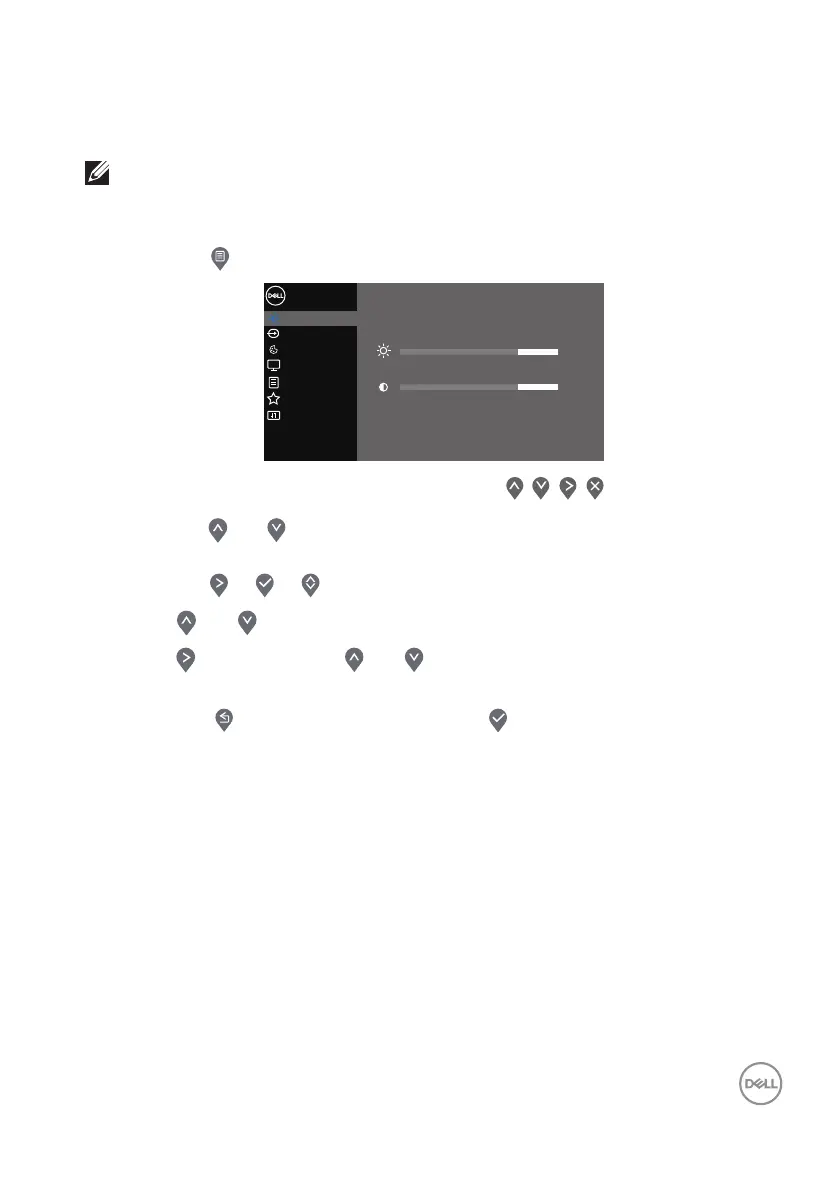
Do you have a question about the Dell S3222HN and is the answer not in the manual?
| Screen Size | 31.5 inches |
|---|---|
| Resolution | 1920 x 1080 (Full HD) |
| Panel Type | VA |
| Refresh Rate | 75 Hz |
| Aspect Ratio | 16:9 |
| Brightness | 300 cd/m² |
| Contrast Ratio | 3000:1 |
| Curvature | 1800R |
| AMD FreeSync | Yes |
| Response Time | 4 ms (GtG) |
| Ports | 2 x HDMI 1.4 |
| Viewing Angle | 178° (horizontal), 178° (vertical) |
| Built-in Speakers | Yes (2 x 5W) |
| Color Support | 16.7 million colors |
| VESA Mount | 100 x 100 mm |